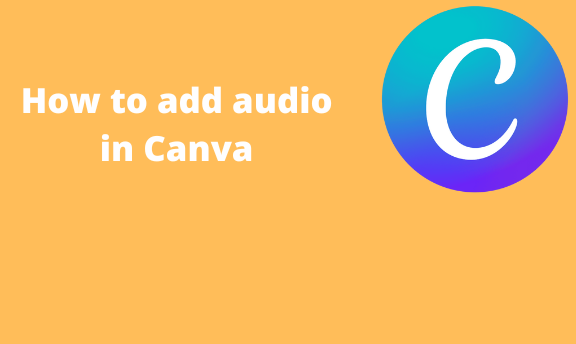Adding music to your design is something every Canva user should do at ease. In this article, we shall discuss some of the workarounds related to music in Canva. To cover this topic in-depth, we shall divide it into sub-topics described below.
How to add audio
Table of Contents
Here are the steps to add audio to your design:
1. To get started, log in to your Canva account. That is, visit https://www.canva.com. Enter your log-in details and log in. You can log in using your Facebook, Google, or email.
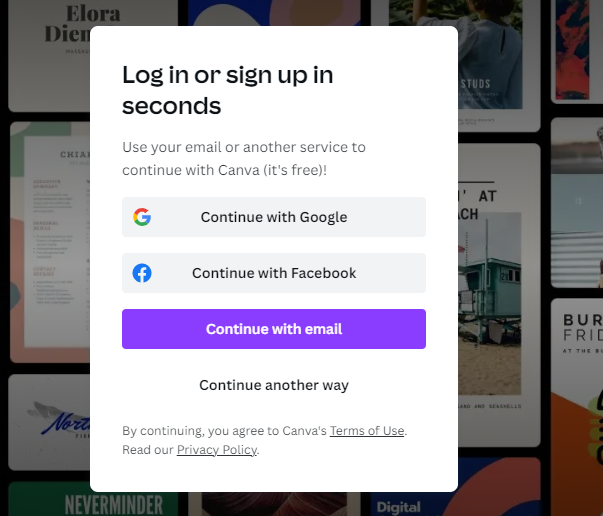
2. Next, select the design you want to add the audio track to the Home screen.
3. Click on the page that will contain the audio track.
4. Locate the Editor pane on the left side of the screen. Choose the Audio button. If you cannot see it there, click the more button (the one with three dots).
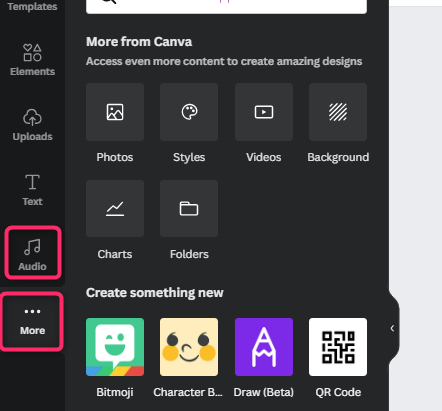
5. Type the name of the audio track in the search box and hit the enter button.
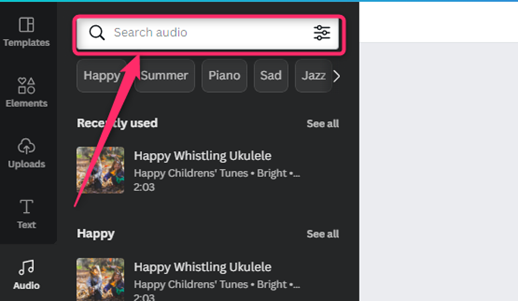
6. The audio track will appear below the page you’re working on. To open it, click on the song and then press the play icon on the top of the screen.
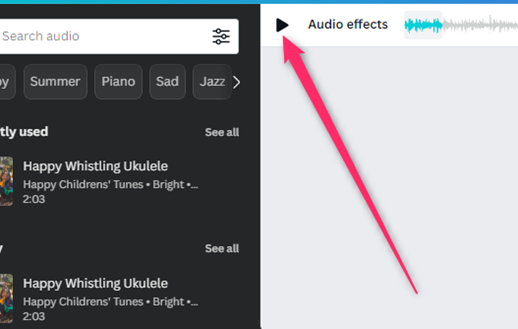
How to edit audio
After adding audio to your design, you may need to customize it. Below are some of the ways of editing and customizing audio in Canva.
How to fade music
Steps to follow:
1. Click on the audio below the page you are working on.
2. On the top part of the page, click the Audio effects button next to the play icon.

4. On the Audio Effects pane, locate the Fade out or Fade section.
5. Use the cursor to move the Fade out/in regulator rightwards or leftwards.
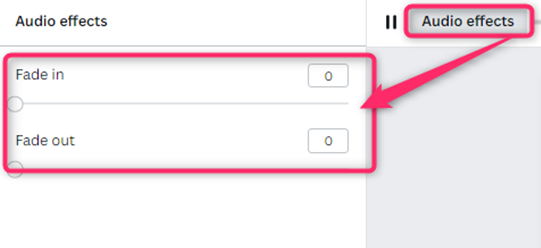
6. Alternatively, you can use the small box to add the Fade out/in seconds.
How to change the volume of audio
Steps:
1. Click on the audio below the page you are working on.
2. On the top part of the page, click the Speaker icon on the right-hand side of the toolbar.

3. Using the cursor, you can increase or decrease the volume.
To change the audio timing
Steps to follow:
1. Click on the page you are working on.
2. On the top part of the page, click the Clock icon on the toolbar.
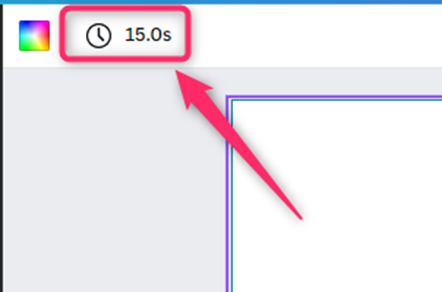
3. Use the cursor to adjust the timing of the audio. Alternatively, manually input the timing of the audio in the seconds’ box.
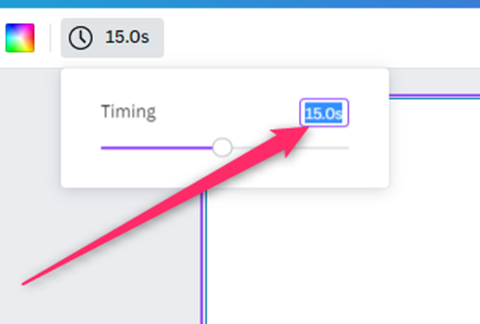
How to trim audio
Sometimes, you may need to add a section of the audio in your design. Unfortunately, Canva does not have an audio trimming tool. However, one can use the timing tool to trim audio.
Here are the steps on how to trim audio in Canva:
1. Click on the audio below the page you are working on.
2. On the top part of the page, click the Clock icon on the toolbar.
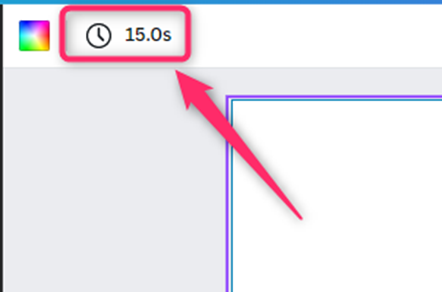
3. Use the cursor to adjust the timing of the audio.
4. Using the Cursor, you can move the blue region in the audio track to select which part of the audio you want.