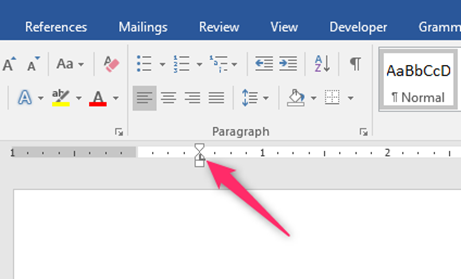Block quote is a way of indenting comments from own writing. Unlike the indents used in Word, block quotes follow several workarounds. This post will discuss methods of adding block quotes to your document.
To achieve this, these methods can be used:
a) Using the layout tab
Table of Contents
Method 1
Steps:
1. Locate the Word icon on your Pc and double-click on it to open.
2. Press CTRL + O keys to open the existing document or a new document that you need to use this feature.
3. Highlight the section you want to block Quote.

4. Click on the Layout tab on the toolbar.
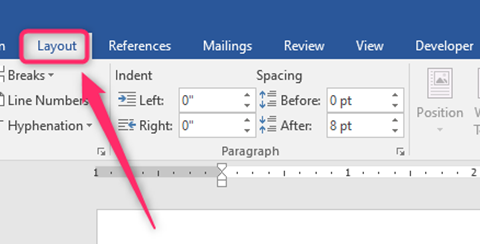
5. Locate the paragraph section, and locate the Right and left sections.
6. Change the dimensions to 0.5 on the Right and the left section.
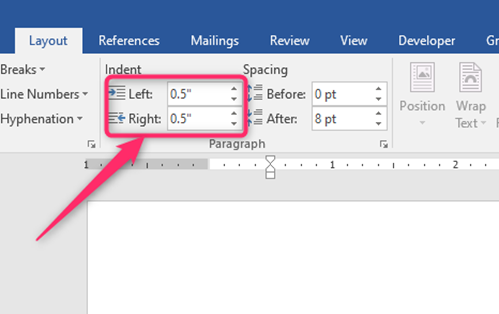
7. Finally, hit the Enter button.
Method 2
Steps:
1. Locate the Word icon on your Pc and double-click on it to open.
2. Press CTRL + O keys to open the existing document or a new document that you need to use this feature.
3. Highlight the section you want to block Quote.

4. Click on the Layout tab on the toolbar.
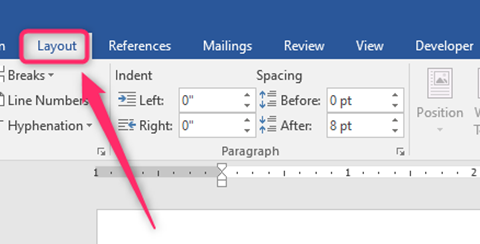
5. Locate the Paragraph section, and click on the Paragraph box launcher.
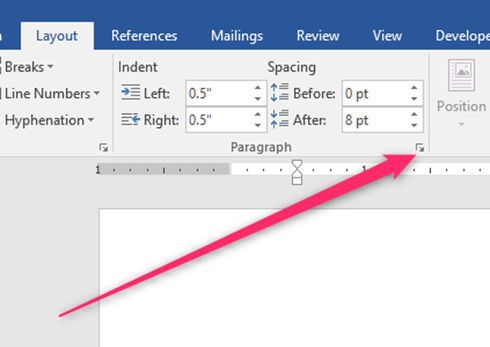
6. In the dialogue box, locate the Indentation section.
7. Change the Left and Right sections to 0.5.

8. Finally, hit the Ok button.
b) Using the indent tools
Steps:
1. Locate the Word icon on your Pc and double-click on it to open.
2. Press CTRL + O keys to open the existing document or a new document that you need to use this feature.
3. Highlight the section you want to block Quote.
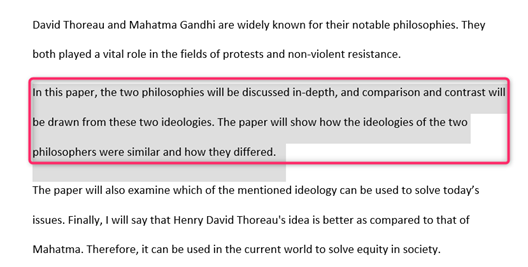
4. Click on the Home tab on the toolbar.

5. Locate the Paragraph section, and click on the Increase indent icon.
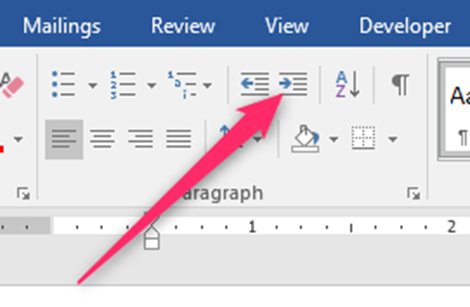
c) Using paragraph setting in the Home tab
Steps:
1. Locate the Word icon on your Pc and double-click on it to open.
2. Press CTRL + O keys to open the existing document or a new document that you need to use this feature.
3. Highlight the section you want to block Quote.
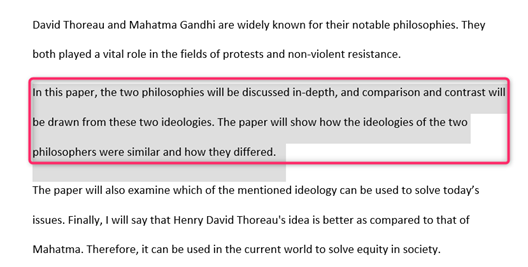
4. Click on the Home tab on the toolbar.
5. Locate the paragraph section, and click on the paragraph box launcher.
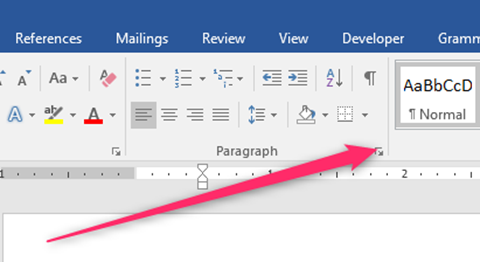
6. In the dialogue box, locate the Indentation section.
7. Change the Left and right sections to 0.5.
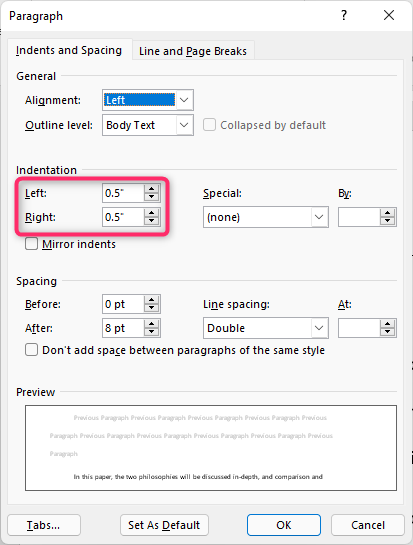
8. Finally, hit the Ok button.
d) Using the ruler tool
Steps:
1. On the opened document, click on the View tab on the toolbar.

2. Then, Locate the Show section. Under this section, check the Ruler checkbox.

3. Highlight the section you want to block Quote.
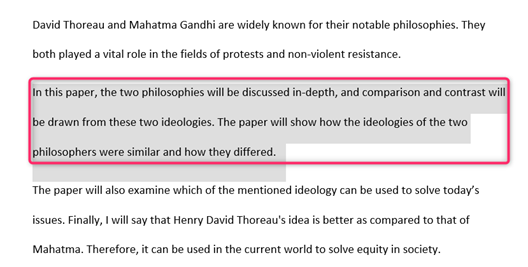
4. In the rule section, drag the cursor to the 0.5-inch location.