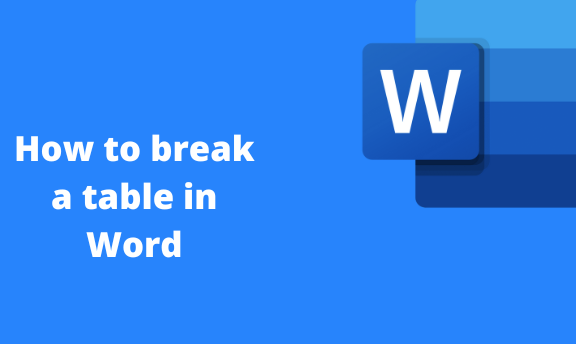Ms. Word is well equipped with tools for creating and customizing the Table. One way to customize a table is by breaking it into two or more tables. While working on a Word table, you may need to split it. If you are new to Word, do not panic. This article got you covered. Let us discuss the workarounds that can be used to break a table.
Creating a table
Table of Contents
We need to learn how to create a table in Word to get started. Below are the steps to follow when creating a table in Word:
1. To get started, locate the Word application on your Pc. Double-click on it to open the application. To create a new document, click the File button on the toolbar. Then, locate the New button.
You can also use the keyboard shortcuts to open a new document. That is, CTRL + N.
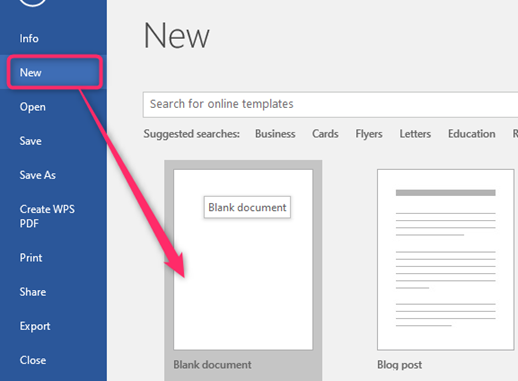
2. Click on the page where you want to add the page. Then, click the Insert tab in the toolbar.
3. Locate the Table button. From the Drop-down menu, choose the column and rows of the Table you want to create.

4. Resize and position your Table in the document
Ways to break a table
They include:
Using the Split table tool
Using the page break tool
Using the Blank Page tool
Using the Cut and Paste method
Each is described in depth below.
Using the Split table tool
Steps follow when using this method:
1. Add a table to your document.
2. Click on the Table.
3. From the toolbar, locate the Table Tools section and click on the layout button.
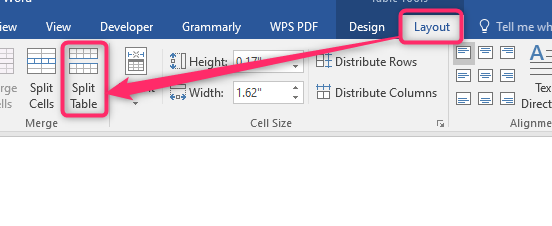
4. In the Merge section, click on the Split table button. The selected Table will break into two sections.
Using the page break tool
Steps follow when using this method:
1. Add a table to your document.
2. Highlight the section of the Table you want to split from the other part of the Table. To do so, click the left mouse and move the cursor on the section you want to split.
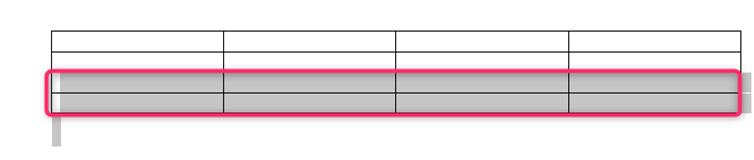
3. From the toolbar, locate the Insert tab and click on the Page break button.
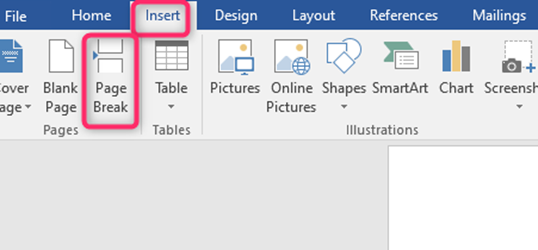
Using the Blank Page tool
Steps follow when using this method:
1. Add a table to your document.
2. Highlight the section of the Table you want to split from the other part of the Table. To do so, click the left mouse and move the cursor on the section you wish to split.
3. From the toolbar, locate the Insert tab and click on the Blank page button.
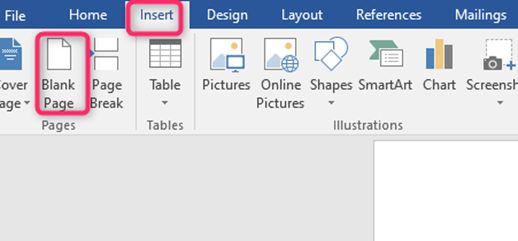
Using the Cut and Paste method
Steps follow when using this method:
1. Add a table to your document.
2. Highlight the section of the Table you want to split from the other part of the Table. To do so, click the left mouse and move the cursor on the section you want to split.
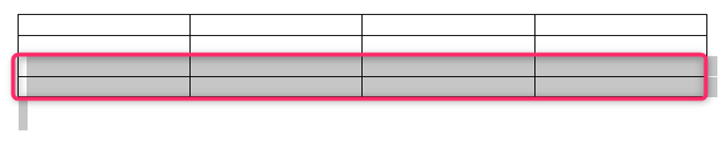
3. Cut the selected region. To cut, right-click and select the cut option (CTRL + X).
4. Click on the document where you want to place the other part of the Table and paste it there (CTRL + V).