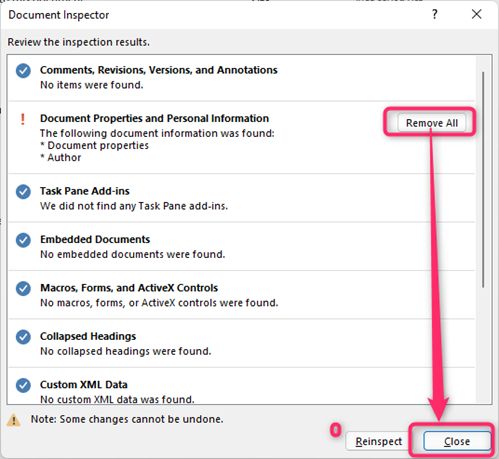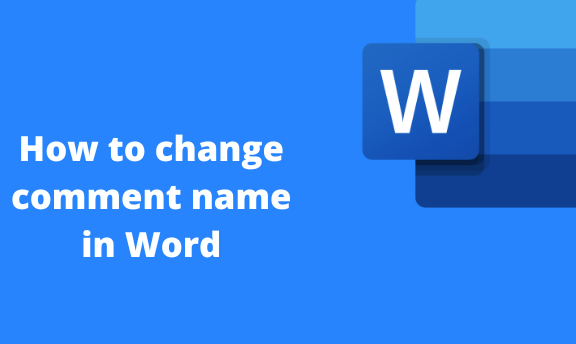Comment name is the default name of the Word user that appears in the document or comment sections. Most people are using the Ms. Word default name because they cannot add their initial as the comment name. In this article, we shall ways changing comment names.
Changing comment name
Table of Contents
Here are the steps to follow:
1. To get started, locate the Word application on your Pc. Double-click on it to open the application.
2. Locate the File Tab on the toolbar on the opened document.

3. In the File section, click the Options button to open the Word options dialogue box.

4. From this dialogue box, click on the General button.
5. Locate the Username section, Change the name and add the comment name you want.

6. Click on the OK button to save changes.
Changing the comment name of an existing document
Steps to follow:
1. To get started, locate the Word application on your Pc. Double-click on it to open the application. Click the File button on the toolbar. Then, find the Open button.
You can also use the keyboard shortcuts to open a new document. That is, CTRL + O.
2. Select the whole document you wish to change the author or comment name.
3. On the opened document, locate the Developer Tab on the toolbar. Click on the Visual Basics button.
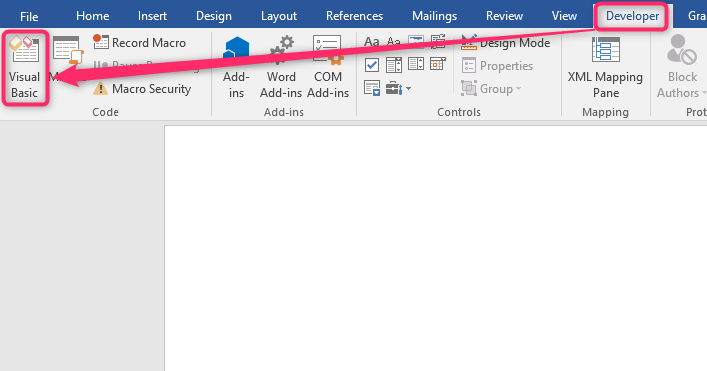
4. On the Microsoft Visual Basic for Applications screen, click the Insert tab and choose Module from the drop-down menu.
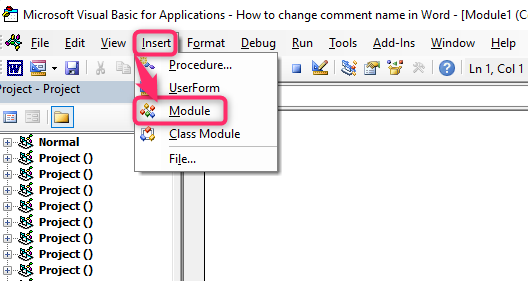
5. In the space provided, enter the VBA code for changing the comment name. Below is the code to change the comment name for an existing document:
Sub ChangeCommentAuthor()
‘Updated by EntendOffice 20181112
Dim I As Long
Dim xNewName As String
Dim xShortName As String
If Selection.Comments.Count = 0 Then
MsgBox “No comments in your selection!”, vbInformation, “KuTools for Word”
Exit Sub
End If
xNewName = InputBox(“New author name?”, “KuTools for Word”)
xShortName = InputBox(“New author initials?”, “KuTools for Word”)
If xNewName = “” Or xShortName = “” Then
MsgBox “The author name/initials can’t be empty.”, vbInformation, “Kutools for Word”
Exit Sub
End If
With Selection
For I = 1 To .Comments.Count
.Comments(I).Author = xNewName
.Comments(I).Initial = xShortName
Next I
End With
End Sub
6. Press the F5 key on your keyboard or click the Run button on the toolbar to run the VBA code. Upon running, the Comment Author Name dialogue box opens. Enter the new comment name in the New initials section, and hit the Ok button to save changes.
Removing Personal information
This is another method that can be used to change the comment name. Here are the steps to follow:
1. To get started, locate the Word application on your Pc. Double-click on it to open the application.
2. Locate the File Tab on the toolbar on the opened document.

3. Click on the Check for Issues drop-down button in the Info section. Then, choose the Inspect document button.
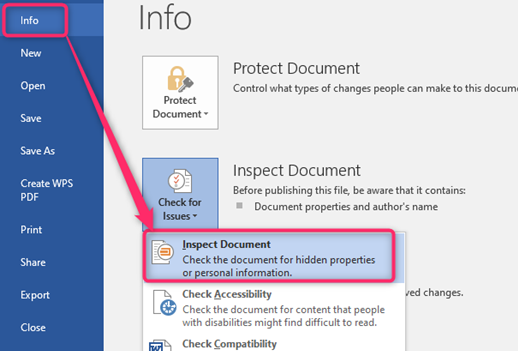
4. Check the Document Properties and Personal Information checkbox, and then hit the Inspect button.
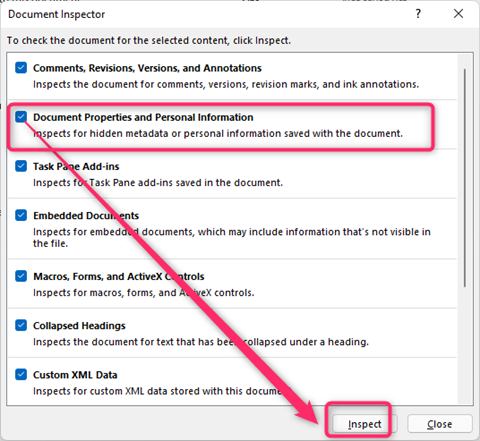
5. Click on the Remove All Button and hit the Close Button.