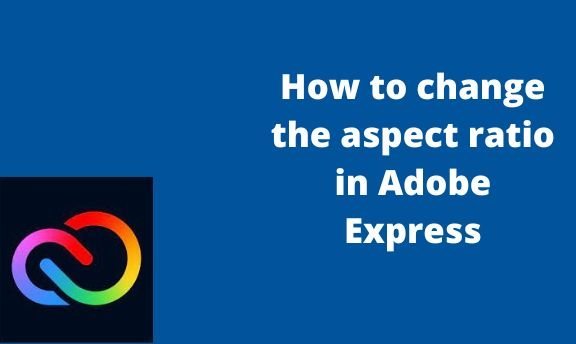The Aspect ratio tool in Adobe Express is used to resize the images and other elements in the Design. This tool allows users to re-shape and resize the image to fit the Design. Changing the aspect ratio of a component may be challenging to new users, so a tutorial is needed. This article will discuss ways of changing the Aspect ratio in Adobe Express.
To change the aspect ratio to 4×4
Table of Contents
Sometimes you may need to change the ratio of your image or element to 4×4.
Methods that are used:
Using the custom size tool
Using the Resize tool
Using the image size tool
a) Using the Resize tool
Below are the steps to do so:
1. log in to your Adobe express account using your login details.
If you do not have an account, Visit the Abode Express official website to log in or sign up. That is, visit this link https://account.adobe.com.
Click on the Create an account button.

2. Finally, click the Create Account button.
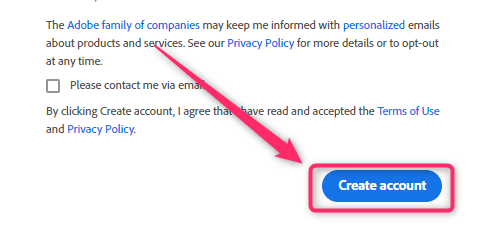
3. Choose the Design you are working on from the home screen.
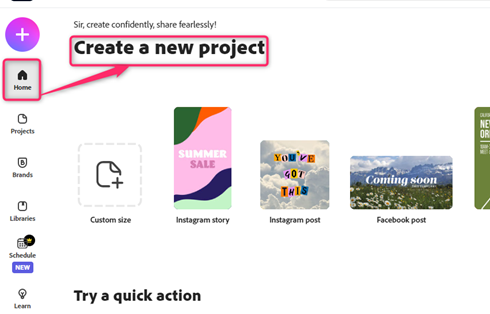
4. On the screen’s right side, click the Resize button.
Note: You need to be a premium user to use this tool.
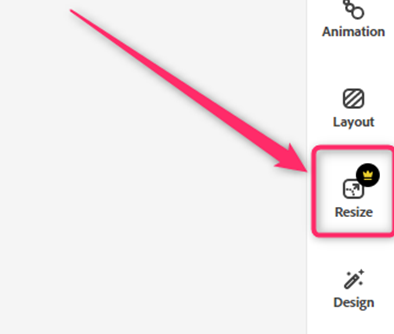
5. From the Aspect ratios options, select the 4×4 option.
b) Using the custom size tool
Steps:
1. log in to your Adobe express account using your login details.
2. Click on the Custom size button.

3. From the Px drop-down menu, choose the in option.

4. Type 4 in the width section and 4 in the length section.

5. Finally, click the Next button to open the design screen.
6. Customize and save the 4×4 Design created.
c) Using the ratios and image size tool
The image size tool sets the image ratio in the Design. Here are the steps to follow:
1. log in to your Adobe express account using your login details.
2. Choose the Design you are working on from the home screen.

3.
Click on the Photo tab on the left pane, and choose the image you wish to resize to 4×4 size.
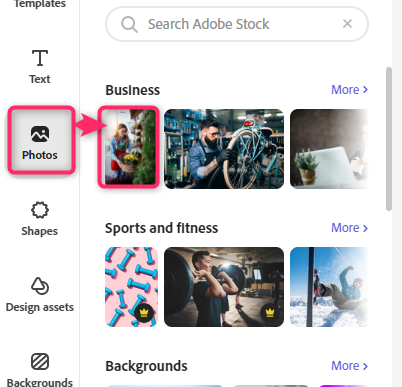
4. Double-click on the image to open the Edit image pane on the right side of the screen.
5. Click on the Crop & Shape option. On the pane, use the cursor to set the image to 4.

6. Alternatively, you can choose the size from the ratios section.
To change the aspect ratio to 4×6
The method that one can use:
Using the custom size tool
Using the Resize tool
a) Using the Resize tool
Below are the steps to do so:
1. log in to your Adobe express account using your login details.
2. Choose the Design you are working on from the home screen.

3. On the screen’s right side, click the Resize button.

Note: You need to be a premium user to use this tool.
4. From the Aspect ratios options, select the 4×6 option.
b) Using the custom size tool
Steps:
1. Click on the Custom size button.
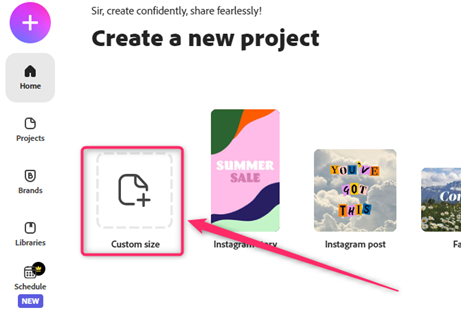
2. Choose the in or mm option from the Px drop-down menu.

3. Type 4 in the width section and 6 in the length section.
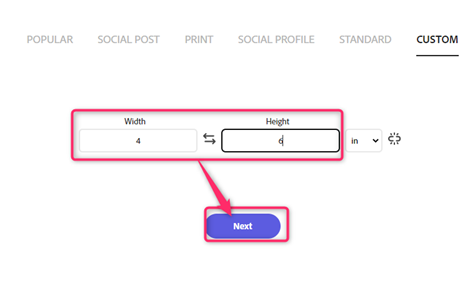
4. Finally, click the Next button to open the design screen.
6. Customize and save the 4×6 Design created.
To change the aspect ratio to 6×6
Methods that can be used:
Using the image size tool
Using the Resize tool
a) Using the Resize tool
Steps:
1.
log in to your Adobe express account using your login details.
2.
Choose the Design you are working on from the home screen.
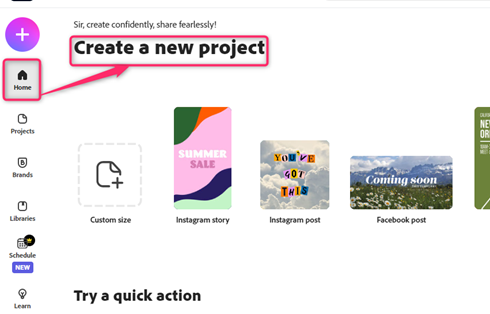
3. On the screen’s right side, click the Resize button.
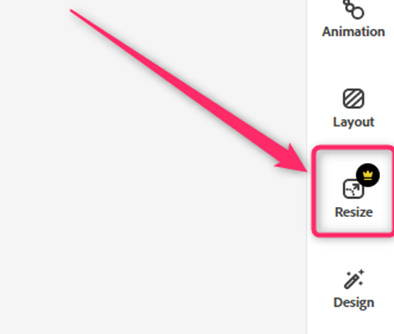
Note: You need to be a premium user to use this tool.
4. From the Aspect ratios options, select the 6×6 option.
b) Using the image size tool
The image size tool sets the image ratio in the Design. Here are the steps to follow:
1. log in to your Adobe express account using your login details.
2. Choose the Design you are working on from the home screen.

3. Click on the Photo tab on the left pane, and choose the image you wish to resize to 6×6.
4. Double-click on the image to open the Edit image pane on the right side of the screen.
5. On the pane, use the cursor to set the image to 6.
6. Alternatively, you can choose the size from the ratios section.
To change the aspect ratio to 8×8
Methods that can be used:
Resize method
Image size method
Custom size
Resize method
Steps:
1. log in to your Adobe express account using your login details.
If you do not have an account, Visit the Abode Express official website to log in or sign up. That is, visit this link https://account.adobe.com.
Click on the Create an account button.
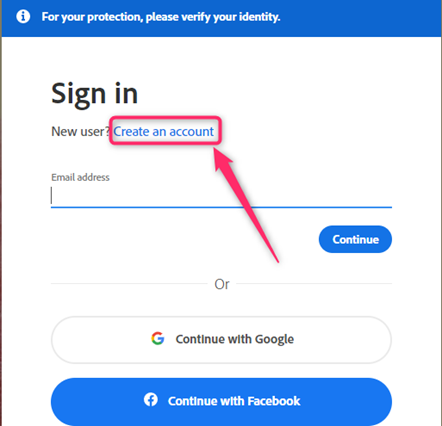
2. Choose the Design you are working on from the home screen.
3. On the screen’s right side, click the Resize button.

Note: You need to be a premium user to use this tool.
4. From the Aspect ratios options, select the 8×8 option.
b) Using the custom size tool
Steps:
1. log in to your Adobe express account using your login details.
2. Click on the Custom size button.
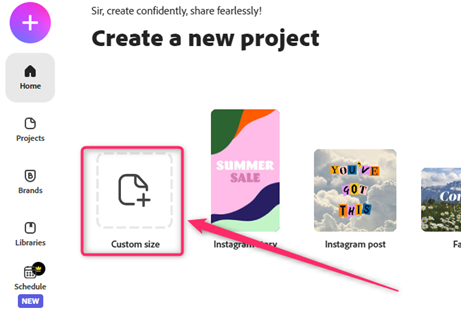
3. From the Px drop-down menu, choose the in option.
4. Type 8 in the width section and 8 in the length section.
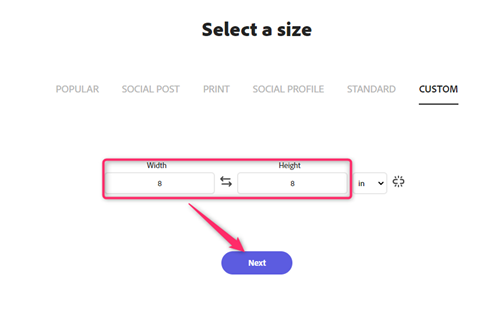
5. Finally, click the Next button to open the design screen.
6. Customize and save the 8×8 Design created.
c) Using the ratios and image size tool
The image size tool sets the image ratio in the Design. Here are the steps to follow:
1. log in to your Adobe express account using your login details.
2. Choose the Design you are working on from the home screen.

3. Click on the Photo tab on the left pane, and choose the image you wish to resize to 4×4 size.
4. Double-click on the image to open the Edit image pane on the right side of the screen.
5. On the pane, use the cursor to set the image to 8.

6. Alternatively, you can choose the size from the ratios section.