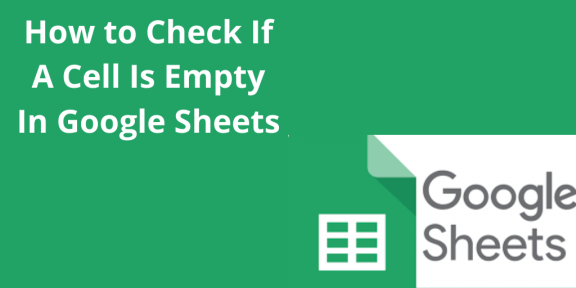In Google Sheets, there is a function that enables a user to check whether a cell is empty, and it is called ISBLANK. According to Google Sheets, a cell can be empty in two ways. One way is by the cell containing nothing, and the other way is by the cell having an empty string. The ISBLANK function is used to check whether the cell is empty. It has a formula that contains one parameter that only points to the cell being checked for emptiness.
The syntax of ISBLANK is as below; =ISBLANK (value)
The equal sign = is a way by which any function is started in Google Sheets
ISBLANK is the function. It gives true when your cell is empty and FALSE when the cell contains data
Value refers to the cell that you check whether it is empty or not.
How to use ISBLANK in Google Sheets
Use the following simple steps;
1. Select the cell you want to check for emptiness to make it active
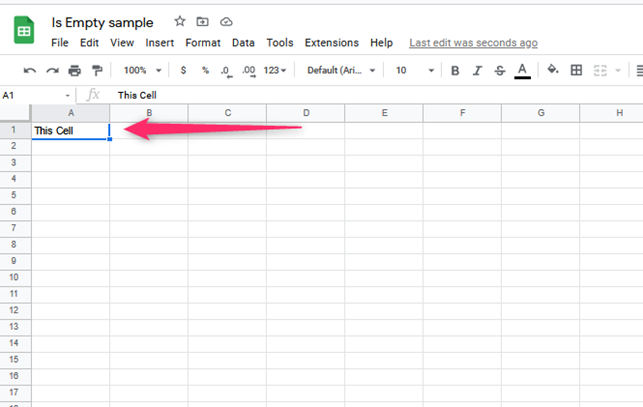
2. Type the equal sign = the follow it with the function’s name. it is our ISBLANK
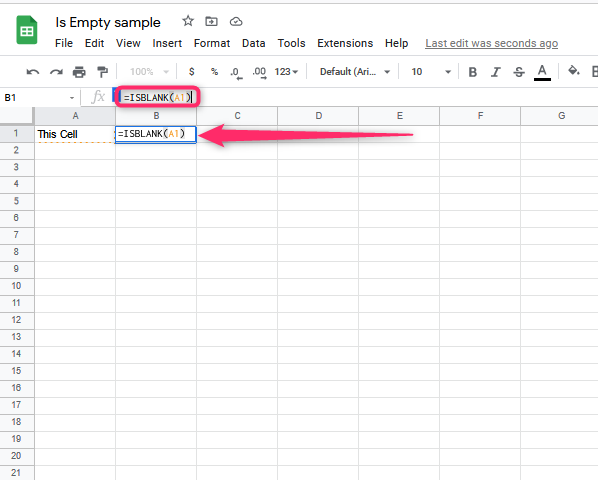
3. A box appears with the names of the functions, which are ISBLANK. Select the name ISBLANK
4. Add that value that you want to evaluate. Say you are using A2 to check whether it is empty or not. If the spreadsheet shows False, then ISBLANK is False.
5. Select the Enter Key. If the cell is empty, the ISBLANK will bring True, but if not empty, ISBLANK will bring False.
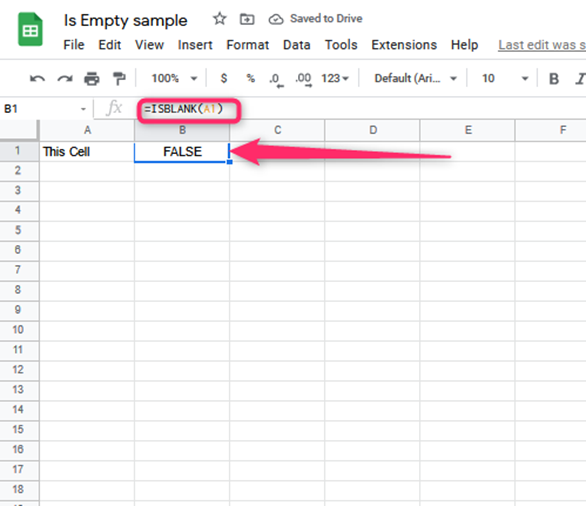
Alternatively, you can also use the following formulas to check whether the cell is empty or not;
=IF( ISBLANK(A1 ), ‘Empty”,’ not’
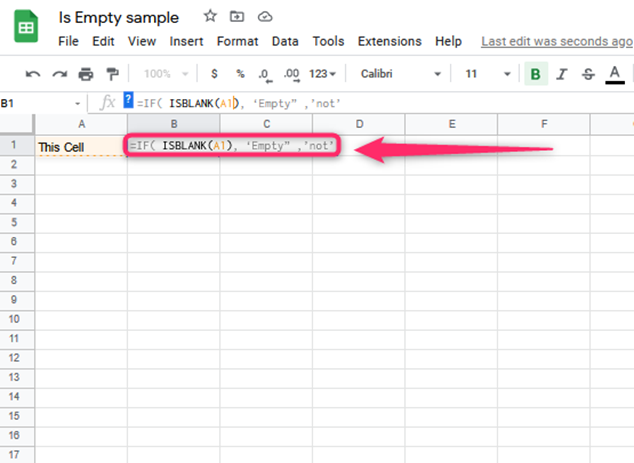
According to this formula, if the cell is empty, it returns Empty. If the cell is not empty, it gives back Not Empty.
Checking if Multiple cells are empty
In this case, You will use the formula “=IF( AND( ISBLANK( A1), ISBLANK)”
If all cells are empty, the formula gives Empty, and if it is not empty, it will come back as ‘Not Empty.’
To use this formula,
1. Type the formula into the cell you want to check

2. Copy and paste the formula down to all the other remaining cells
3. Press Enter and see the result
How to check if a cell is not empty
Here, you would apply the ISBLANK formula, only that you would use it as; NOT( ISBLANK) (A2))
Use the following steps;
1. Type the formula into the cell that you want to confirm whether it is not blank

2. Copy and paste the formula down to all other remaining cells’

3. Click or Hit the Enter Button to see the result
The formula gives TRUE is the cell is not blank. It gives FALSE if the cell is blank in this case. Thus the general formula here is NOT( ISBLANK( CELL)). To check whether multiple ranges of cells are not empty, use the above formula only that you will copy-paste the formula downwards to the other cells for confirmation.