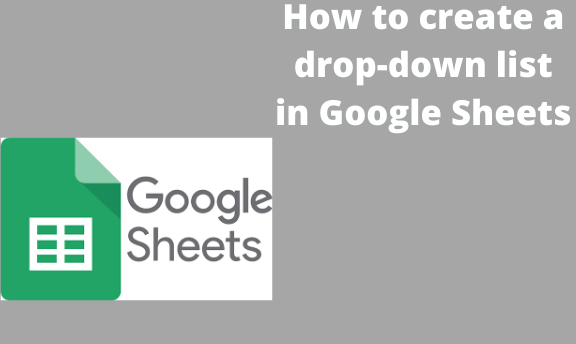A graphical user interface is a menu that offers a list of items on computers. The menu’s title is always displayed, or the menu’s title can also be one of the items on the list. Google spreadsheet authorizes its users to create a drop-down menu. The menu saves space and time to go through more than one cell. Excel is not the only program with a drop-down list menu. Google sheet enables you to create one when you want your users t to choose.
Here are the steps to a teardrop-down down list
1. Open a google spreadsheet, and add the file data you want to work with.

2. Select where you want the drop-down list should appear.

3. Select data in the toolbar. Click data validation.
4. Inside the menu, change the criteria. List from a range changes it to a list of items. Add the number of items in the next text table, separating them with commas.

5. click save to generate the drop-down menu.
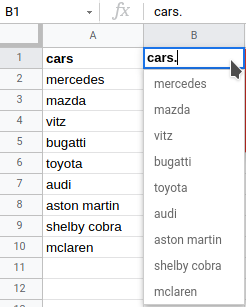
We Place the data in a table because when one of the items is removed, replaced, or a new item is added, the menu will be updated automatically.
Copy drop-down-down list.
Maybe You want to move the drop list from one cell to another. The process of starting over can be tiresome. Just copy and paste here is the procedure.
1. Copy the cell with a drop-down down right-click on the cell.
2. Select the cells you want to please drop drop-down down cell.

3. straight-click on the cell. Go to paste special > click paste validation only.

4. This will copy drop-down down the list.
To create multiple drop-down lists, repeating all the procedures will be tiresome.
- Put the cursor at the bottom of the cell. (the right corner. The cursor should indicate a cross sign).
- Drag it across the empty cell where you want the drop-down lists to appear.
- It will copy all the data we used, but that can be edited.
How to edit the drop-down list.
1. Editing is almost the same as creating one (drop-down list). Click the drop-down list you want to edit.

2. Go to the toolbar, click DATA and select data validation.
3. Edit the content in the text box beside the list of numbers. For me, I placed bikes instead of cars. Click save to change your drop-down list.
4. See the screenshot below.

Google sheet is not like excel, with many functions and features. Therefore, you can do that for more than one cell. There is no complex process to doing your work.
You can follow the same procedure and select remove validation to remove the drop-down list. Click the cell with the drop-down list>data>data validation>remove data validation. It will be removed automatically.