Using Header and Footers in PowerPoint is very important. Headers and footers appear at the top and bottom of your PowerPoint slides. They are used to show additional information. After editing a header, you can add more information, but it should not be too much as it will overwhelm your audience. The section Header is used to introduce new sections in the presentation. It has two placeholders. They are the text placeholder and a title placeholder. You can place your name, title, or page number on your header in your slides. It is known that PowerPoint does not use headings like in Microsoft Word. The slide title and layout act like headings because they help you in navigating and give structure to your content. You insert the header in PowerPoint in your PowerPoint by navigating to Header & Footer and selecting header, then inserting the text you want in your header. Naming and titling your slides is important, which is why we are here to help you understand how to edit the header in your presentation. We will provide you with steps on how to do this.
You can edit the header in PowerPoint by using the following steps:
1. Select the Insert tab.

2. Click on Header & Footer.

3. Select the Slide tab.
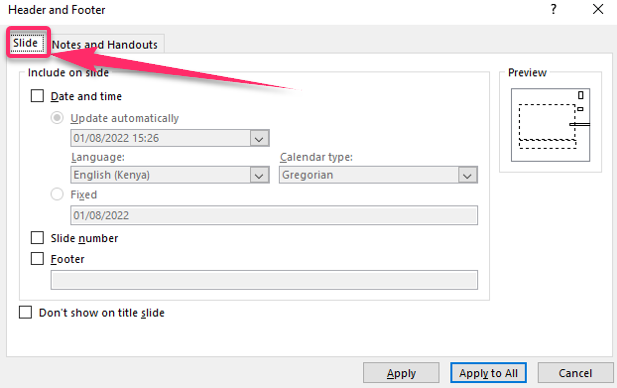
4. Make the modifications that you would like to in the header.
5. Click on Apply to make the changes to your selected slides.
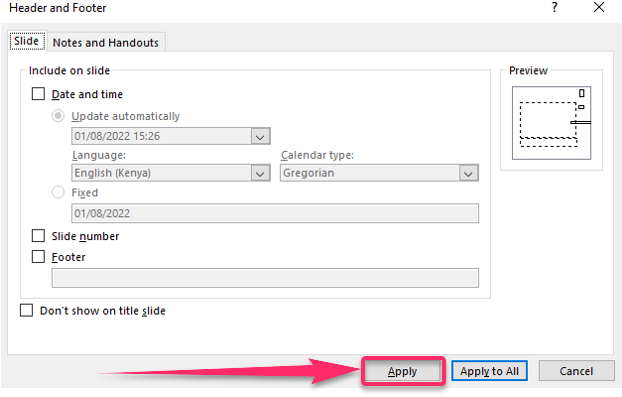
6. Click Apply to All to modify all the slides in your presentation.
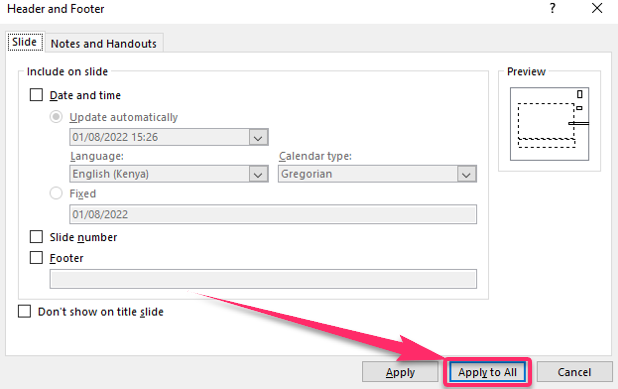
You can edit the header on a single slide by using the following steps:
1. Double-click on the slide on which header you want to edit.
2. Select the text of the header by pressing Ctrl + A.

3. Delete the text by pressing backspace on your keyboard.
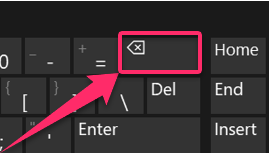
4. Type the new text into the header section.
5. If you want to edit the format, highlight the text and use the formatting tool on top of your PowerPoint slide.

You can edit the header by using the Slide Master by using the following steps:
1. Select the View tab.
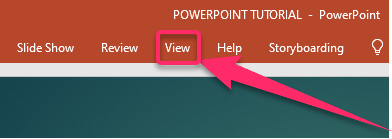
2. Click on Master.
3. Select Slide Master.

4. Select the top slide on the left side of your screen.

5. Highlight the header that you would like to edit.

6. Use the formatting tools on the PowerPoint window to modify the text format.
We hope you can now comfortably and confidently edit your header in your PowerPoint presentation. Having a well-edited header in your presentation is very important because it will help your audience easily navigate through your presentation. Mastering to use the header and edit them properly is very helpful if you want your presentations to be engaging and stand out. As you create your PowerPoint presentation, we now hope you will create unique and well-edited headers that are better organized and that will give you the confidence to present your PowerPoint presentation.

