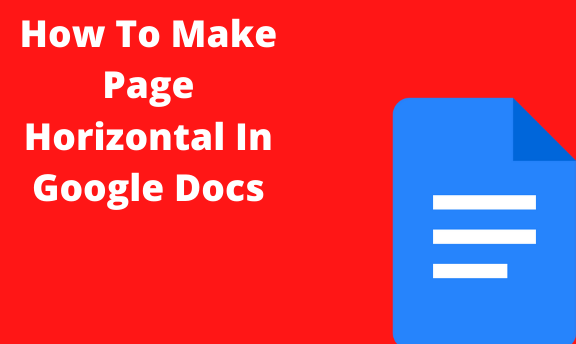Google Docs allows you to create, edit, and share your documents online as long as you have an Internet connection. The most common use of pages in Google Docs is the portrait orientation. But if it happens that big tabulation requires extra horizontal space, then it is necessary that you change to landscape orientation mode.
Steps to make page horizontal in Google Docs.
Table of Contents
As opposed to Microsoft Word, Google Docs has a limitation when it comes to this process. In Google Docs, you can change the entire document’s page orientation, but not its constituent parts. That means you won’t be able to create a single horizontal page in a portrait-oriented document. Nonetheless, changing the page orientation of the entire document can undoubtedly be useful in various situations.
Step 1: Open page setup menu
- Open the File menu on the top left.
- Select Page Setup to open the Page Setup window.
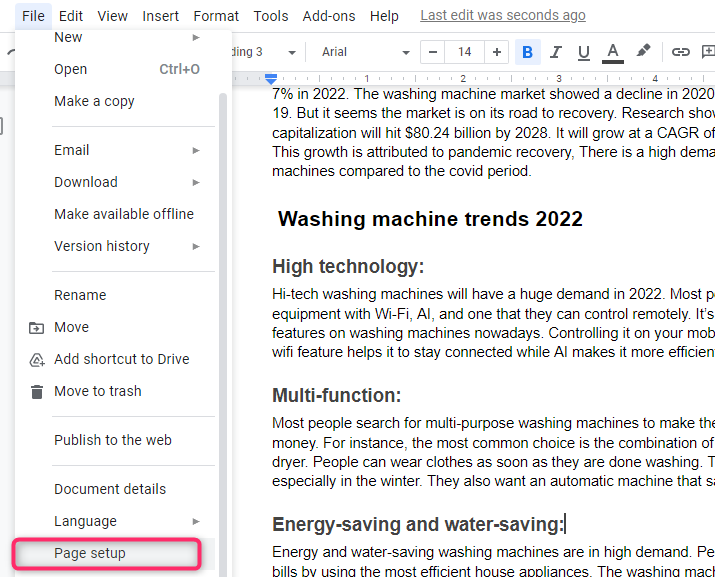
Step 2: Change page orientation
- On the top left of the window at the Orientation section. The default is portrait. Change it to landscape to make the page horizontal.
- OK to apply changes
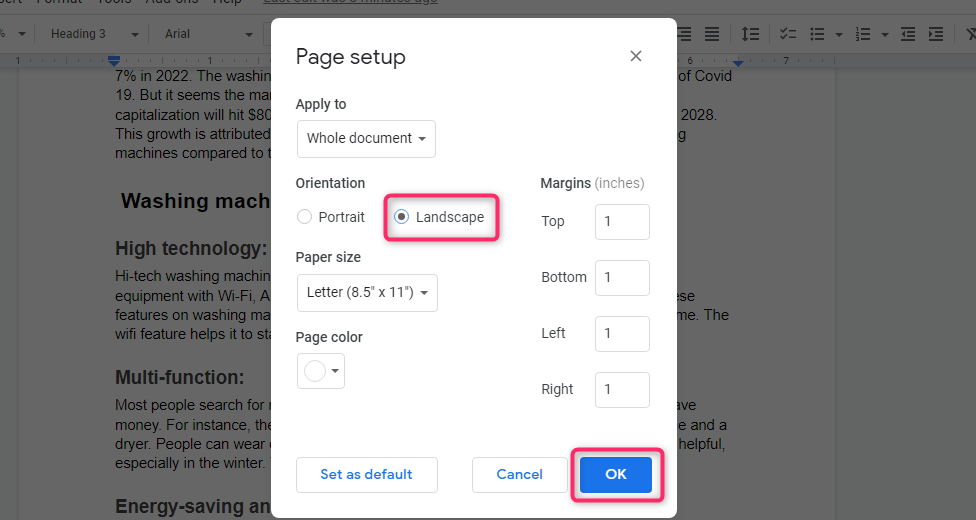
Step 3: Set as Default
In any case, if you want the horizontal (landscape) as the default orientation of your documents whenever you visit Google Docs;
- Click the ‘Set As Default’ button and then click ‘OK’. This ensures that next time when you open new documents in Google Docs, it’ll assume the default orientation you set.
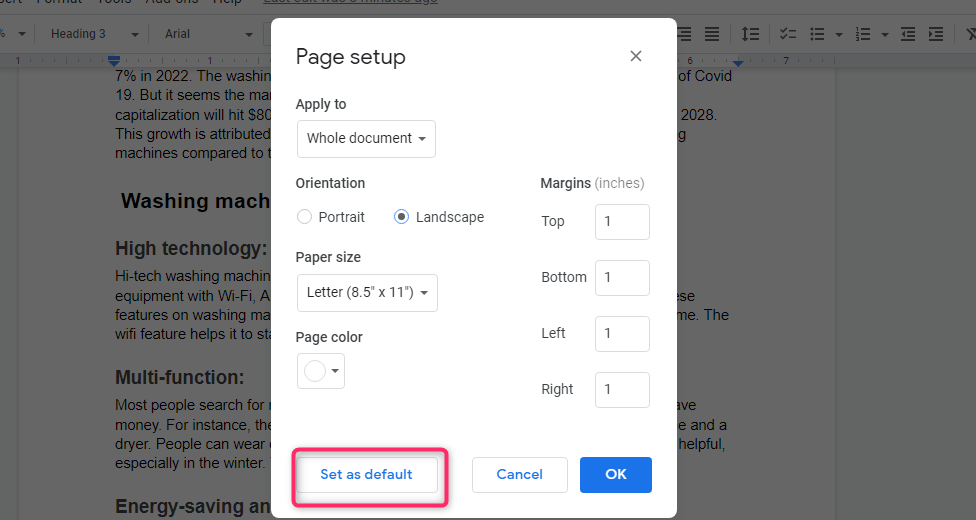
That’s all you’ll have to do. So, once you exit the window, your document pages are immediately changed on their sides into a horizontal/landscape layout. This stretches out your text, images, and tables on the page.
Note that this landscape mode can make your document presentation appear excellent. However, there is another side to it, it may reformat and/or reorder media and images that previously appeared excellent in the portrait mode. Therefore, ensure the document is in fine shape before you can mail it for approval.
Benefits of horizontal/landscape page mode
This orientation gives you an excellent view, and it works fine if you have a lot of media in your content.
The horizontal format is mainly used in invoices or receipts that compare multiple columns adjacent to each other.
The most common paper presentation documents appear in the landscape layout as a way to fit statistical data. If you need your page to be in the horizontal mode so as to accommodate a big table, a graph, or even a map, Google Docs comes in handy. It is so easy, and you can do it in seconds.
Conclusion
Google Docs allows you to create a new document in either the landscape or the portrait layout. Furthermore, it is possible to take an existing document and change its page orientation to landscape. As opposed to Microsoft Word, what isn’t possible in Google Docs is rotating one page from your document to a landscape layout if the rest of the document is in portrait orientation.