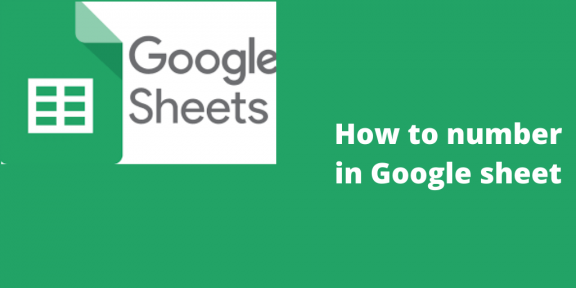By default, the Google sheets have the numbering of the rows on the left side. However, in some cases, the numbering of the sheet may not align with the numbering of your data or list. Therefore, you may need to add the numbering by yourself. In addition, the columns are labeled using alphabetic letters; you may need to change these to numbers. Thus, in this article, we shall discuss some of the common ways to number cells in Google Sheets.
To Number Rows in Google sheet
Table of Contents
If you have a dataset that does not start exactly at the top, you may need to re-number the rows according to your dataset. To do so, follow these steps;
1. Open the document you’re working on. Using the browser of your choice, visit this link https://docs.google.com/ and log in using your email document. Then, open a new or existing sheet.
2. Next, If you are working on a new sheet, leave the first column empty and enter your dataset starting from the second column.

3. If you are working on an existing document. After opening, locate the first column and right-click on it.
4. On the drop-down menu, select the “+ insert 1 column left.” An empty column will appear on the left side of the working cells. It is where you will add the numbering of your dataset.
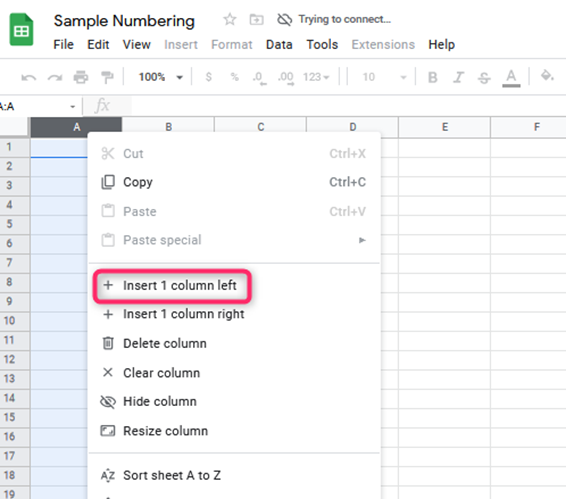
5. The next step is to determine the correct offset to use. For example, if your dataset starts at row 4, subtract one from 4 to get 3. The value three will be used together with the row() formulae.
6. Then, double-click the first cell where your numbering system will start and enter the numbering formulae. For example, if your numbering starts at 4, enter this formula on the first cell.
=row( )-3
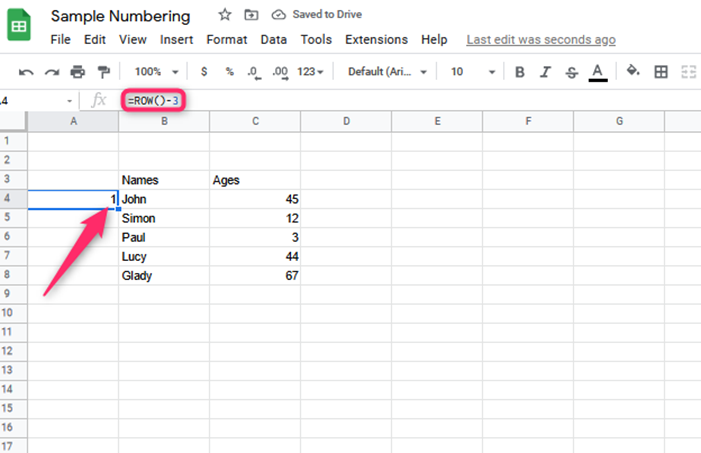
7. Hit enter to save the changes. The first cell will have the number 1.
8. To do so to the rest of the rows. Click the cell with the formulae and drag the plus sign on the bottom side of the cell.
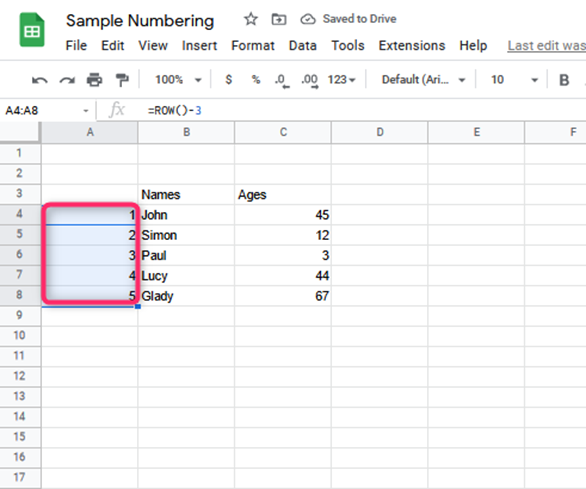
That’s all. Now your cells will have numbers.
Numbering manually
In case the dataset is small, you can number the rows manually. Here are the steps to do so;
1. Open the document you’re working on. Visit this link https://docs.google.com/ and log in using your email document. Then, open a new or existing sheet.
2. If you are working on an existing document. After opening, locate the first column and right-click on it.
3. On the drop-down menu, select the “+ insert 1 column left.” A new column opens.

4. On this column, locate where your data set starts and manually number the rows.
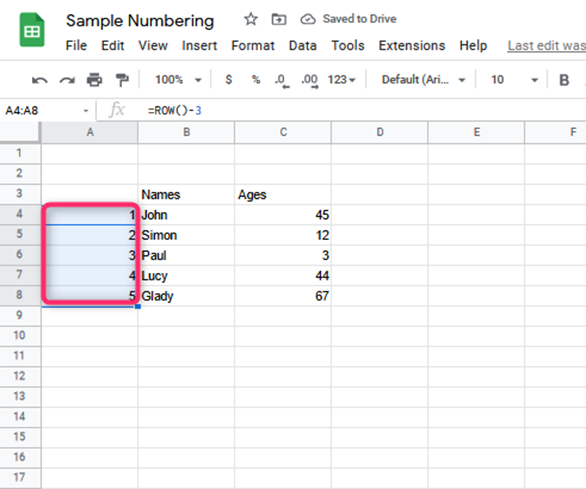
Numbering Columns in Google Sheet
Here are the steps to numbers columns in Google sheet:
1. After opening the Google sheet, locate the first cell, and enter this formula.
=Column ( ) +0

2. Then, locate the right-bottom side of the cell, and drag it in the right direction.

That’s all the cells will be numbered.