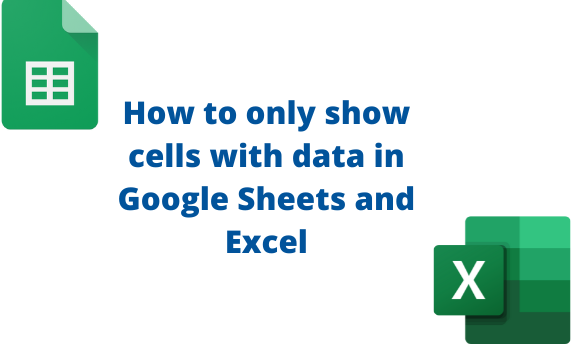In default, Google Sheets and Excel all cells are displayed while working on the Sheets. The unused hiding section of the data allows users to focus on the primary dataset. This article will discuss common ways of hiding cells in Google Sheets and Excel.
To only show cells with data in Google Sheets.
Table of Contents
Under this topic, we will discuss these sub-topics:
To hide unused columns
Here are the steps to follow:
1. Visit the Google account and log in using your email detail (That is, https://www.google.com/account).
2. From Google Apps, click on the Sheets icon and select the existing Sheet.
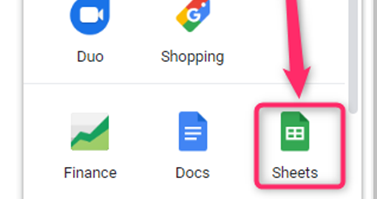
3. Locate the column next to the one with the data.
4. Press CTRL + SHIFT + Right Arrow keys on your keyboard, and all the unused columns will be selected.

5. Right-click on the selected region.
6. From the menu, Choose the Hide columns tool. The unused columns will be hidden.
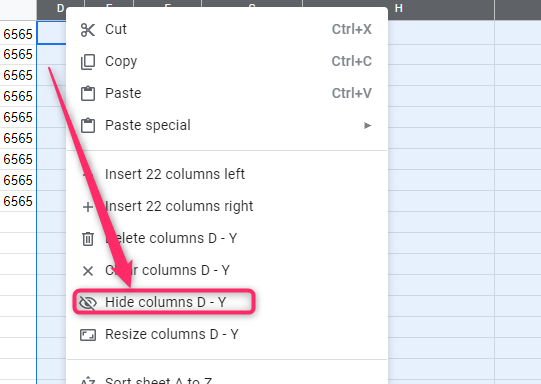
To hide unused rows
Steps:
1. From Google Apps, click on the Sheets icon and select the existing Sheet.

2. Locate the row next to the one with the data.
3. Press CTRL + SHIFT + Down Arrow keys on your keyboard, and all the unused rows will be selected.

4. Right-click on the selected region.
5. From the menu, choose the Hide rows tool.

To unhide columns
Steps:
1. Locate the column next to the hidden columns.
2. Click on the arrow icon to unhide the hidden columns
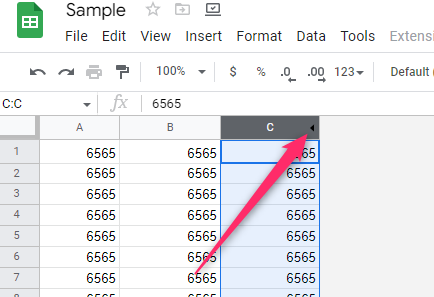
Alternatively,
3. Right-click on the column next to the hidden columns.
4. Choose the Unhide columns option from the menu.

To unhide rows
Steps:
1. Locate the row next to the hidden rows.
2. Click on the arrow icon to unhide the hidden rows.

Alternatively,
3. Right-click on the row next to the hidden rows.
4. Choose the unhide row option from the menu.
To only show cells with data in Excel
To hide unused columns in Excel
Methods that can be used:
The Format tool
Steps:
1. Open the Excel application.
2. Press CTRL + SHIFT + Right Arrow keys on your keyboard.
3. Click on the Home tab, and locate the Format drop-down button.

4. Hover the cursor over the Hide & Unhide button. Then, select the Hide Columns option.
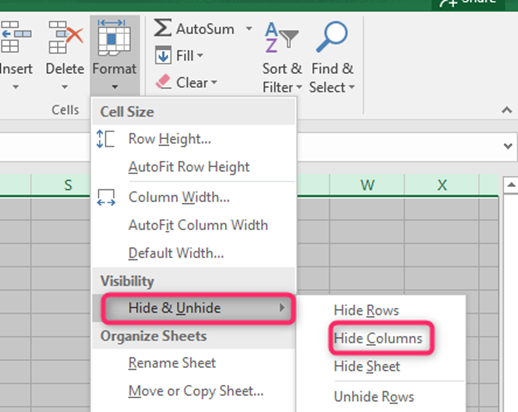
The Right-click feature
1. Open the Excel application.
2. Press CTRL + SHIFT + Right Arrow keys on your keyboard.
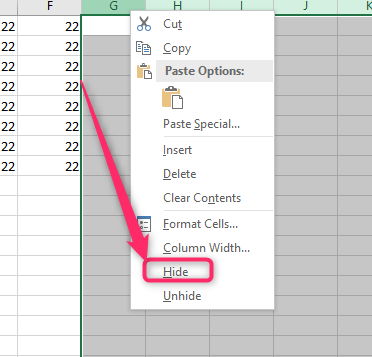
3. Then, select the Hide button from the menu.
To hide unused rows
The Format tool
Steps:
1. Open the Excel application.
2. Press CTRL + SHIFT + Down Arrow keys on your keyboard.
3. Click on the Home tab, and locate the Format drop-down button.

4. Hover the cursor over the Hide & Unhide button. Then, select the Hide Rows option.
The Right-click feature
1. Open the Excel application.
2. Press CTRL + SHIFT + Down Arrow keys on your keyboard.
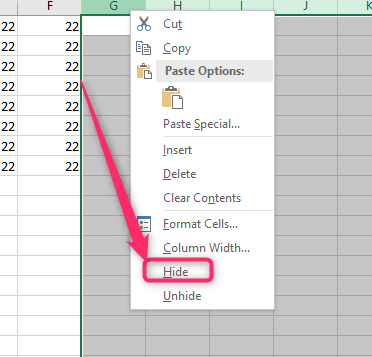
3. Then, select the Hide button from the menu.