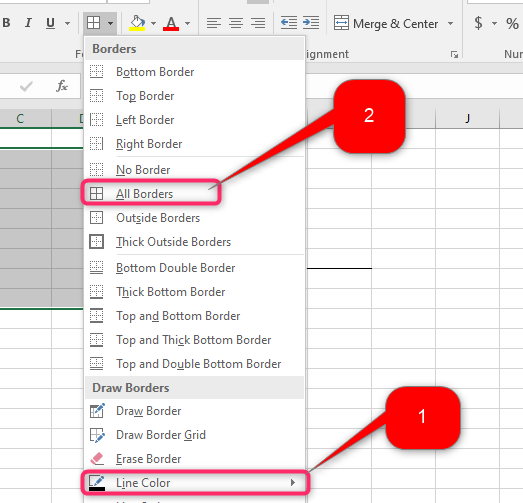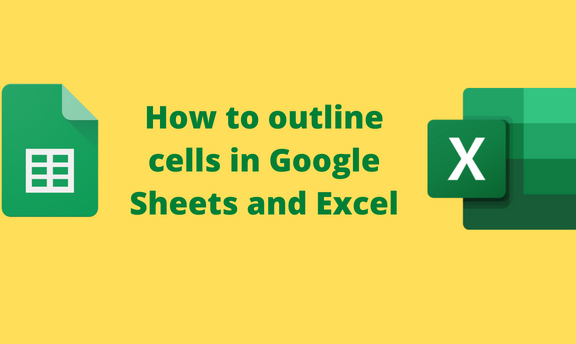One way to make the Google Sheets and Excel document presentable is by outlining its cell borders. The cell outline feature allows users to use various colors and styles in the cells. This article will discuss ways of outlining cells in Google Sheets and Excel.
To outline Cells in Google Sheets
Table of Contents
To outline single cell
Steps to follow:
1. Visit the Google account and log in using your email detail (That is, https://www.google.com/account).
2. From the Google Apps, click on the Sheets icon and select the existing Sheet.

3. Click on the cell you want to outline.

4. Click on the Border icon on the toolbar. Then, click the pencil-like drop-down button to set the border color to black.
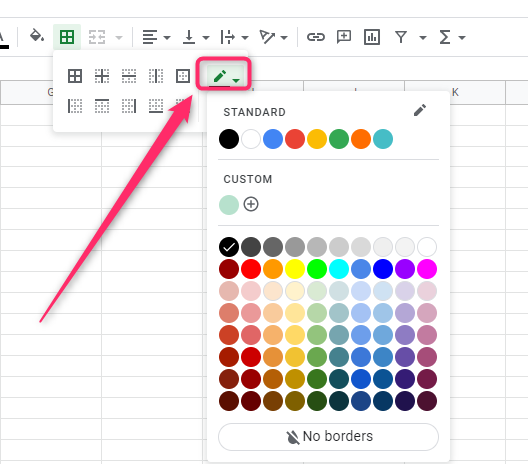
5. Click on the Border-style drop-down button to change the style of the outline.

6. Select the Border icon from the displayed ones, and the selected cell will be outlined.

To outline Multiple cells.
Steps to follow:
1. Visit the Google account and log in using your email detail (That is, https://www.google.com/account).
2. From the Google Apps, click on the Sheets icon and select the existing Sheet.
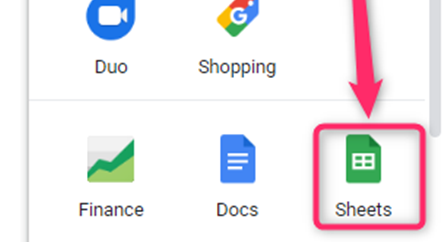
3. Highlight the cells you want to outline.
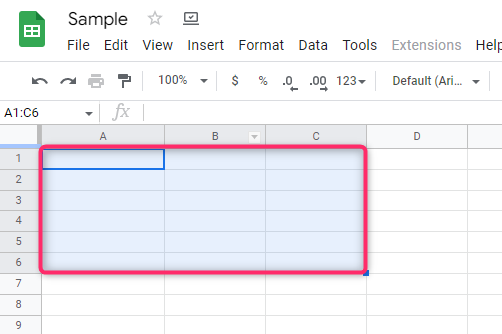
4. Click on the Border icon on the toolbar. Then, click the pencil-like drop-down button to set the border color to black.
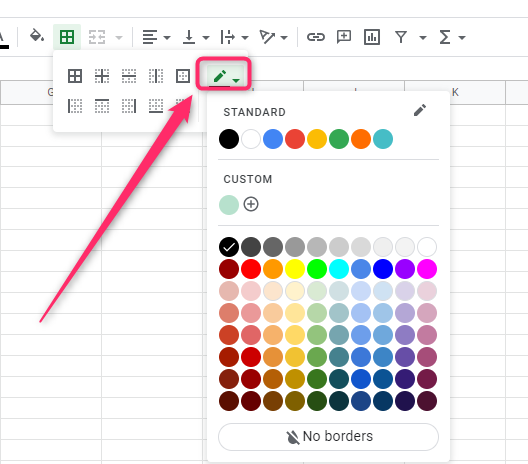
5. Click on the Border-style drop-down button to change the style of the outline.

6. Select the Border icon from the displayed ones, and the selected cells will be outlined.
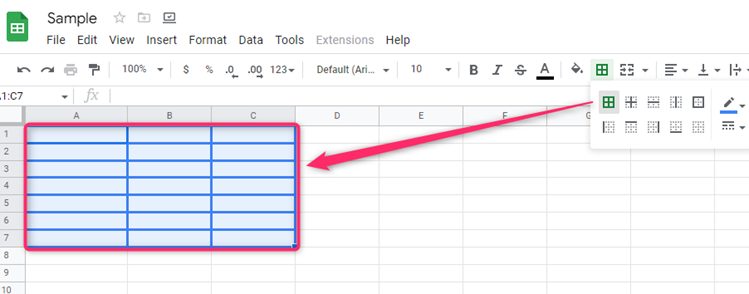
To remove outline in Google Sheets.
Here are the steps to follow:
1. Highlight the cell(s) you want to remove the outline.
2. Click on the Format tab on the screen.
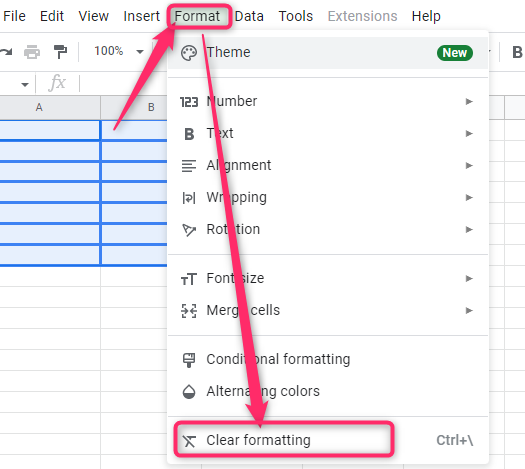
3. From the menu, choose the Clear Formatting button.
To customize the outlined cell.
Here are the steps to follow:
1. Highlight the cell(s) you want to customize.
2. Click on the Fill color icon on the toolbar.
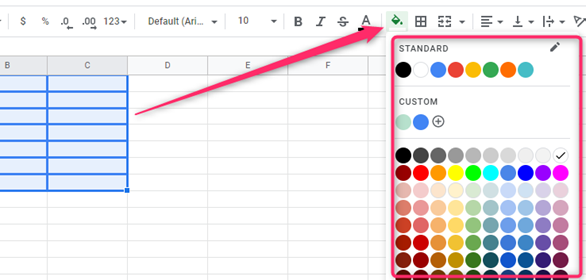
3. From the menu, choose the fill color you want.
Excel
Using the Format cell tool to outline
Here are the steps to follow:
1. Open the Excel application.
2. Highlight the cell(s) you want to outline.
3. Right-click on the highlighted region and select the Format cell button.

4. Click on the Border tab.
5. Make changes in the Styles, border, and color section. Then, hit the Ok button.

How to outline single cell
Here are the steps to follow:
1. Open the Excel application.
2. Click on the cell you want to outline.
3. Click on the Home tab on the menu and the border drop-down button.
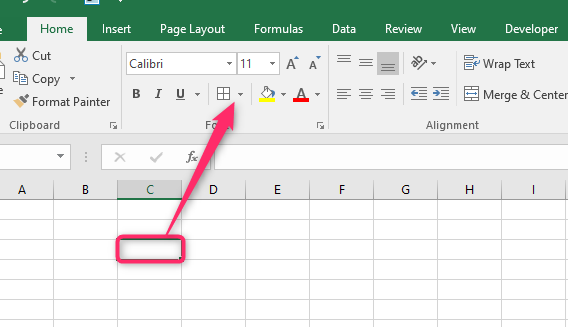
4. From the drop-down, hover the cursor over the line color button and choose the black color.
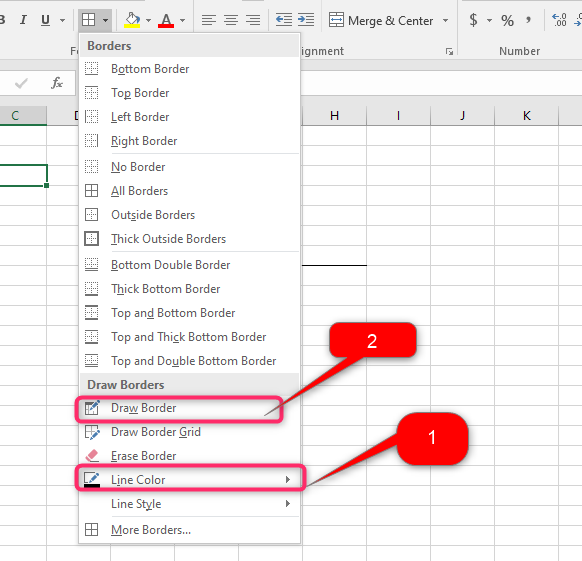
5. Click the Draw Border button, and draw the border in the cell you want using the pencil icon.
How to outline multiple cells
Here are the steps to follow:
1. Open the Excel application.
2. Click on the cell you want to outline.
3. Click on the Home tab on the menu and the border drop-down button.

4. From the drop-down, hover the cursor over the Line Color button and choose the black color.
5. Then, click on the All Border button.