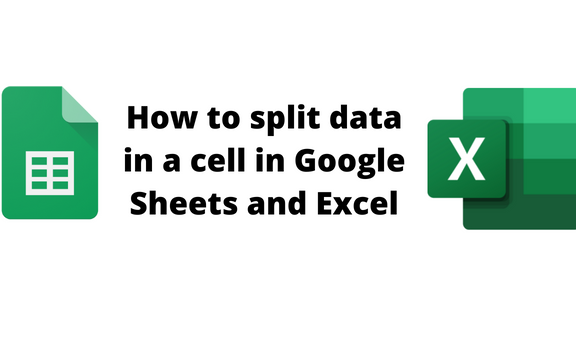Did you know you can easily split the data in one cell into many other cells? Excel and Google Sheets are designed in a friendly way that allows users to efficiently alter and change the dataset in the cells. The splitting tool is one of the most significant features in Google Sheets and Excel. This tool enables a user to break up text into cells. In this article, we shall discuss using this tool in Google Sheets and Excel.
To Split data in Google Sheets
Table of Contents
Below are the methods one can use to break the text in Google Sheets:
The Split Function
Using the Split text to columns tool
Using the Split text to columns tool
Here are the steps to follow while using this method to split in Google Sheets:
1. Visit the Google account and log in using your email detail (That is, https://www.google.com/account).
2. From the Google Apps, click on the Sheets icon and then select the existing sheet that you want to split.
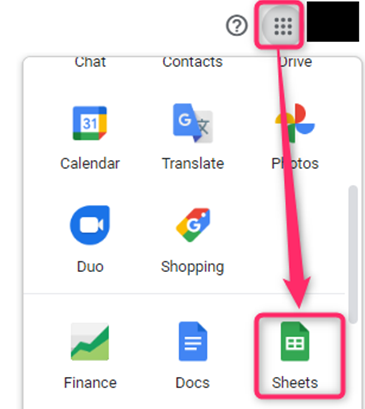
3. Highlight the dataset, and then click on the data tab on the menu.
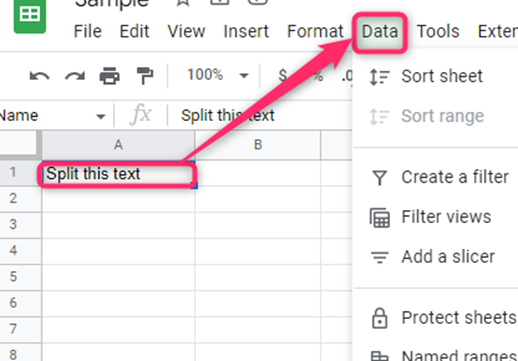
4. Choose the Split texts to Column button from the data drop-down menu.

5. A separator icon appears on the selected text(s) you want to split.
6. Click on it, and choose the separator you want to apply to your cell.

7. The text in the cell will be broken.
The Split Function
Here are the steps to follow:
1. Visit the Google account and log in using your email detail (That is, https://www.google.com/account).
2. From the Google Apps, click on the Sheets icon and then select the existing sheet that you want to break the texts into cells.
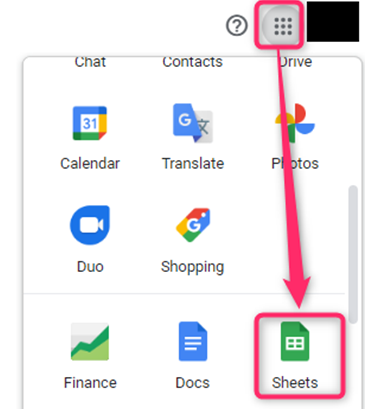
3. Click on the cell that will hold the split text.
4. On the formula bar, type this formula =SPLIT (.
5. Select the cell that contains the text you want to split. For example, =SPLIT (A1,
6. Next, add the separator and close the bracket. For example, =SPLIT (A1, “”).
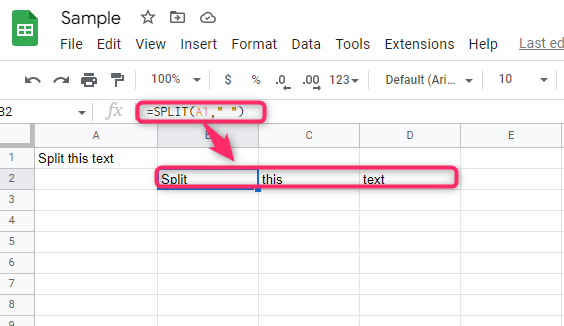
7. Finally, hit the Enter key.
To Split data in Excel
Below is a method that one can use to break the text in Excel:
Using the Split text to columns Method
Steps to follow:
1. Open the Excel application.
2. Click on the cell or column that contains the text you want to split.
3. Highlight the dataset, and then click on the data tab on the menu. Choose the Split texts to Column button.
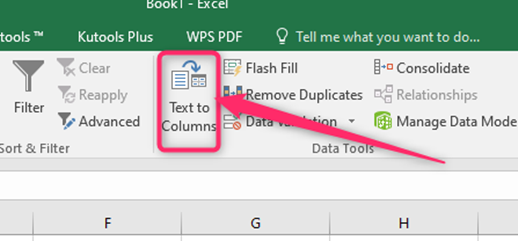
4. In the Convert Text to Columns box, toggle on the Delimited button and click the Next button.
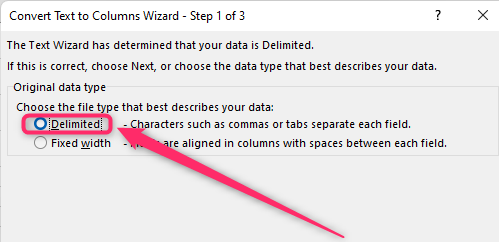
5. Select the delimiter of your dataset by checking the Checkbox.
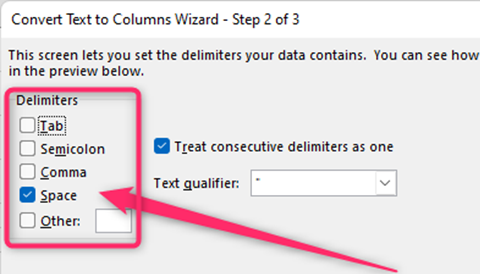
6. Click Next, choose your data’s column format, and finally click the Finish button.
Cut and paste Method
This method can also be used in Google Sheets and Excel to break up a text. Here are the steps to follow:
1. Open the Excel application or Google Sheets.
2. Click on the cell or column that contains the text you want to split.
3. Highlight the part of the text you want to split.
4. Press CTRL + X to cut.
5. Select another empty cell, and press CTRL + V to paste.