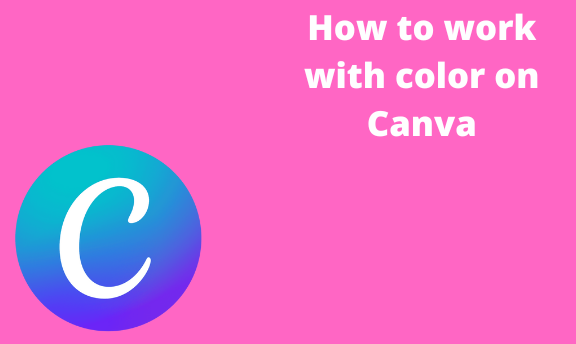Canva is a design tool that is used to perform various functions. Color is one of the significant elements in Canva. It dictates what the end product of the Canva looks like. Therefore, there’s a need to know how to work with colors in Canva. This article will discuss some of the typical applications of paint in Canva.
How to change the Background color
Table of Contents
Did you know you can use Canva colors as the background of your design? Canva is equipped with various colors that can be used as the background of your invention. Follow these steps to add Background color to your Canva design.
1. Log in to your Canva account.
That is, visit https://www.canva.com. Enter your log-in details and log in. You can log in using your Facebook details, Google details, or email details.
Alternatively, if you do not have a Canva account, click the Signup button, and create a Canva account.
2. Click the Home button, and then select the Canva design you want to edit its background.
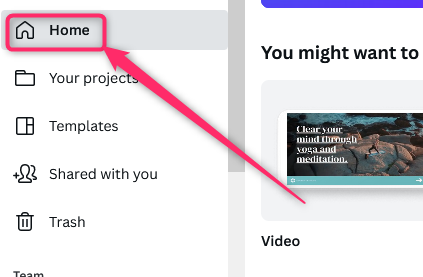
3. Click on the page you want to add the background color.
4. Then, on the left-top side of the page, locate the color icon and click on it.
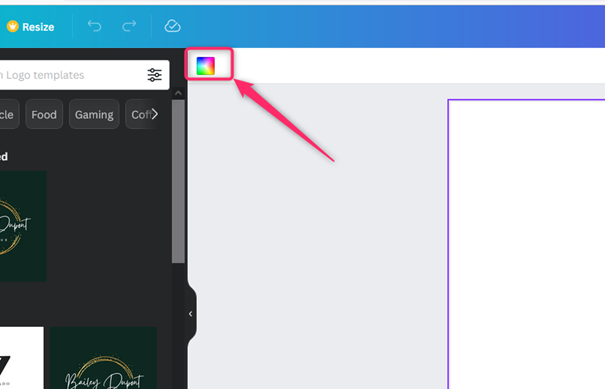
5. A color pane will be opened on the left side of the screen. From the list of colors, choose the color that fits your background best.
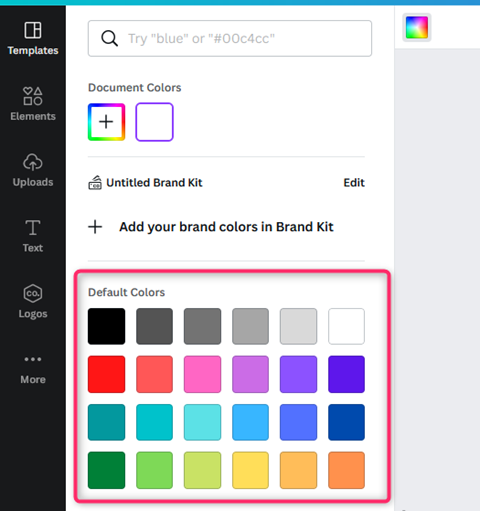
6. Alternatively, you can create your color by combining more than more colors. To don so, Click on the plus sign button. Then, add the color code of the color you want to create.

How to fill the shape with color
Steps to be followed:
1. Log in to your Canva account.
2. Next, add the shape to your design. To do so, locate the Elements option. Click on it.
3. Locate the Lines & Shapes section. Use the more significant than an arrow to select the shape you want.
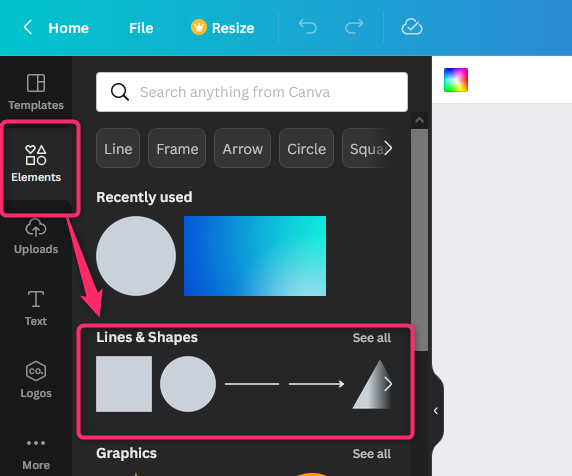
4. Position and resize the shape to fit your design.
5. Then, fill the shape with a color. To do so, click on the inserted shape.
6. Locate the Color icon and click on it.
7. From the color pane, locate the color you want to fill the shape with.
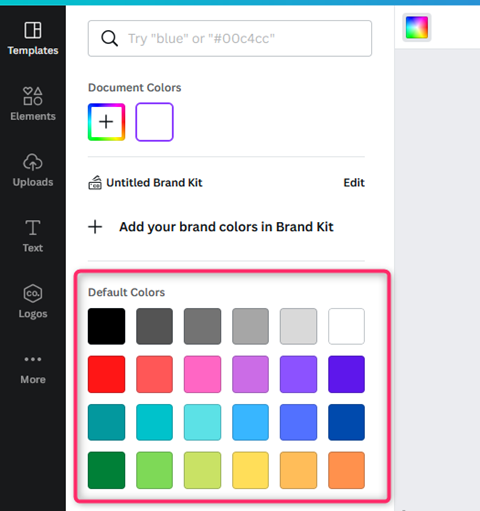
How to blend colors
Blending colors means mixing more than two colors to come up with one color
Follow these steps:
1. Select the Canva design you want to edit.
2. Click on the page or shape you want to add the color.
3. Then, locate the color icon on the left-top side of the page and click on it.
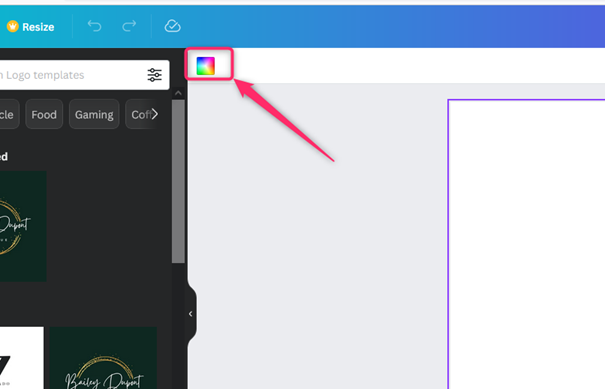
4. On the color pane, locate the plus sign button and click on it.
5. You can use the cursor to select the color blend you want, or you can add the color code.
How to Invert Colors
Follow these steps:
1. Insert the image or template you want to invert the color.
2. Click on it, and then locate the color icon.
3. Choose the color you want to use.
4. The color of the image or template will be inverted.