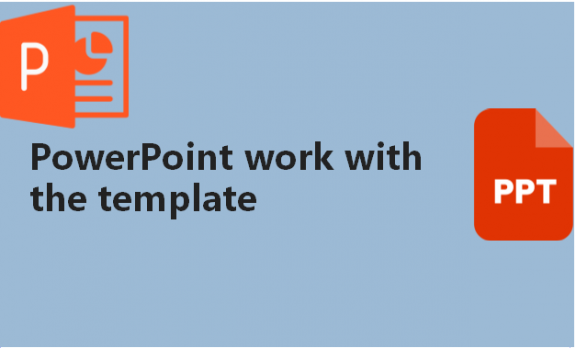Most people who have used PowerPoint before knowing about templates. Using a template in PowerPoint ensures that you have a presentation that has a consistent font, colors, layout, and style. Moreover, most people prefer using already made templates to save time as they are already pre-designed to suit your presentation needs according to your preferences. Also, it is much less work when you have layouts for your presentation that match the content you want to put across to your audience. It will also help you avoid repetition on your slides and maintain unique content on your slides. We know the importance of knowing how to work with a template, which is why we will help you with useful information.
How to apply a template in PowerPoint
Table of Contents
You can apply the template in PowerPoint by using the following steps:
1. Select the File tab.

2. Click on New.

3. Double-click any preferred template to load it on your slides.
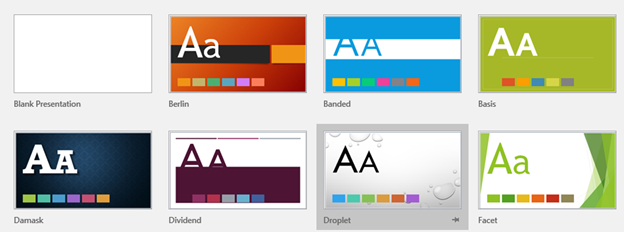
4. You can also search templates online from the search for online templates and themes search button and select any of your choices.

You can also:
1. Select the File tab.
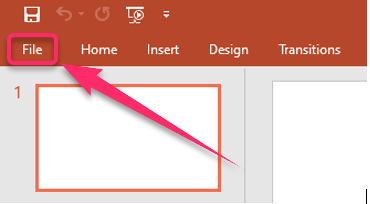
2. Click on New.
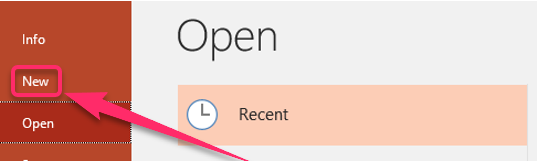
3. Select Search for online templates and themes, type a keyword or phrase there, and click Enter.

4. You can also select from the locally available templates.

5. Select Create once you find your desired template.
How to change the template in PowerPoint
You can change the template in PowerPoint by using the following steps:
1. Select the Design tab.

2. Click to expand your Themes options.

3. Select one of the theme templates.

4. You can also browse on your computer to get a saved PowerPoint template.
5. All your slides should automatically take on the settings of the template that you have chosen to use.
How to edit the template in PowerPoint
You can edit the template in PowerPoint by using the following steps:
1. Select the View tab.
2. Click on Slide Master.

3. Make any changes that you want.

4. Close Slide Master once you are finished.

5. Select File.

6. Click on Save As and name the template.
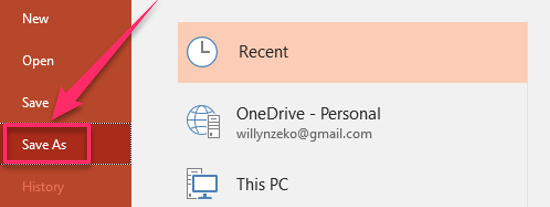
7. Select Save.

You can also:
1. Select the View tab.
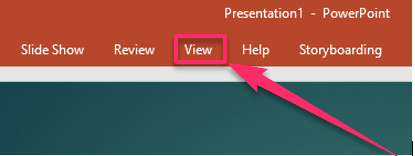
2. Click on Slide Master.

3. Select Colors.

4. Click on customize to set specific colors for every element.

5. Select the Fonts panel to change the font.

6. Select File.

7. Click on Save As or Save as a Copy.

8. Select Save after naming the edited template.

How to import template in PowerPoint
You can import the template in PowerPoint by using the following steps:
1. Select the File tab.

2. Click on New.

3. From the gallery of thumbnails, select a built-in template or click Search for online templates and themes to find a template online.

4. If templates are in your Custom Office Template folder, you will see the Personal and Featured buttons below the search field. Select the template you want to import and load it to PowerPoint.
How to make your template in PowerPoint
You can make your template in PowerPoint by using the following steps:
1. Select the File tab.

2. Click on New.

3. Select Blank Presentation.

4. Select the Design tab.
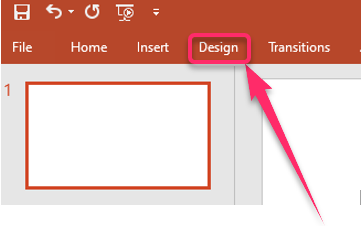
5. Click on Slide Size.

6. Select Custom Slide Size and pick page dimensions and orientation.

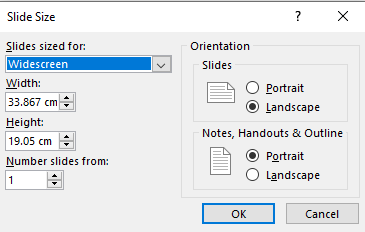
7. Select the View tab.
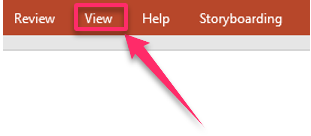
8. Click on the Master Views group.
9. Select Slide Master.
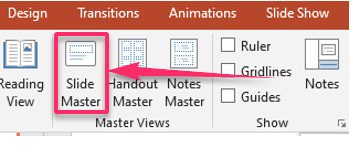
10. Click on Themes to add a colorful theme with special effects.

11. Click on Background Styles to change the background.

12. Click on Insert Placeholder to select the placeholder you would like.

How to save a template in PowerPoint
You can save a template in PowerPoint by using the following steps:
1. Select the File tab.

2.
Click on Save As or Save a Copy.

3. Select Browse.

4. Click on the PowerPoint Template under Save as type list in the Save As dialog box.

5. Type a name for the template and click on Save.
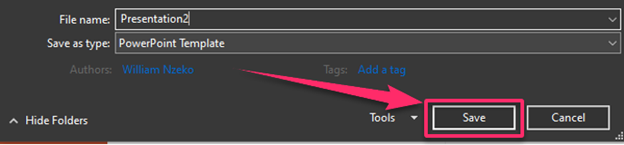
How to update the template in PowerPoint
You can update the template in PowerPoint by using the following steps:
1. Select the presentation that you would like to update.

2. Select the View tab.

3. Click on Slide Master.

4. Edit your master slide to alter all your slides’ layouts.
How to use templates in PowerPoint
You can use templates in PowerPoint by using the following steps:
1. Select the File tab.
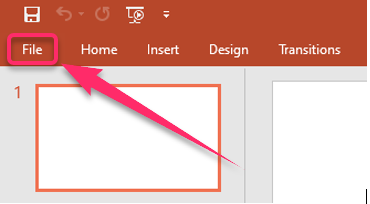
2. Click on New.

3. Select Custom or Personal.

4. Double-click on your template, and a new presentation opens.
After reviewing the information provided, we hope you can now comfortably add, use, edit, update or even import templates to your PowerPoint presentation.