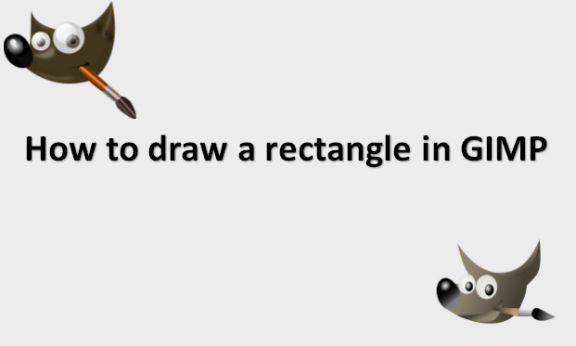Drawing is not intended to be done with GIMP. Instead, you can paint forms following the method outlined in the article or use the selection tools to make shapes. Although there are many additional approaches to painting shapes, we will stick to the simplest ones in this instance. Simple forms can be produced using selection tools like rectangles and ellipses. After making the pick, you can use the foreground color of your choice to make a filled or an outlined object. We will provide you with the steps that you can use to draw a rectangle in GIMP.
You can draw a rectangle in GIMP by using the following steps:
1. Open GIMP on your computer.

2. Go to the File menu.

3. Click on New to create a new file document.

4. Select the dimensions for your document.
5. Click OK.

6. Click on the Create a new layer icon at the bottom left corner of the layer’s panel.

7. Set your layer name to what you would like to name it.

8. Set the background Fill with the option to Transparency.

9. Click OK to create the new layer.

10. Go to the toolbox and click on the Rectangle Select tool.

11. Click and drag your mouse across your image to draw the rectangle.
12. Under the Size section of the Tool Options or in the status bar at the bottom of the GIMP window, you will see the dimensions of the rectangle you draw.
13. Release your mouse when you are ready.
14. It will make a rectangle selection area of your composition.

15. You can adjust the size of your rectangle by clicking and dragging any of the transform handles around the outer edge of your rectangle.
16. The handles show when you hover your mouse over any of the corners or sides of your rectangle.
17. Reposition your rectangle by clicking on your mouse in the middle of the rectangle and dragging it to the location where you would like to place it.
18. Click and drag the foreground color swatch over your rectangle and release your mouse to fill the rectangle in the color your foreground is set to.

19. Go to the Select menu.
20. Click on None to deselect the rectangle selection area.

21. Go to Layer.

22. Click on Crop to Selection to make the layer the same size as the rectangle.

Now you are done! You drew the rectangle in GIMP. Note that if you want to move your forms later on in your session, it is crucial to create a blank layer to draw them on using a transform tool like the move tool, for example. You will not be able to move your shapes from the place they are in when you make them if you do not draw them on their layer. All the best as you learn and practice more on how to make a rectangle in GIMP. Remember, practice makes perfect!