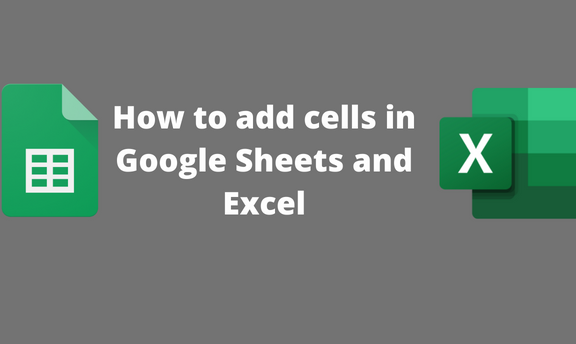While working with Google Sheets and Excel, you may need to add a cell or row within your dataset. Many people are unaware of the workarounds involved in adding new cells to your Sheet, so they delete the entire Sheet. In this article, we shall discuss all the workarounds that surround cells, rows, and columns.
To add cells in Google Sheets
Table of Contents
To add cells to your Sheet
Here are the steps to do so:
1. Visit the Google account and log in using your email detail (That is, https://www.google.com/account).
2. From the Google Apps, click on the Sheets icon and select the existing Sheet.

3. Locate on your dataset where you want to add empty cells.
4. Click on the cell near the cell you want to insert or add.
5. Click on the Insert tab on the screen.

6. From the insert menu, hover the cursor over the Cells button. Choose the cell insert option you want from the side-view menu.

7. Alternatively, Right-click on the region where you want to insert the cell and click on the Insert cells button.

To add rows to your Sheet
Steps to follow:
1. Visit the Google account and log in using your email detail (That is, https://www.google.com/account).
2. From the Google Apps, click on the Sheets icon and select the existing Sheet.

3. Locate on your dataset where you want to add an empty row.
4. Click on the Insert tab on the screen.

5. From the insert menu, hover the cursor over the Row button. Choose the row insert option you want from the side-view menu.

6. Alternatively, Right-click on the region where you want to insert the row and click on the Insert row button
To add Column(s) in Google Sheets
Steps:
1. Visit the Google account and log in using your email detail (That is, https://www.google.com/account).
2. From the Google Apps, click on the Sheets icon and select the existing Sheet.
4. Click on the Column that will border the one you want to add. Click on the Insert tab on the screen.

5. From the insert menu, hover the cursor over the column button. Choose the column insert option you want from the side-view menu.

6. Alternatively, Right-click on the region where you want to insert the Column and click on the Insert column button
To add cells in Excel
To add cells
Here are the steps to follow:
1. Open the Excel application.
2. Click on the cell that will border the cell you want to add.
3. Click on the Home tab on the screen, and locate the Insert drop-down button.

4. From the drop-down menu, choose the Insert cell button and where you want to insert the cell.

5. Alternatively, Right-click on the region where you want to insert the cell and click on the Insert button. Choose where you insert the cell.

To add row(s)
Steps to follow:
1. Open the Excel application.
2. Click on the cell that will border the cell you want to add.
3. Click on the Home tab on the screen, and locate the Insert drop-down button.

4. From the drop-down menu, choose the Insert sheet row button and where you want to insert the row.

5. Alternatively, Right-click on the region where you want to insert the cell and click on the Insert button. Choose where you insert the row.