Visual Basic for Application (VBA) is vital because that allows users to automate some tasks in the sheet. It uses programming-like lines to execute a given job. New Google Sheets and Excel users may find it challenging to use this tool. This post will explain the steps to follow while using this tool.
To Open VBA Editor in Google Sheets
Table of Contents
Google Sheets does not have the VBA tool. But instead, it has the Macros and Apps Script feature that perform similar tasks as the VBA.
a) How to open Apps Script
Here are the steps to follow:
1. Visit the Google account and log in using your email detail (That is, https://www.google.com/account). From the Google Apps, click on the Sheets icon and then select the existing sheet that you want to remove zeros.
2. Click on the Extension tab on the toolbar.
3. From the menu, click on the Apps Script button.
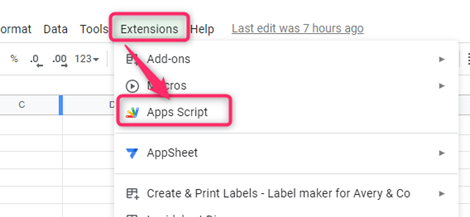
4. On the Apps script box, click on the Macros section. Type the codeline you want to add to your document on the right pane.

b) To Rename Macros
Steps:
1. Click on the Extension tab on the toolbar.
2. From the menu, click on the Apps Script button.
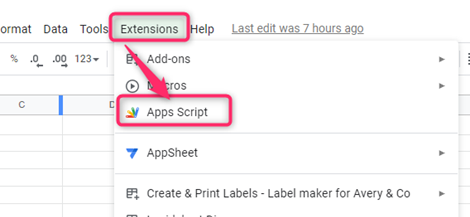
3. On the Apps script, right-click on the Macros section.
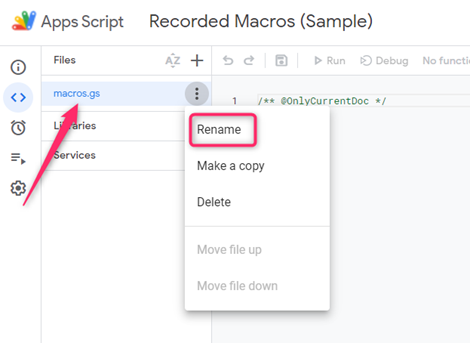
4. From the menu, choose the Rename option and add the name you want.
c) To Delete the Macros
Steps:
1. Click on the Extension tab on the toolbar.
2. From the menu, click on the Apps Script button.
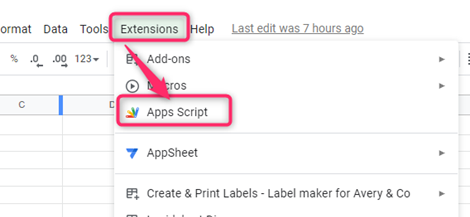
3. On the Apps script, right-click on the Macros section.
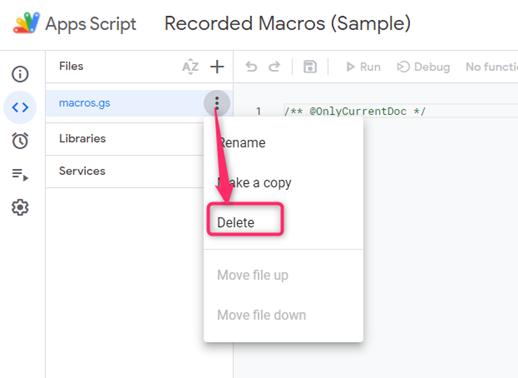
4. From the menu, choose the Delete option.
d) How to Edit and Manage Macros
Steps:
1. Click on the Extension tab on the toolbar.
2. From the menu, hover the cursor over the Macros button.

3. Then, click on the Manage Macros option.
4. Locate and click on the macros you want to edit, then click the Edit Macro Button.
To Open VBA Editor in Excel
Excel has a VBA tool to add code lines that can automate tasks. Let us discuss some methods that can be used to open VBA in Excel.
a) Using Keyboard Shortcuts
Here are the steps to follow:
1. Open the Excel application that you want to open the VBA.
2. Hold the ALT key on the Excel UI and press the F11 key on your keyboard.
3. The VBA screen will open.
b) Using the Developer tab
Steps:
1. Open the Excel application that you want to open the VBA.
2. Click the developer tab on the toolbar.
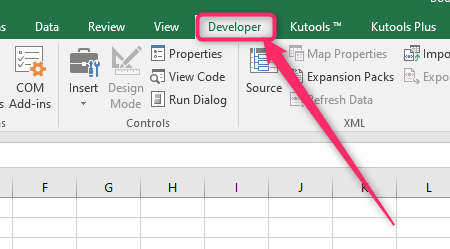
3. Locate the Code section, and click the Visual Basic button.
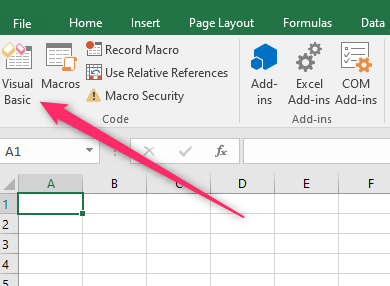
4. The VBA screen will open.
How to add the developer tab in the toolbar
Steps:
1. Right-click on the toolbar, and then select click on the Customize ribbon option.

2. In the Main Tabs section, check the Developer checkbox.
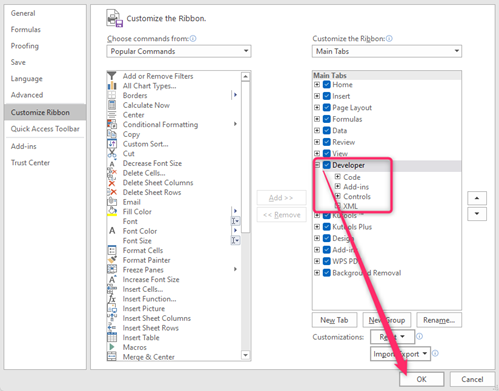
3. Finally, hit the Ok button.
c) Using the worksheet tab
Steps:
1. Open the Excel application that you want to open the VBA.
2. Locate the worksheets in the lower part of the page.
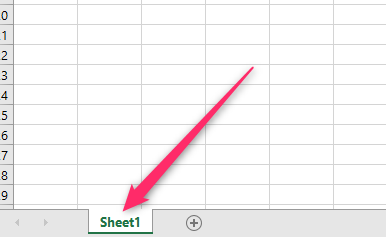
3. Right-click and select the New Code option

4. The VBA screen will open.

