Links are helpful in Google Sheets and Excel. However, sometimes the user may need to break the links and use the text instead. This post will discuss ways of breaking links in Google Sheets and Excel.
To break Links in Google Sheet
Table of Contents
a) Breaking links in a cell
Steps:
1. Visit the Google account and log in using your email detail (That is, https://www.google.com/account).
2. From the Google Apps, click on the Sheets icon and select the existing Sheet.

3. Locate the cell that contains the link you want to break.
4. Right-click on the selected cell, and then hover the cursor over the View more cell Actions button.

5. From the menu, click on the Remove link button.
b) Breaking links using the link tool
Steps:
1. Visit the Google account and log in using your email detail (That is, https://www.google.com/account).
2. From Google Apps, click on the Sheets icon and select the existing Sheet.

3. Locate the cell that contains the link you want to break.
4. Hover the cursor over the cell that contains the link.

5. The link’s details will open, locate the Link icon and click on it to break the connection.
c) Using Paste Special tool
Steps:
1. Visit the Google account and log in using your email detail (That is, https://www.google.com/account).
2. From Google Apps, click on the Sheets icon and select the existing Sheet.

3. Locate the cell that contains the link you want to break.
4. Copy the link you want to remove (Press CTRL + C).

5. Click on the cell where you want to paste the link. Right-click on the selected cell and hover the cursor over Paste special button.
6. From the menu, choose the Values only option.

To break Links in Excel
a) Using the right-click tool
Steps:
1. Open the Excel document you are working on.
2. Locate the cell that contains the link you want to break
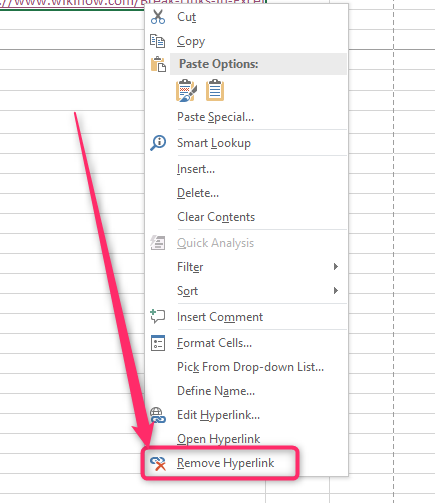
3. Right-click on the selected cell and select the Remove Hyperlink button.
b) Using the Edit Tool
Steps:
1. Open the Excel document you are working on.
2. Locate the cell that contains the link you want to break
3. Click on the Data tab, and locate the Connections section.
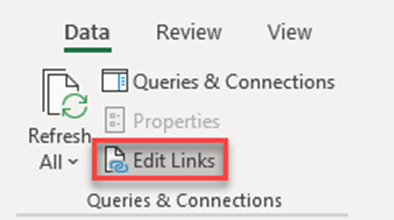
4. Click the Edit Links button.
5. Click on the link you want to remove, then click on the Break Link button.

6. Finally, hit the Close button.
c) Using paste special tool
Steps:
1. Open the Excel document you are working on.
2. Copy the link you want to remove (Press CTRL + C).
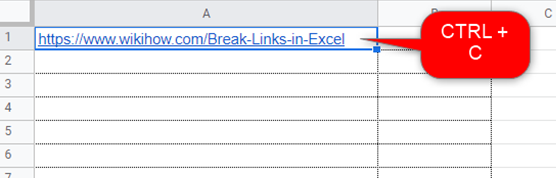
3. Click on the cell where you want to paste the link. Right-click on the selected cell and hover the cursor over Paste special button.

4. From the menu, choose the Values option.
How to add links in Excel
Steps:
1. Open the Excel document you are working on.
2. Click on the Insert tab on the toolbar.

3. Then, locate the Links section, and click on the Hyperlink button.
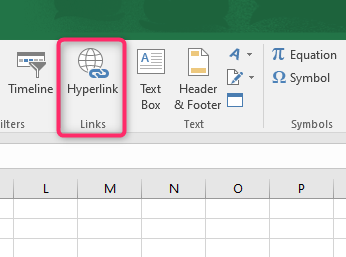
4. In the box, choose the link you want to add to the Sheet.

5. Finally, click the OK button.

