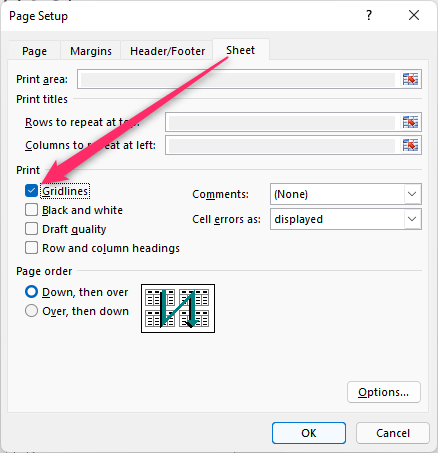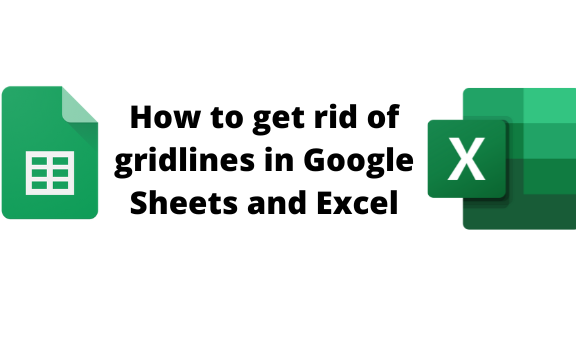Gridlines are lines that run across and vertically in a document. Google Sheets and Excel are known for having gridlines. This gridline comprises the cells holding the Google Sheets and Excel datasets. However, did you know you can eliminate these gridlines and remain with a plain document? Google Sheets and Excel allows user to choose whether to work with gridline or not. This post will discuss ways of hiding and showing gridlines in Google Sheets and Excel.
To get rid of gridlines in Google Sheets
Table of Contents
a) To remove gridlines in the Worksheet.
Steps:
1. Open the Google Sheets document that you want to remove the gridlines.
2. Click on the View tab on the toolbar.
3. Hover the cursor over the Show button, and uncheck the Gridlines button.
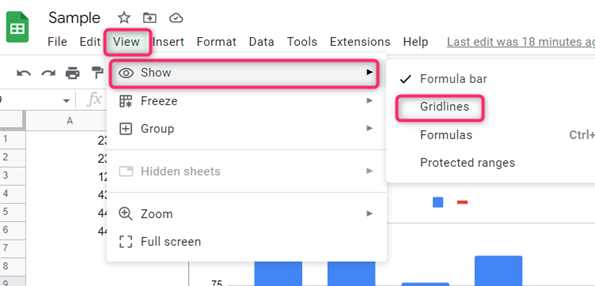
4. All the gridlines that will be removed from your document.
b) To remove gridline while printing
Steps to follow:
1. Open the Google Sheets document that you want to remove the gridlines.
2. Click on the File tab on the toolbar.
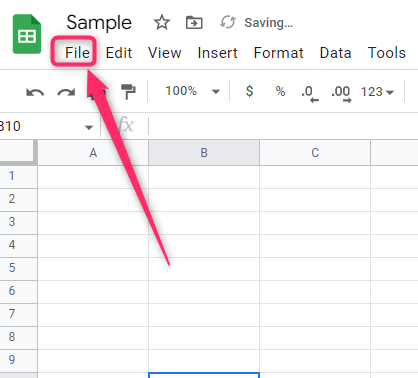
3. From the menu, click on the Print button. Alternatively, press the CTRL + P keys on your keyboard to open the print screen.
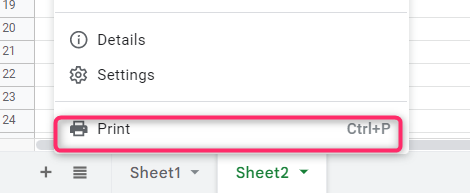
4. In the Print screen, click on the Formatting button.
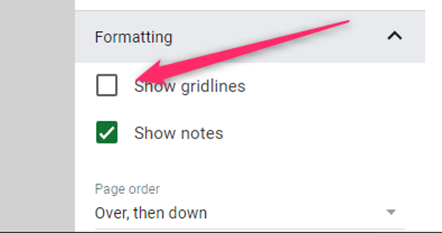
5. In the formatting menu, uncheck the Show gridlines checkbox.
To get rid of gridlines in Excel.
a) To remove gridlines in the Worksheet.
Steps:
1. Open the Excel document in which you want to remove the gridlines.
2. Click on the View tab on the toolbar.
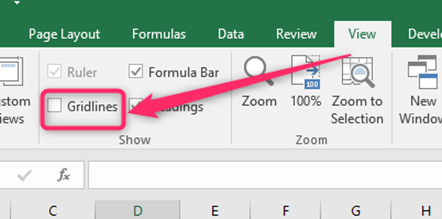
3. Locate the Show section, and uncheck the Gridlines button.
4. That’s all.
b) To remove gridline while printing
Steps to follow:
1. Open the Excel document in which you want to remove the gridlines.
2. Click on the File tab on the toolbar.

3. From the menu, click on the Print button. Alternatively, press the CTRL + P keys on your keyboard to open the print screen.
4. From the menu, click on the Page Setup button.

5. Click on the Sheet tab in the dialogue box, and then uncheck the Gridlines button.
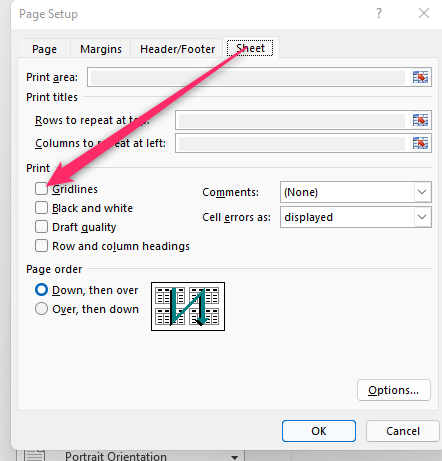
6. Finally, click the Ok button.
To show gridlines
Google Sheets:
1. Open the Google Sheets document where you want to add the gridlines.
2. Click on the View tab on the toolbar.
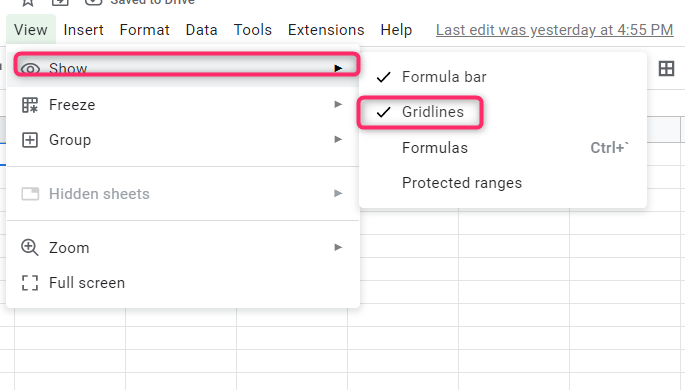
3. Hover the cursor over the Show button, and check the Gridlines button.
4. That’s all.
To show gridline while printing in Google Sheets
Steps:
1. Open the Google Sheets document where you want to add the gridlines.
2. Click on the File tab on the toolbar.
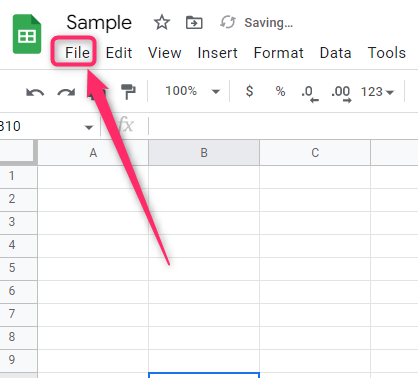
3. From the menu, click on the Print button. Alternatively, press the CTRL + P keys on your keyboard to open the print screen.
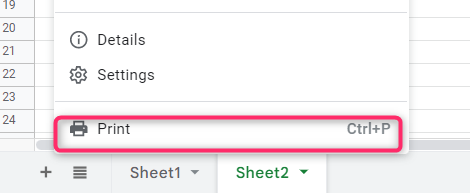
4. In the Print screen, click on the Formatting button.
5. In the formatting menu, check the Show gridlines checkbox.
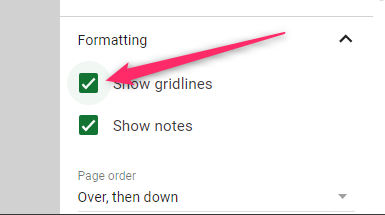
In Excel:
To show gridlines in Worksheet
Steps:
1. Open the Excel document in which you want to remove the gridlines.
2. Click on the View tab on the toolbar.

3. Locate the Show section, and check the Gridlines button.
To show gridline while printing in Excel
Steps:
1. Click on the File tab on the toolbar.

2. From the menu, click on the Print button. Alternatively, press the CTRL + P keys on your keyboard to open the print screen.

3. From the menu, click on the Page Setup button.
3. Click on the Sheet tab in the dialogue box, and then check the Gridlines button.