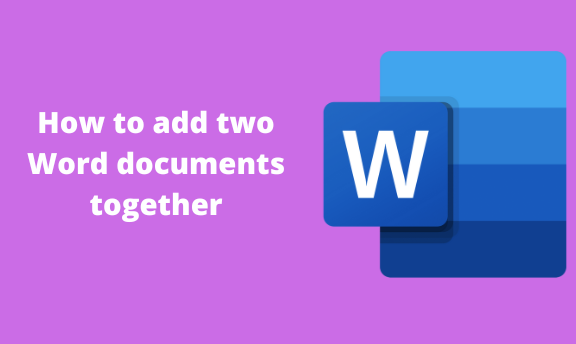Sometimes, you may need to merge two Word documents into one. Ms. Word allows one to combine two documents, as there are numerous ways of doing this. This article describes the procedure of merging documents in depth.
Merging two-word documents
Table of Contents
Let us discuss three methods that can be used to merge two-word documents.
The Object feature.
The Combine tool.
Copy and Paste method.
Using the Object feature
Steps to follow when using this method:
1. Double-click to open the existing document you want to merge with another.
2. On the opened document, locate the Insert button on the toolbar.
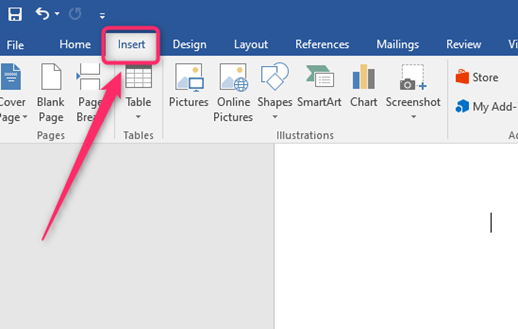
3. Locate the Text section on the rightmost side of the displayed icons, and click on the object button.

4. Click on the Create from file tab in the object dialogue box.
5. Click on the Browse button, and click on the word document you want to merge with the already opened document.

6. Lastly, click the Ok button.
Using the Combine tool
Here are the steps to follow:
1. Locate the Word application on your Pc. Double-click on it to open the application.
2. On the opened document, locate the Review tab on the toolbar.
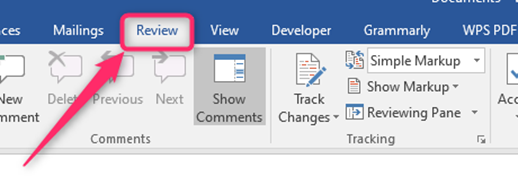
3. Click the Compare drop-down button, and then click on the combine option.

4. On the dialogue box, enter the first document in the Original document section and the other in the revised document section.
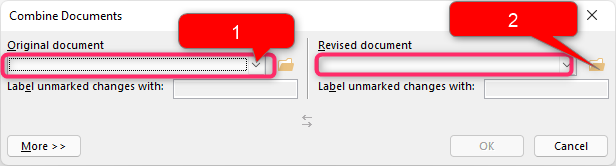
5. Finally, hit the Ok button.
Copy and Paste method
Here are the steps to follow when using this method:
1. Open the two Word documents to want to merge.
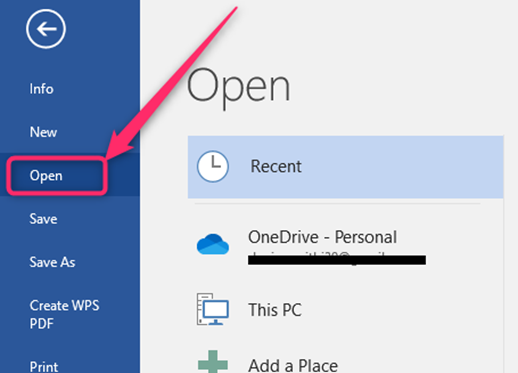
2. Open another empty document that will contain the result of the two documents.
3. On the first document, highlight the whole document (CTRL + A). You can copy the document (CTRL + C) or cut (CTRL + X).
4. On the Empty document, press CTRL + V and paste the document there.
5. Do the same to the second document.
Merging a Word document with another document of a different version
Let us use an excel file as an example to explain this:
1. Open the word document you want to merge with an excel file.
2. Position the cursor where you want to embed the file. Locate the Insert tab on the toolbar.
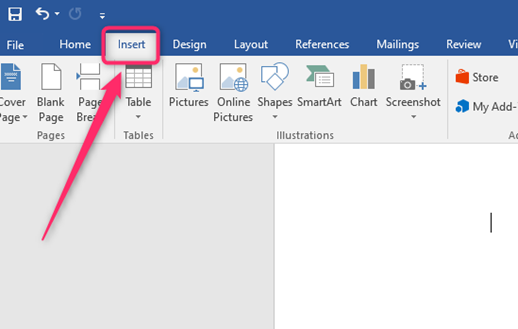
3. Choose the Object button from the rightmost side of the toolbar.

4. A dialogue box will open. Choose the Select File tab from the toolbar.
5.
Click the Browse button and select the excel file from your device.
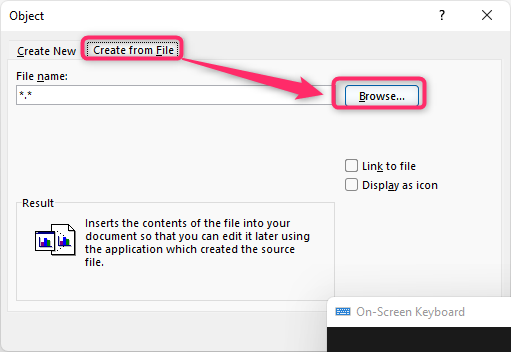
6. Finally, click the Ok button to embed the file.
Inserting the Excel table
Steps:
1. Open the Word document you want to merge with an excel file.
2. Position the cursor where you want to embed the file. Locate the Insert tab on the toolbar.
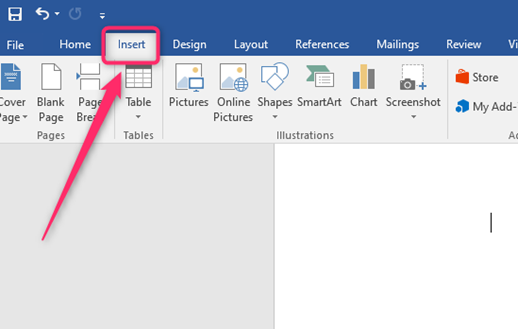
3. Locate the table drop-down button. Choose the Excel spreadsheet button to will open the Excel windows. Add your data to the empty cells.

4. Use the excel tools to customize your table. After you are done, click anywhere outside the table, and it will be added to your word document.