Google Docs automatically saves your files, whether a word document, spreadsheet, or forms in the Drive. This drive allows you to share the files. Most notably, you can share these files with anyone even without a google account. But first, you have to create a document.
Basically, you will need to log into your Google account and choose Drive. From here, you can create and share any file you want. Let’s get you started.
Google drive
Table of Contents
- Log into your Drive from the website drive, google.com, and enter your Gmail account to be redirected to your personal Drive.
- Alternatively, you can log in to your mail and then choose to drive among the elements listed on your left-hand side, depending on your layout. If it is not there, click into the search window and enter ‘drive’.
- Log in and continue to the next step.
After logging in, your home screen shall resemble the image below.

- Now, click on the conspicuous ‘New’ window.
- The pop-down interface will have elements such as ‘New Folder’, ‘Upload File’, ‘Google Docs’, ‘Google Sheets’, etc.
- Click on Google Docs to create a document.

For collaboration purposes, it would be better if you create a folder first to save the document.
If you choose to create the doc first, go ahead and finish your project.
In the top right corner, you will see ‘Share’, click on it.
How to share a document in Google Docs
Google docs offer many possibilities with this feature. While in other engines, you can only share via third-party channels, Google allows you to send your files to people; even those without Google accounts. Once you select ‘Share’, you will be prompted to choose who you want to share the file with.
Furthermore, you will need to review the rights you give the person you are sending the file. For instance, if you are working on an article jointly, and you want the rest of the team to offer feedback on your contribution. You will share and include permissions for viewing, editing, and commenting. Otherwise, you can send a file with one permission for viewing.
Moreover, you have three options for sharing a file in Google Docs.
- Firstly, it is through generating a link that you will copy and send to your team members.
- Secondly, you can use an email. The tricky part is that if the receiver does not have a Gmail account, they can only view the document because they are limited.
- Lastly, you can share the doc via URL. Just click on the Blue share button on the top right corner
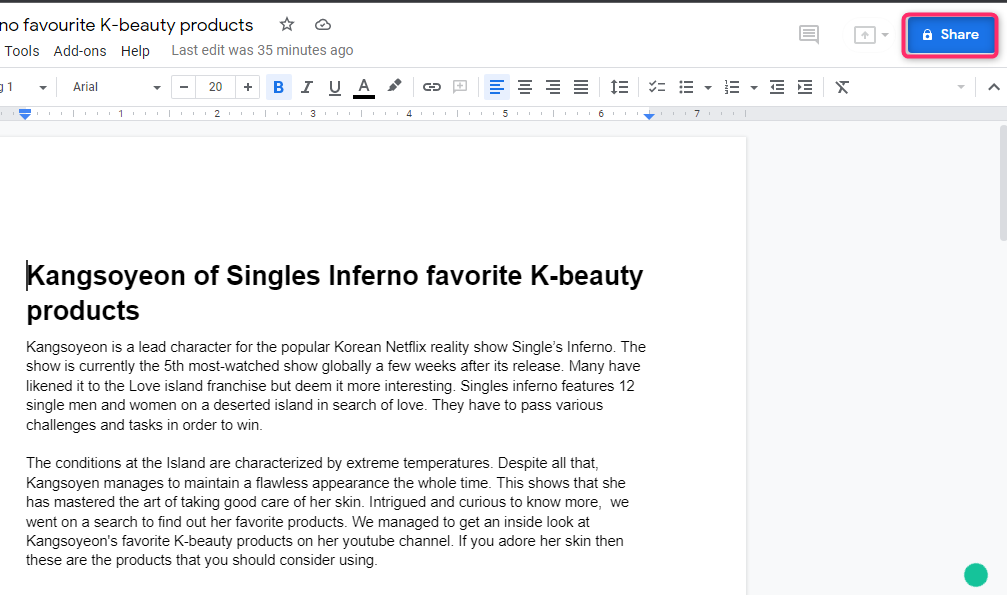
- Make sure to save the document before sharing

You can then notify people that you shared the document. With Google Docs, you can collaborate with more than 100 people. Whether you are on the sheets or spreadsheet, you can share your project and set permissions for the same.
Enter recipient’s Email address

The bottom line
It is easy to create and share files on Google Docs rather than on other platforms. Besides, if you can create any kind of file including forms.

