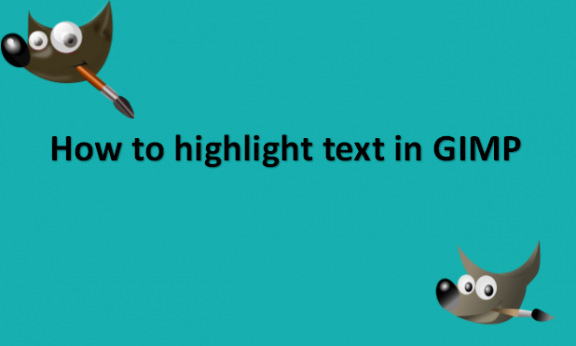A highlight is a visible cue that text or another item has been selected using the keyboard or mouse. When text, files, folders, cells, or other objects are highlighted, they will have formatting that sets them out from other items, such as a different color, a bold border, or another formatting. For instance, when text is highlighted, the colors of the selected text are reversed, shown as blue, have dotted around them, or have bold lines surrounding them. When text is highlighted, the user can move, copy, or cut the chosen text. An object, such as an icon, can be cut, copied, deleted, relocated, viewed, opened, or otherwise modified after being highlighted. To bring attention to crucial information in a text, highlights are used. Effective highlighting requires the reader to identify the key passages before providing a useful method for later evaluation of that material. What the reader is reading immediately affects what those crucial components are. The designer may wish to call attention to certain passages of text, in which case underlining or highlighting the important words or phrases can work well. This method of selecting just a few crucial words from a sentence is frequently employed for text-based material above the fold. This can be a helpful and efficient design tool if the text is highlighted in a color that makes the words easy to read or stand out and matches the existing color scheme. You can use GIMP photo editing software to highlight the text you want in your image. We will provide you with the steps you can use.
You can highlight text in GIMP by using the following steps:
1. Open GIMP on your computer.

2. Go to the File menu.

3. Click on Open to load the image with text you would like to highlight.

4. Use a selection tool to select the area you want to highlight, like the Rectangle Select Tool.

5. Hold down the Shift key on your keyboard and select additional rectangles.
6. Right-click on the layer.
7. Select New Layer from the drop-down menu.

8. Select Transparency.

9. Click OK to create a new layer.

10. Click on the Foreground color and select a color of your choice that you will use as a highlight color.

11. Click and drag the Foreground color onto the image to fill the selected area with the foreground color.
12. Click on Mode in the Layers window.

13. Select Multiply mode.

Your text is now visible but highlighted in the foreground color that you chose to use. You can draw attention to your written material and use it to help the viewers understand the core message by highlighting some essential words in a different color. Additionally, it can impede the eye’s descent across the page. To give a brief message to your audience that will grab their attention and make them pause to read the long message that follows, choose a few essential words from the text to highlight or underline.