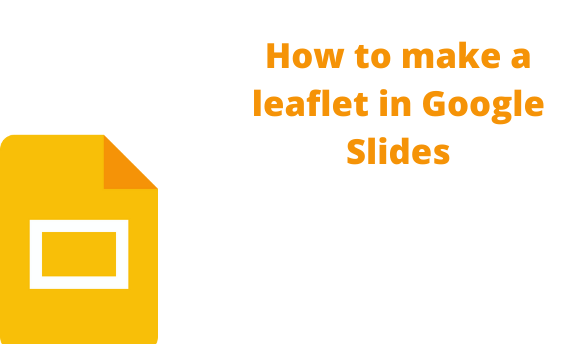The leaflet is a folded flyer that is printed on a sheet. Many software can be used in creating leaflet sheets. Did you know you can create a leaflet using Google Slides? Google Slides is an interactive software tool that can perform various functions. Let us discuss some common ways of making a leaflet in Google Slides.
Making a Leaflet in Google Slides from scratch
Table of Contents
Here are the steps follow:
1. Open your Google Account. Then, from the Google Apps, Locate the Google Slides and open it.
2. Next, open a new Google slide, or an existing Google Slides that you need to make a leaflet.
3. Rename your leaflet. Click the untitled presentation, and rename it.

4.
Change the page setup. Click the file tab, and then click on the page setup button.

- A dialogue box will open. Click on the drop-down button and select custom.
- Next, change the width (on the left box) and the height (on the right box).
- Then from the drop-down menu, select Inches.
-
Finally, click on the Apply button.

5. Next, select the leaflet theme. On the toolbar, click on the theme button. Choose the theme that fits your leaflet best.
6. Then, choose the leaflet layout. On the toolbar, click on the Layout drop-down menu and select the leaflet’s layout you want to use. Alternatively, you can select the blank layout.

7. To make the leaflet more eye-catching, add a background. On the toolbar, click on the Background and add the image or default color you want to use as the Background.

8. Add the leaflet details. Add the details and data you want to appear on the leaflet on the slides. You can use the insert tab to add images and other features to your leaflet. In addition, you can separate your details by adding different contents on different slides.
9. Finally, download the leaflet. Click on the File tab, and then click the download button.

Making a Leaflet in Google Slides using a Template
Follow these steps:
1. Open your Google Account. Then, from the Google Apps, Locate the Google Slides and open it.
2. On the template section, choose either the leaflet or the brochure template by clicking on it.
3. The brochure will open on the Google Slide screen. Edit it to fit your desires.
4. Alternatively, you can search for leaflet templates online. Here are steps to follow to do so:
- Open your web browser, and visit this link to open the leaflet template https://slidesgo.com/theme/memphis-style-brochure-for-school-centers#search-Brochure&position-4&results-51

-
Next, choose the template you want and click the Download icon.

-
Then, select the Google Slide option.

- The template will open in Google Slides, go ahead and edit it to meet your desires.
- Finally, download the leaflet created.
In addition, you can create a leaflet from another existing Google Slide leaflet. Follow these steps to do so:
1. Upload the leaflet in your drive.

2. Then, open it using your Google drive.
3. Finally, edit it to include your leaflet details.