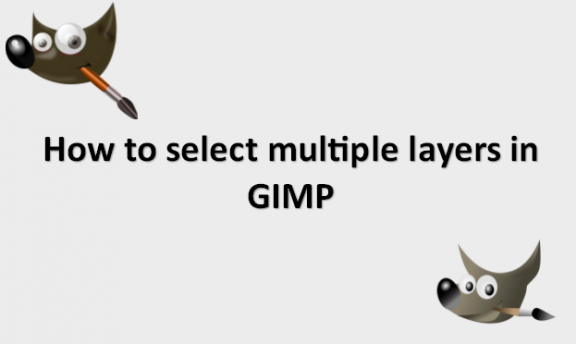In digital image editing, layers are utilized to segregate various aspects of an image. A picture can be placed over or beneath another image by applying imaging effects to a layer, which is analogous to transparency. They are now a necessary component of image editors. You can quickly and easily combine these two photographs using layers to produce the ideal composition. Working with layers is typically required for advanced editing projects because it’s the most effective way to keep your image elements separate and organized. You should not feel bad if you are confused about how the layer system in GIMP currently functions—or, rather, fails to function. Although many Photoshop users anticipate that GIMP will handle layers similarly, GIMP has other ideas. You cannot pick numerous layers. You can apply transforms to many levels even though you cannot select numerous layers simultaneously. The size, rotation, and location of your image objects are altered by transform operations. However, GIMP does not let you simultaneously edit many layers with other adjustments like contrast adjustments or filters.
As we previously mentioned, GIMP’s layer system is currently a bit of a mess. However, there are a few pointers and ideas we can share with you to help you get the most out of the GIMP layer system and, ideally, accelerate your productivity. Linking your layers in the Layers palette is the quickest way to perform a transform operation, such as scale, rotate, or move, to several layers in GIMP. Any transform adjustments you make are applied simultaneously to all linked layers, which is exactly what layer linking does. Unless you have made extra layout modifications, the Layers palette always sits in the workspace’s bottom right corner. Even a little comprehension of layers can greatly enhance your photographs because they are so strong. The good news is that layering is incredibly simple and quick. The quality of your photographs will significantly improve if you follow this guide and apply the approaches. We will provide you with the steps you need to use to select multiple layers in GIMP.
You can select multiple layers in GIMP by using the following steps:
1. Open GIMP on your computer.

2. Go to the File menu.

3. Click on Open to select the image with the multiple layers you want to select in the file folders.

4. Go to the Windows Menu.

5. Click on Dockable Dialogs.
6. Click on Layers to open the Layers dialog box.

7. Hover your mouse between the Layer Visibility icon that looks like an eye and the layer thumbnail.
8. Click on the raised box that appears to activate the chain.

9. Repeat the process on the other layers you would like to select.
You can move or apply the transformation effect to all of them once you have selected them. Your layers should now be selected, and you can edit them as you want to. All the best!