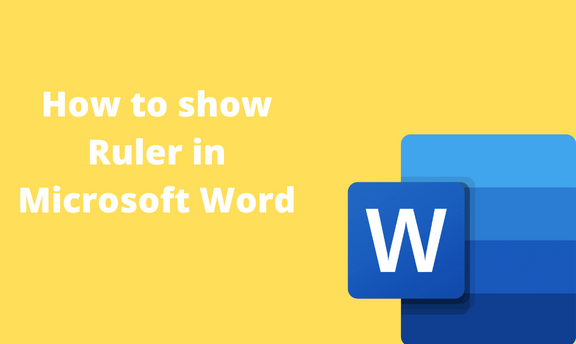The ruler is one of the valuable elements in Word. It is used to position tables, text, graphics, and charts, among other elements in Word. This post will discuss how to use a ruler in Word.
How to Show ruler
Table of Contents
To show the ruler in Word, you need to follow these steps:
1. Locate the Word icon on your Pc and double-click on it to open.
2. Press the CTRL + O keys to open the existing or new document. You need to use the ruler feature.
3. On the opened document, click on the View tab on the toolbar.

4. Then, Locate the Show section. Under this section, check the Ruler checkbox.

How to show vertical ruler
Steps:
1. Locate the Word icon on your Pc and double-click on it to open.
2. Press the CTRL + O keys to open the existing or new document. You need to use the ruler feature.
3. On the opened document, click on the File tab on the toolbar.

4. From the Info screen, click the Options button to open the options dialogue box.

5. In the options screen, click on the Advanced button.
6. Check the Show Vertical ruler in Print Layout View under the Display section.

How to hide the ruler
Steps:
1. Locate the Word icon on your Pc and double-click on it to open.
2. Press the CTRL + O keys to open the existing or new document. You need to use the ruler feature.
3. On the opened document, click on the View tab on the toolbar.

4. Then, Locate the Show section. Under this section, uncheck the Ruler checkbox.

How to hide the vertical ruler
Steps:
1. Locate the Word icon on your Pc and double-click on it to open.
2. Press the CTRL + O keys to open the existing or new document. You need to use the ruler feature.
3. On the opened document, click on the File tab on the toolbar.

4. From the Info screen, click the Options button to open the options dialogue box.

5. In the options screen, click on the Advanced button.
6. Check the Show Vertical ruler in the Print Layout view under the Display section.

How to use a ruler in Word
Steps:
1. On the opened document, click on the View tab on the toolbar.
2. Then, Locate the Show section. Under this section, check the Ruler checkbox.
3. Click on the Bar tab to set the Left, Center, Right, Decimal or Bar tab.

4. Finally, using the cursor, adjust the ruler to fit your dimensions.