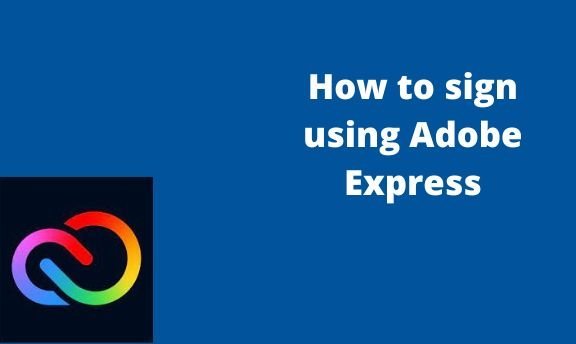Adobe Express allows users to own the design by including their signatures. There are numerous ways of doing this. However, many users are unaware of this tool because there’s no direct way of adding a signature in Adobe Express. This article will discuss workarounds related to signatures in Adobe Express.
How to add a new signature
Table of Contents
a) To add Sign to PDF document
Here are the steps to follow:
1. Visit the Adobe Express official website to log in or sign up. That is, visit this link https://account.adobe.com. If you do not have an account, click the Create an account button.
2. Choose the Home tab on the screen.

3. Scroll downward, and locate the Try a quick Action section.
4. Click on the PDF tab.

5. Then, click on the Edit Text & Images button.

6. Upload the Document you want to add the signature image.
7. In the edit Text screen, use the tools to edit and add the signature to the Document.

8. Finally, click the Download button.
b) To add a Sign to the design
You must upload an image containing the signature you want to add to the design.
Steps:
1. Visit the Adobe Express official website to log in or sign up. That is, visit this link https://account.adobe.com. If you do not have an account, click the Create an account button.
2. Choose the Home tab on the screen.

3. Click on the Photo tab on the left pane.
4. Then, click on the Upload photo button. You will be prompted to select the image from your device. Choose the image that contains the signature. Then, click on the Open button.

5. Drag the Image and add it to your design page. Position and resize the image to fit the design.
How to share Document
a) To share online
Steps:
1. Visit the Adobe Express official website to log in or sign up. That is, visit this link https://account.adobe.com. If you do not have an account, click the Create an account button.
2. Choose the Home tab on the screen.

3. Open the design you want to share.
4. Locate and click on the Share button on the top-right side of the screen.

5. Select the Sharing option you want.

b) To share offline
Steps:
1. Visit the Adobe Express official website to log in or sign up. That is, visit this link https://account.adobe.com. If you do not have an account, click the Create an account button.
2. Choose the Home tab on the screen.
3. Open the design you want to share. Locate the Download button on the right side of the screen.

4. On the download menu, choose the download format you want. To change the format, toggle on the button next to the format you want.
5. Then, click on the Download button. The 3D design will be saved on your device.

6. Once the design is saved on your device, you can share it offline.