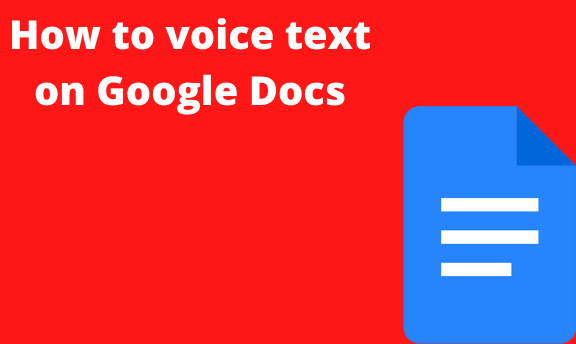Google keeps on improving our lives with new innovations every day. The voice text on Google docs is among their best innovations so far. Anyone can easily write and edit a full document without touching the keyboard but only using voice commands. If your computer has a microphone, then you can dictate and write a full document. Also, you can use the built-in function that allows you to pause, resume, or issue other commands.
Google docs app on smartphones is not equipped with this feature, but you can use the Gboard app.
Let us look at the steps for voice texting on Google Docs
Steps To voice text on Google Docs
Table of Contents
1. Check if your microphone is functioning
2. Open a document with a web browser on Google Docs
3. Click on tools>voice typing, and a microphone box will appear
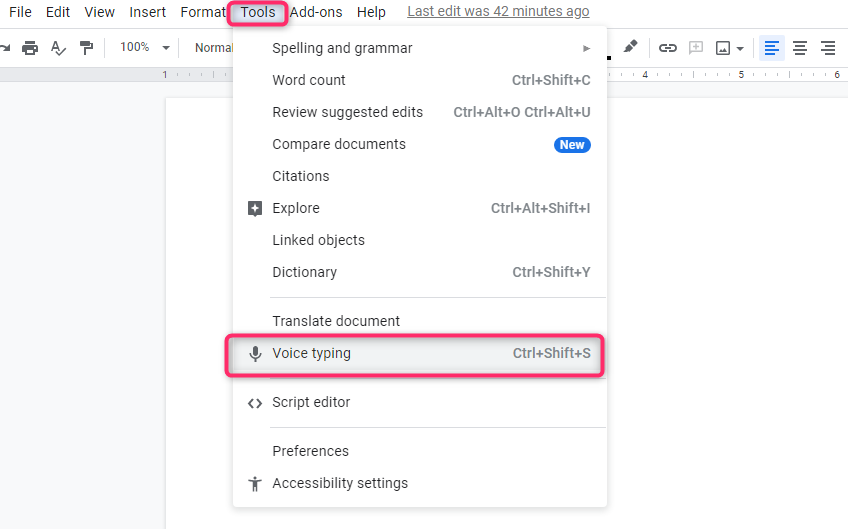
4. Click on the microphone when you are ready to start

5. Speak at your normal pace and clearly
6. Click the microphone again when done
You can correct the errors that occur in the document without turning off the mic. Just move your cursor to those areas. When done, move the cursor back to continue voice tying where you left on. Right-click the gray underlined words to see a list of suggestions.
Phrases for adding punctuation to your text
1. Newline
2. New paragraph
3. Comma
4. Period
5. Question mark
6. Exclamation mark
Voice Commands
Voice commands make voice texting a very easy job. However, these commands are only available in English. Say the following commands to select text.
- Select all
- Select (phrase or word)
- Select list item
- Select all matching text
- Select the next character
- Select list items at the current level
- Select next (number) characters
- Select the last “number” characters
- Select the next character
- Select the next line
- Select line
- Select the next paragraph
- Select paragraph
- Select the next “number” paragraphs
- Select the last word
- Select the next “number” words
- Say stop voice listening to stop voice tying.
Voice typing on google docs with an android phone/tablet
Apart from typing on your computer, once can also voice text on android google docs. This procedure might only work with Android 7.0 and above. This app does not support all languages.
Steps
1. Install Gboard on your android tablet or phone
2. Open Google docs or any other a that you want to vice type
3. Tap on the screen where you can enter text
4. Touch and hold the microphone at the top of your keyboard
5. Say what you want to write when you see “speak now.”
Voice typing on google docs with an iPhone/iPad
The Gboard can only be installed on iPads and iPhones with iOS 9 and above. Also, it does not work with all languages.
1. Install Gboard on your iPad or iPhone
2. Open the a that you want to voice text
3. Tap on the editable area]
4. Touch and hold the microphone
5. Say what you want to write when you see speak now