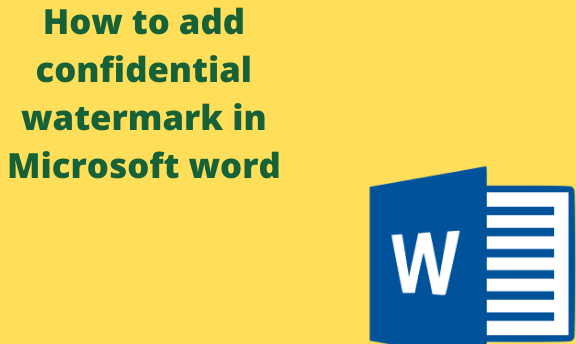A watermark is a semi-transparent pattern in a paper that provides evidence of the authenticity of the document. A watermark is usually used to highlight something important about a document. Watermarks can also be used in the following ways;
- Adding a logo to the background of the document
- Showing that the information should not be shared, ie. CONFIDENTIAL
- Showing that the document could be unfinished i.e, DRAFT
The following article gives you steps you can follow in order to add a confidential watermark to your Word document.
Method 1: To add Watermark
Table of Contents
1. Open a Word document. Go to the Design tab and click on Watermark.

2. You can either choose between CONFIDENTIAL 1 or CONFIDENTIAL according to the Design that will suit your needs.

3. Alternatively, after selecting Watermark, click on Custom watermark.
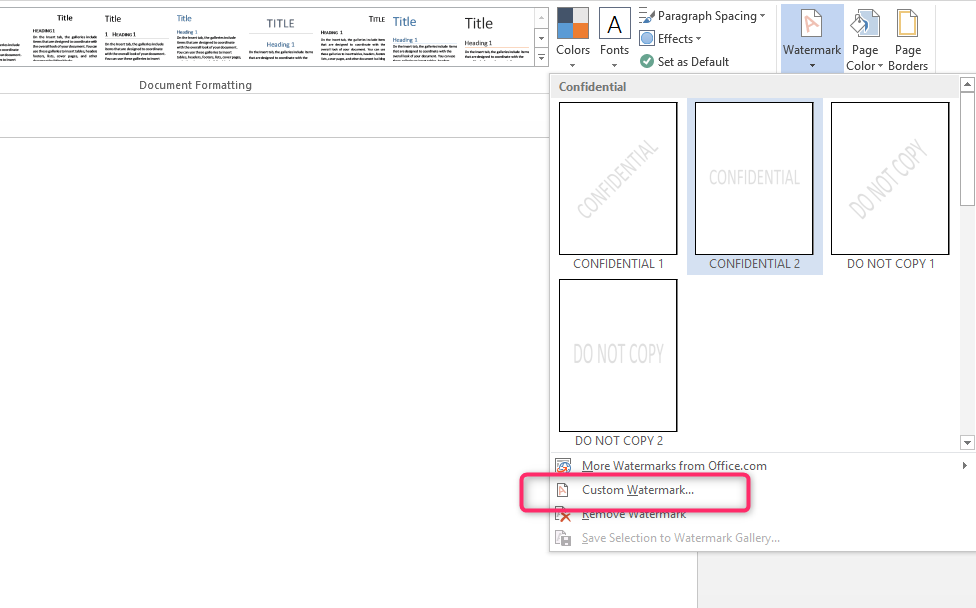
4. Select Text Watermark and type CONFIDENTIAL on text.
5. You can either use the diagonal or horizontal layout, according to your preferred layout.

6. Press OK or APPLY.
Method 2: To add Watermark
You can also use the following method.
1. Word comes with default watermarks such as URGENT and DO NOT COPY. The CONFIDENTIAL Watermark is therefore not available in default settings. Use the custom watermark instead.
2. Open the Design tab and click on Page background. Click on Watermark and select Custom Watermark.

3. Between the picture watermark and text watermark, select the text watermark.

4. Select the Confidential watermark type, and then click OK.
5. The confidential watermark type appears on every page of your document as desired.
Using Word Web App
You can also use the Word Web App in case you don’t have the paid version of Word that has the Design Tab. Follow the following simple steps to do this.
1. Open your Word document.
2. Select the Insert Tab on the Menu.

3. Choose from the Picture. This will enable you to upload a picture from your device. Either from Bing Pictures or One Drive

4. Drag the image to where you would like it to appear in your document. Make it also fit your page.
5. Once you are satisfied, click on Wrap Text and then change to Behind Text

6. Your confidential Watermark is finally in place in your word document.
Add the confidential Watermark to a single section of your word document.
You can follow the following easy steps.
1. Open a word document.
2. Insert a new section into your Word document by opening the Layout Section. Choose breaks and select from the ones given.
3. Put your cursor on the section you want to apply the Confidential Watermark. Double click on the Header.
4. Go to the Header and Footer tools and Choose Design. Double- Click on the Link to the previous.

5. Open the Design ribbon and insert the Confidential Watermark.

6. The Watermark shall be applied to that single section of your Word document.
How to remove the confidential Watermark.
Follow the following simple steps.
1. Open Design and Click on Page background.
2. Select Watermark
3. Select the option Remove Watermark. The Watermark in your document will be cleared.