When working with word documents, now and then, you may want to insert comments and make revisions to these comments. You will often notice a name in every comment made within a word document that displays who the reviser is. Sometimes, you may want to change the existing name or even remove it.
Some Word users may find it hard to change the author’s name in a Microsoft word document. Below we give you the different ways to do this. Let’s get started.
Changing the name in the Word Document by removing personal information
Table of Contents
1. Open your word document and click on the File tab.

2. Next, click on ‘Info’ and select the ‘check for issues’ icon to display a drop-down list.

3. On the drop-down list, click on the option ‘Inspect document.’

4. On the launched dialog box ‘Document Inspector,’ click on the ‘Document Properties and Personal Information’ checkbox to select it.
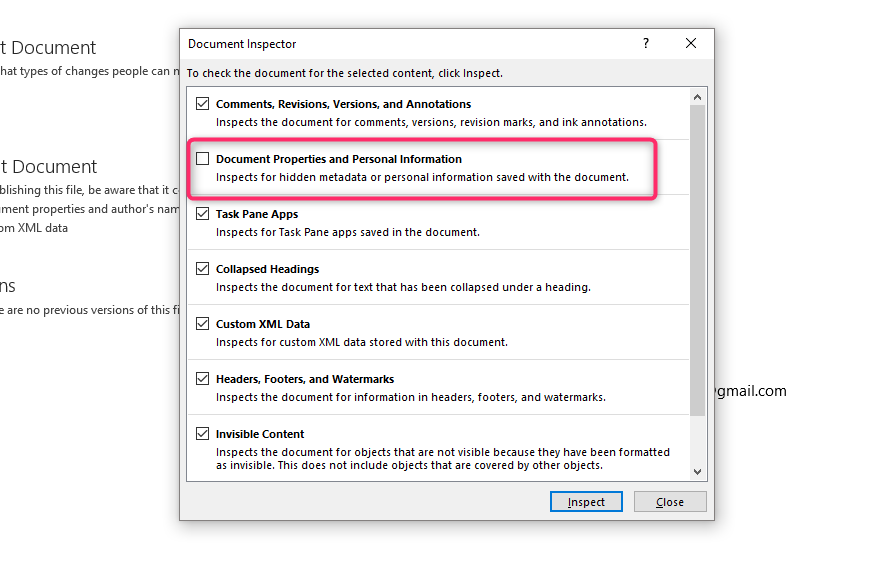
5. Next, click the Inspect button. After doing this, you will get a notice telling you certain document information is within the document. Here, click on the Remove All button. The button is found in the Document Properties and Personal Information part.
6. Lastly, click the Close button and save your word document. To confirm whether a name has been changed in your comments, click on the comments, and you will see all author names have been replaced by the letter A.
Note;
With this method of changing the author’s name, all comments you create in the same word document or future documents will be automatically saved with the author’s name A.
Changing the author’s name for future use
You can easily change the user’s name of your author in the Words Options window. Here is what to do.
1. In an already opened word document, click on the File tab and select Options from the left navigation menu.
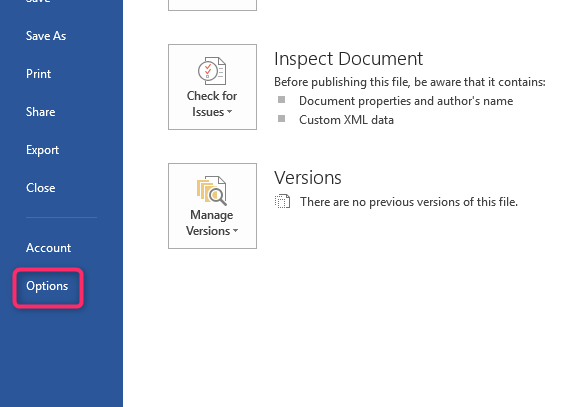
2. In the displayed Word Options window, select the General tab.
3. Under the section ‘Personalize your copy of Microsoft Office,’ change the author’s name in the User name box.

4. Click the OK button. Doing this will change the default user name for comments in your word document. Make sure you check the box ‘Always use these values regardless of signing in to Office.’
5. Click OK to save your changes.
6. Go back to your word document file and add a comment. Here, you will notice the name is changed.
How to change the name in existing comments
1. Open the word document with comments and names you want to edit.
2. Click on the Review tab.
3. Here, select the Track Changes option
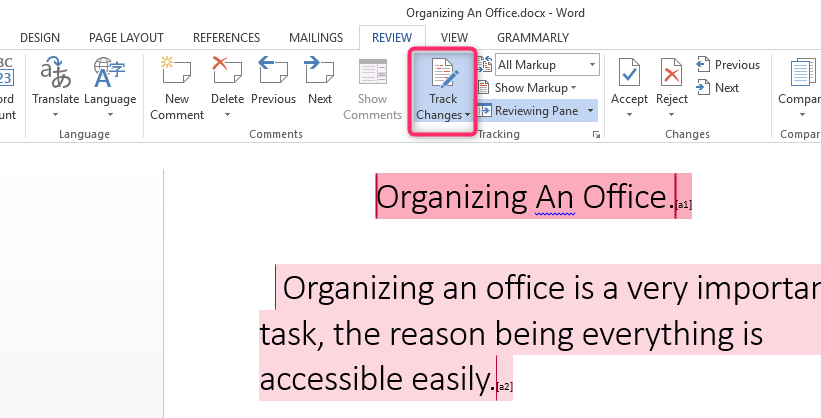
4. On the drop-down list, select the Preferences option.
5. CLICK ‘Show All’ to view all your comments and author names.
6. Select the Users Information option.

7. Change the Author’s name to your preferred one.

