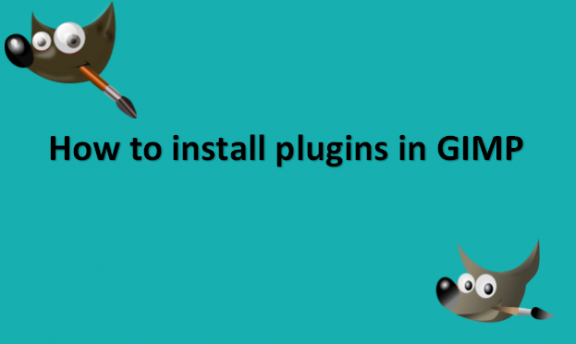GIMP’s ability to add new functionality via plugins is one of its best features. New editing features, filters, and even more technical features like CMYK support can be added. However, not every plugin has an installation. Thus, many users are baffled by their new GIMP plugin. A plugin is an addition that gives a program additional features. It might be an add-on filter, tool, or library that wasn’t originally part of the source code. The program, as a result, becomes more capable and powerful. You may automate tasks with GIMP scripts to save time and effort. Therefore, even though GIMP may seem a little rudimentary initially, you will soon realize that it has a lot to offer once you add plugins and scripts. There is no specific place to download the plugins, but there are a few official resources you can use. We will provide you with the steps you can use to install plugins in GIMP.
You can install plugins in GIMP by using the following steps:
1. Download your GIMP plugin from official sources like Sourceforge or GitHub.
2. Open GIMP on your computer.

3. Open the Preferences window.

4. Scroll down until you find the Folders section in the left pane.
5. Click on the small plus ‘+’ icon to expand it.

6. From the new list, select Plug-ins.

7. You will see the right pane update with all the information about the folders GIMP checks for plugins.
8. Select either the user profile folder or the system installation folder.

9. Click on the small file cabinet icon in the upper right to show the location in the file manager.

10. A new window opens in the operating system’s file manager that shows the location of the selected plugin folder.

11. Copy or extract your plugin files directly into your chosen folder.
12. Close down GIMP and open it again.

13. Locate your plug-in to use it.
Note that there are a few decent locations to start. However, the developers frequently mention where to search on their websites. You can look under the submenus for Python-Fu and Script-Fu under the Edit menu, Image menu, Tools menu, and Filters menu. Furthermore, some plugins only appear in their dockable windows, while others are only accessible while an image is open. For further information, consult the developer’s website or plugin documentation. They probably get this question a lot, after all! Additionally, if your plugin ends in.SCM is actually a script written in the GIMP-specific Script-Fu scripting language and needs to be placed in a different folder. To do this, simply choose the Scripts folder from the list rather than the Plug-ins folder. It is conceivable that something went wrong during the installation procedure if you can still not find your GIMP plugin. Make sure your plugin file doesn’t have the SCM file extension by checking. It is acceptable if they do, but since these files are officially regarded as scripts rather than plugins, you will need to place them in a different subdirectory.