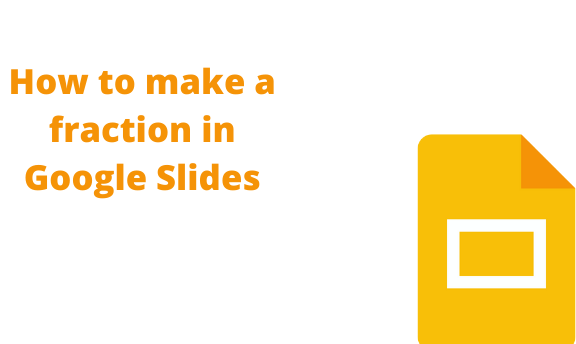Fractions are mathematical numbers that are not whole. When dealing with mathematical numbers, you may need to use fractions. Thankfully, other Google Apps like Google Docs and Google Forms allow the use of add-ons feature that can be used to add fractions in documents. However, Google Slides does not allow the use of add-ons to make fractions. In this article, we shall discuss some of the methods of adding fractions in Google Slides.
Using a table to create a fraction
Table of Contents
One of the simplest ways of using fractions in Google Slides is using tables. Here are the steps to use tables with fractions:
1. Open your Google Account. Then, from the Google Apps, Locate the Google Slides and open it.
2. Next, open a new Google slide, or an existing Google Slides that you need to add the fraction.

3. On the top tab, go to the Insert tab and hover your mouse on top of the table button.
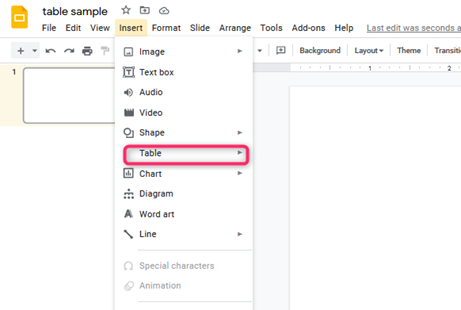
4. From the drop-down menu, select a table with two rows and one column.

5. A table will be displayed on the screen. Make it as narrow as possible.
6. Enter the numerator of your fraction on the upper row of your table. Then, enter the denominator on the lower row of your table.

7. Highlight and align the data on your table. Click on the align drop-down button and select the center icon.

8. Next, remove the table border colors. Go to the border color icon on the toolbar, and click on it. Then, choose Transparent to make the borders invisible. Now, the fraction does not have the divider line. 
9. To add the middle line, go to the insert tab and click on the line button. Alternatively, Go to the toolbar and click the line icon.
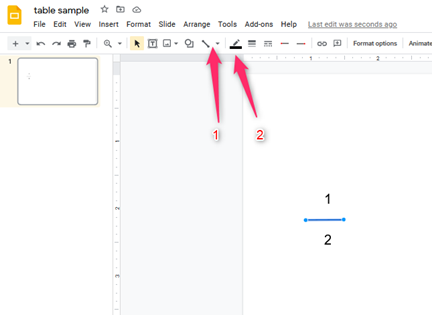
10. Choose the line color, and set it to blank. That is all you need when using this method.
Using Template to make a fraction
Templates are already made slides that can be used to make fractions through simple steps easily. Here are the steps to use this method:
1. Log in to your Google Account, locate the Google Slides and open it.
2. Next, select the Google Slides template from this link https://docs.google.com/presentation/d/1wcB0YhKTEkbRgCcDCaw0d-8NZv4_fER5DmU-BJHrSpg/copy

3. Edit the Template to fit the fraction.
Using the forward-slash (/) in the fraction
Another way of expressing a fraction in Google Slides is by using a slash. Here are the steps to do so:
1. Log in to your Google Account, locate the Google Slides and open it.
2. Next, open a new document or an existing document that you need to add the fraction.
3. On the opened document, type the numerator of your fraction followed by the slash sign.
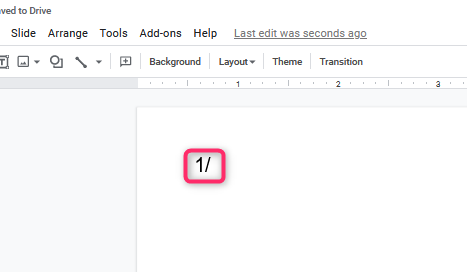
4. Next, enter the denominator value.
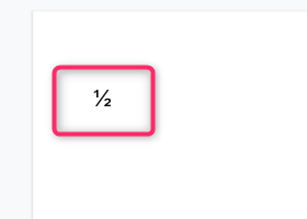
That is all you need in this method.
You can use any of the above methods to add a fraction to your presentation slide.