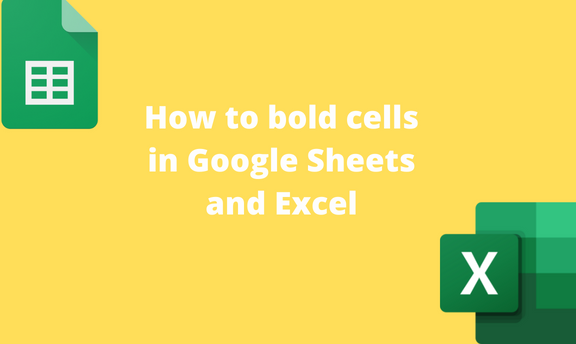Cells are the primary components in Google Sheets and Excel. Did you know you can change the default settings of cells? Google Sheets and Excel allow one to customize and alter the cells. In this article, we shall discuss workarounds used in customizing cells in Google Sheets and Excel.
Google Sheets
Table of Contents
How to bold single cell
Here are the steps to follow:
1. Visit the Google account and log in using your email detail (That is, https://www.google.com/account).
2. From the Google Apps, click on the Sheets icon and select the existing Sheet.

3. Click on the cell you want to bold.
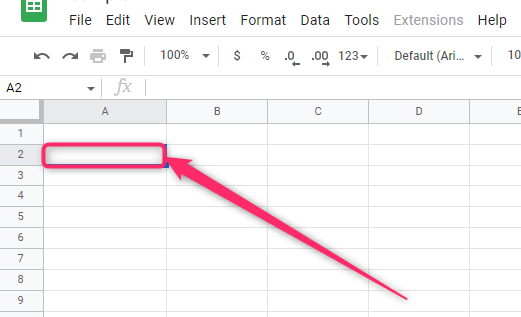
4. Click on the Border icon on the toolbar. Then, click the pencil-like drop-down button to set the border color to black.

5. Select the Border icon, and the selected cell will have bold boundaries.

To bold multiple cells
Steps to follow:
1. Visit the Google account and log in using your email detail (That is, https://www.google.com/account).
2. From the Google Apps, click on the Sheets icon and select the existing Sheet.
3. Highlight the cells you want to bold.
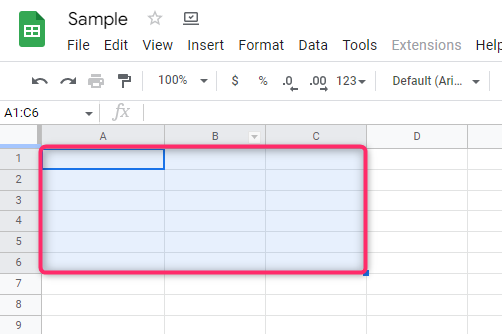
4. Click on the Border icon on the toolbar. Then, click the pencil-like drop-down button to set the border color to black.

5. Select the Border icon, and the selected cells will have bold boundaries.

To bold text within the cell(s)
Steps to follow:
Steps to follow:
1. Visit the Google account and log in using your email detail (That is, https://www.google.com/account).
2. From the Google Apps, click on the Sheets icon and select the existing Sheet.

3. Locate the cell that contains the text you want to bold.
4. Highlight the text and click on the bold icon on the screen.

Using keyboard shortcuts to bold text
Steps to follow:
1. Visit the Google account and log in using your email detail (That is, https://www.google.com/account).
2. From the Google Apps, click on the Sheets icon and select the existing Sheet.
3. Highlight the cells you want to bold.

4. Press Ctrl + B key on your keyboard to bold the text.
How to remove the bold-cell feature
Steps:
1. Highlight the cell(s) you want to remove the bold feature.
2. Click on the Format tab on the screen.
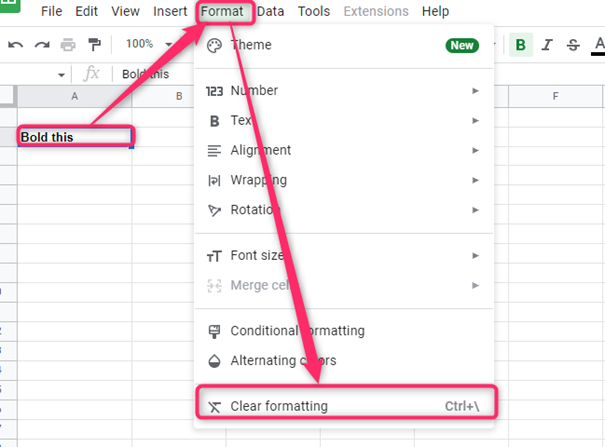
3. From the menu, choose the Clear Formatting button.
Excel
How to bold single cell
Here are the steps to follow:
1. Open the Excel application.
2. Click on the cell you want to bold cell(s).
3. Click on the Home tab on the menu and the border drop-down button.

4. From the drop-down, hover the cursor over the line color button and choose the black color.

5. Click on the Draw Border button, and draw the border in the cell you want using the pencil icon.
How to bold Multiple cells
Here are the steps to follow:
1. Open the Excel application.
2. Click on the cell you want to bold cells.
3. Click on the Home tab on the menu and the border drop-down button.

4. From the drop-down, hover the cursor over the line color button and choose the black color.
5. Then, click on the All Border button.