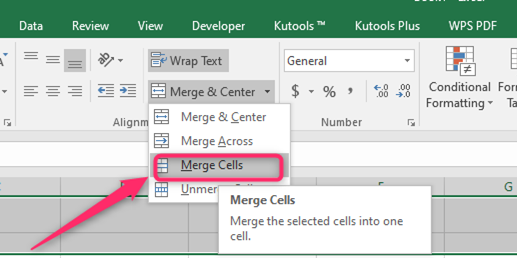To join cells means to combine two or more cells. Google Sheets and Excel allow its users to join cells together. This article will discuss various ways of joining cells in Google Sheets and Excel.
Joining cells in Google Sheets
Table of Contents
Here are the methods that are used to join cell cells in Google Sheets:
-Merging tool
–using the Menu bar
-Using the Toolbar
The join function
Each of the above is discussed below:
Using the Menu bar
Here are the steps to follow while using this method:
1. Visit the Google account and log in using your email detail (That is, https://www.google.com/account).
2. From the Google Apps, click on the Sheets icon and select the existing sheet.
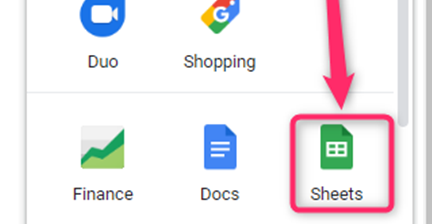
3. Highlight the cells you want to join.
4. Then, locate and click on the format tab on the menu bar.
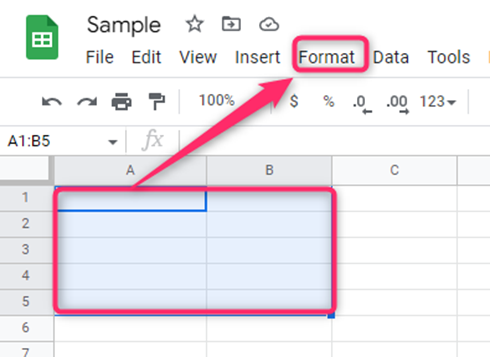
5. On the drop-down menu, hover the mouse on the merge cells button.
6. A side-view menu opens. Either click the Merge all, merge horizontally or Merge vertically.
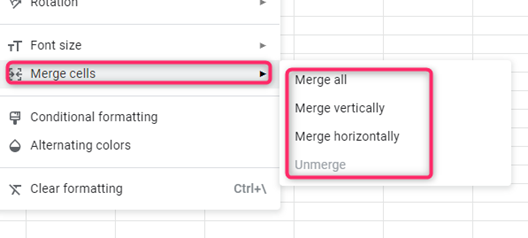
Using the Toolbar to merge in Google Sheets
Steps to follow:
1. Highlight the cells you want to join.
2. Then, on the Toolbar section, locate the merging icon. You can click either the icon or the drop-down button.
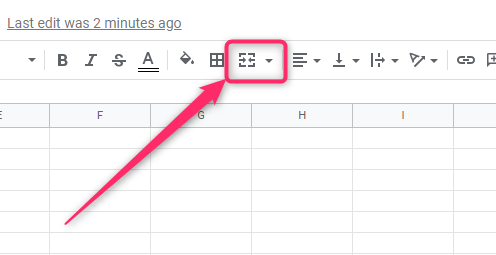
3. If you click the merge button, the cells will join automatically.
4. On the other side, if you click on the drop-down menu, you will be prompted to select either;
Merge All
Merge Horizontally
Merge Vertically
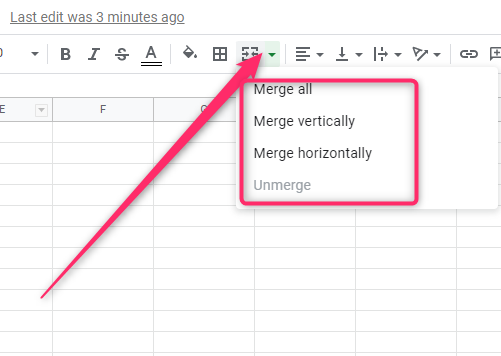
The Join Function
The join function is used for two table data. Here are the steps to use it:
1. Visit the Google account and log in using your email detail (That is, https://www.google.com/account).
2. From the Google Apps, click on the Sheets icon and select the existing sheet.
3. Locate the two rows you want to join.
4. Then, on an empty cell, type the joining formula as shown in the syntax below:
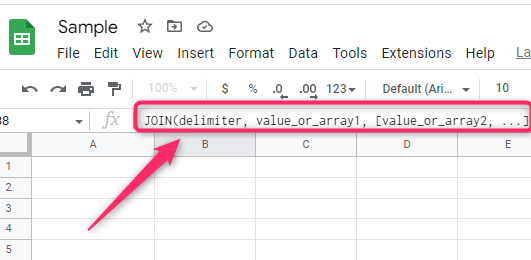
=JOIN (delimiter, value_or_array1, [value_or_array2, …])
5. Then, click the Enter button.
To Join cells in Excel
Methods that one can use:
The CONCAT Function
The Format cell tool.
The Merge tool
The CONCAT Function
Steps to follow:
1. Open the Excel application
2. Locate the cells you want to join.
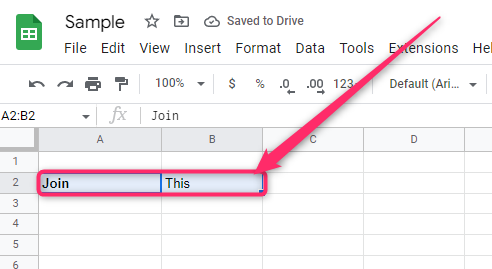
3. Then, click on an empty cell and type =CONCAT (followed by the index of the first cell.
4. Enter the Comma and select the following index of the cell.
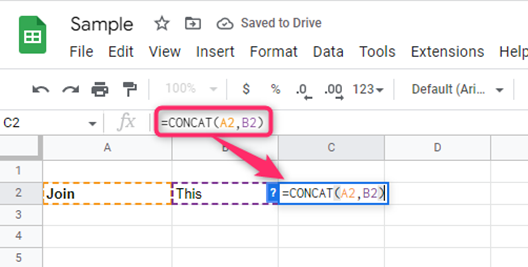
5. Finally, hit the Enter button.
The Format cell tool
Here are the steps to follow while using this method:
1. Open the Excel application
2. Highlight the cells you want to join. Then, Right-click and select the Format cells option.
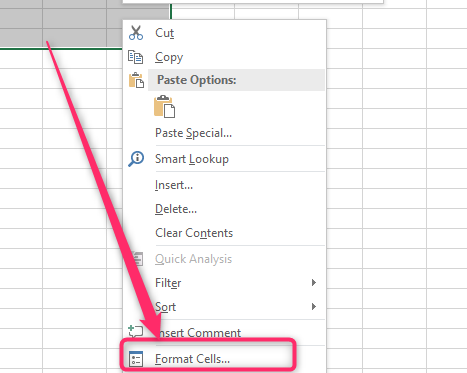
3. From the dialogue box, click on the Alignment tab.
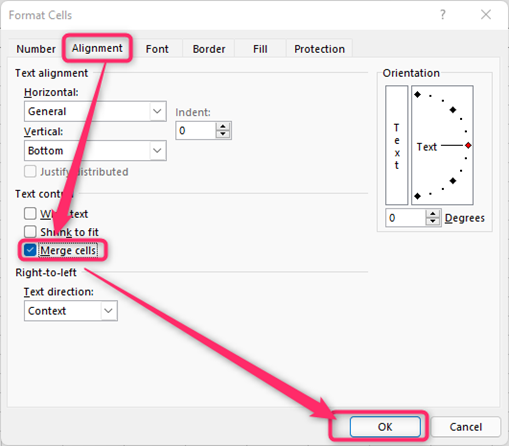
4. Check the Merge cells button and then click the Ok button.
The Merge tool
Here are the steps to follow:
1. Open the Excel application
2. Highlight the cells you want to join. Click on the left mouse and move the cursor to the region you want to join.

3. Click on the Toolbar’s Home tab and the Merge button.
4. From the menu, Choose any of the merging options.
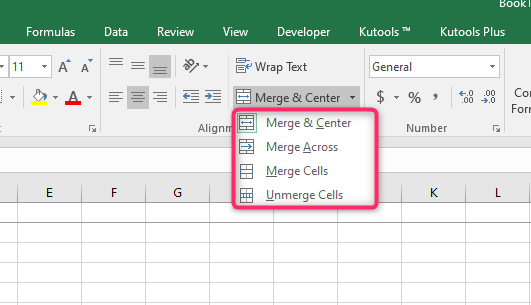
Merging two rows in Excel
Here are the steps to merge two rows to create a giant cell:
1. Open the Excel application
2. Click on the left mouse and move the cursor to the region you want to join.

3. Click on the Toolbar’s Home tab and the Merge button.
4. From the menu, Choose the Merge cells button.