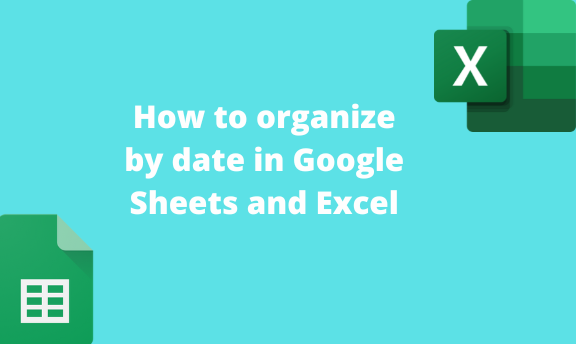Sorting or organizing Data is an important data analysis practice. Through data sorting, one can quickly visualize and conclude the data. Therefore, this eases the process of finding any data from your excel document. Excel and Google Sheets are responsive software, allowing users to organize datasets with numbers, dates and times, or columns. This article will discuss ways of organizing datasets by dates.
To organize by date in Google Sheets
Table of Contents
Methods that are used:
Using the Data tool
Here are the steps to follow:
1. Visit the Google account and log in using your email detail (That is, https://www.google.com/account).
2. From the Google Apps, click on the Sheets icon and select the existing Sheet.

3. Open or enter the dataset you want to organize by dates.
4. Highlight the dataset and click on the Data tab on the menu.

5. From the menu, hover the mouse over the Sort range button and select the Advanced range sorting option.
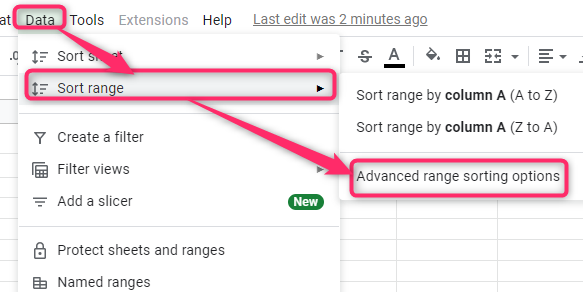
6. In the dialogue box, check the Data has header row Checkbox if your data has headers.
7. In the Sort by section, choose the date column you want to organize.
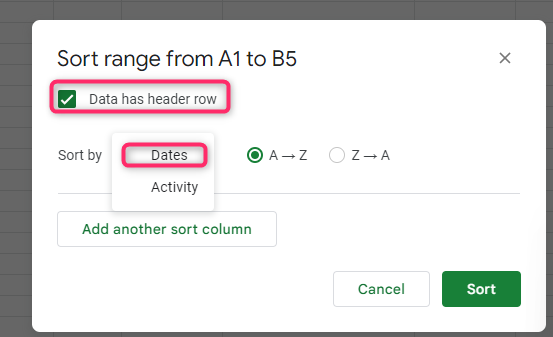
8. Choose the sorting format you want to apply to your document. If you want to sort data in ascending order, toggle on the AàZ button. Alternatively, toggle on the ZàA button.
If you want to add another column, click the Add another sort column button.

9. Finally, click the Sort button.
Using the right-click tool
Steps to follow:
1. Highlight the dataset and Right-click.
2. From the menu, hover the mouse over the View more cell actions and select the Sort range option.
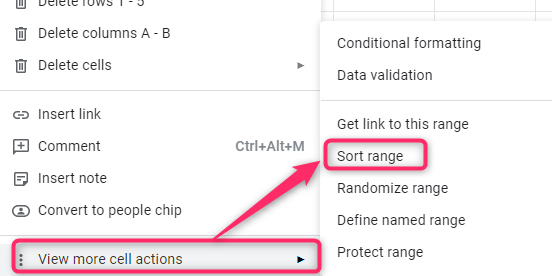
3. In the dialogue box, check the Data has header row Checkbox if your data has headers.
4. In the Sort by section, choose the date column you want to organize.

5. Choose the sorting format you want to apply to your document. If you want to sort data in ascending order, toggle on the AàZ button. Alternatively, toggle on the ZàA button.

6. Finally, click the Sort button.
To organize by dates in Excel
Methods that are used:
Using the Sort and filter tool
Using the Right-click tool
Using the Sort and filter tool
Steps:
1. Open the Excel application.
2. Create a new dataset or open an existing document you wish to organize.
3. Highlight the dataset and click on the Home tab on the menu.

4. From the menu, click on the Sort & Filter drop-down button and choose the Custom sort option.

5. From the dialogue box, locate the Sort by section and choose the date column you want to use from the drop-down menu.
If you want to sort date in ascending order, toggle on the AàZ button. Alternatively, toggle on the ZàA button.

6. Customize the sorting and click the OK button.
Using the Right-click tool
Here are the steps to follow:
1. Open the Excel application. Highlight the dataset and Right-click.
2. Hover the cursor over the Sort option and select the Custom sort option.

3. From the dialogue box, locate the Sort by section and choose the column you want to use from the drop-down menu.

4. Customize the sorting and click the OK button.