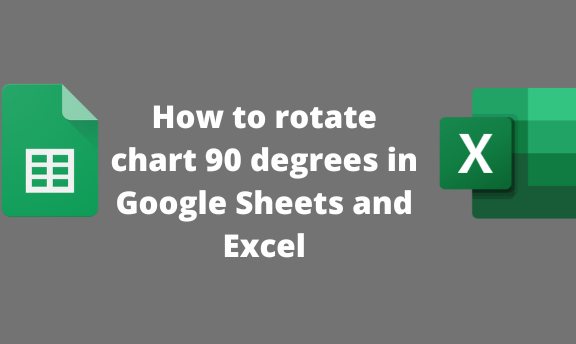Do you know you can easily change the direction of the charts or their texts by rotating? Google Sheets and Excel allow users to turn the chart to fit their desires quickly. However, many people are unaware of this feature as it involves workarounds. This post will discuss common ways of rotating charts and their texts in Google Sheets and Excel.
To rotate the chart 90 degrees in Google Sheets
Table of Contents
Under this topic, we shall discuss these sub-topics:
a) How to rotate chart dataset
Tools that are used:
The toolbar rotate icon
The Format tool
The toolbar rotate icon
Steps to follow:
1. From the Google Apps, click on the Sheets icon and select the existing Sheet that contains the chart’s dataset.

2. Highlight the dataset.

3. From the toolbar, locate the Rotation icon and click on it.

4. Click on the Custom Angle drop-down menu, and select 90 degrees from the menu.
The Format tool
Steps:
1. Select the existing Sheet that contains the chart’s dataset.
2. Highlight the dataset.

3. From the menu, click on the Format tab. From the menu, hover the cursor over the Rotation button.
4. From the side-view menu, hover the cursor over the Custom Angle button.

5. Finally, select the 90 degrees option.
b) How to rotate the chart
Steps:
1. After inserting a chart into the Sheet. Double-click on the chart.
2. Click on the chart’s three dots on the top-right side.

3. From the menu, click on the Edit Chart button. The edit chart pane will be opened on the right side of the screen.
4. Click on the Customize tab, and select the Horizontal Axis option.

5. In this section, locate the Slant labels section and click the drop-down button.
6. From the drop-down menu, select the 90 degrees button.

To rotate the chart 90 degrees in Excel
Under this topic, we shall discuss these sub-topics:
How to rotate chart dataset.
Steps:
1. Open the Excel sheet.
2. Highlight the dataset you want to rotate and press CTRL + 1 keys. Alternatively, right-click and select the Format cell button.

3. Click on the Alignment tab.

4. In the Orientation section, enter the degrees you want to rotate the Text.
How to rotate the chart
Steps:
1. After inserting a chart into the Sheet. Double-click on the chart.
2. Then, Right-click on the selected chart.

3. From the menu, choose the 3-D Rotation
How to rotate Text 90 degrees in excel 2007
To rotate cell data, follow these steps:
1. Open the Excel sheet.
2. On the page layout tab, click the orientation button.
3. A catalogue of options will appear.
Angle counterclockwise– the Text in the cell will be angled from bottom left to top right.
Angle Clockwise– the selected range will be angled from top left to bottom right.
Vertical Text– this will centre the Text, placing one Text on top of the other
Rotate Text Up– the Text on the cell’s lower right side is run vertically upwards.
Rotate Text down– the Text on the lower side of the selected range is oriented to run vertically downward.
Select the desired option from the catalogue.