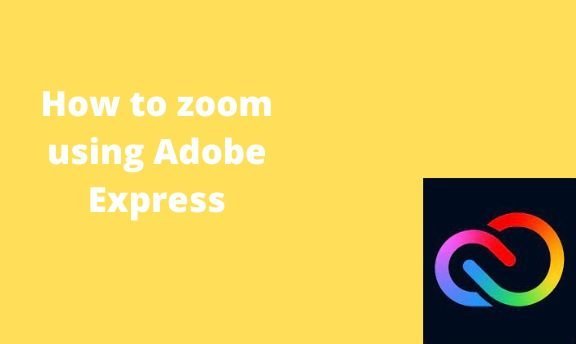To zoom in on Adobe Express means to enlarge an element or the entire page. To increase the visibility of the page, you are working on. Adobe Express allows one to zoom in and out. This post will discuss some of the workarounds involved with the zoom feature in Adobe Express.
How to zoom in
Table of Contents
To zoom in makes the elements bigger and appear closer. Below are the methods to zoom in in Adobe Express:
a) Using the Zoom in tool
1. Visit the Adobe Express official website to log in or sign up. That is, visit this link https://account.adobe.com. If you do not have an account, click the Create an account button.
2. Choose the Home tab on the screen and the design you are working on.

3. Customize the design and add your details.
4. Click on the plus icon below your design page. The more you click, the more the page is enlarged.

b) Using keyboard shortcuts to zoom in
Steps:
1. Visit the Adobe Express official website to log in or sign up. That is, visit this link https://account.adobe.com. If you do not have an account, click the Create an account button.
2. Choose the Home tab on the screen and the design you are working on.

3. Customize the design and add your details.
4. On your keyboard, press CTRL + Plus(+) keys to zoom in on the page.
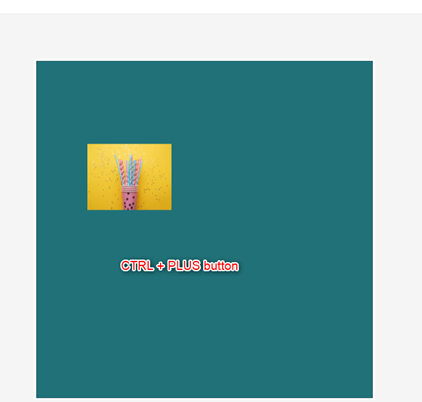
C) Using the mouse wheel to zoom in
While using this method, you need to connect your laptop or pc with a mouse.
Steps:
1. Visit the Adobe Express official website to log in or sign up. That is, visit this link https://account.adobe.com. If you do not have an account, click the Create an account button.
2. Choose the Home tab on the screen and the design you are working on.
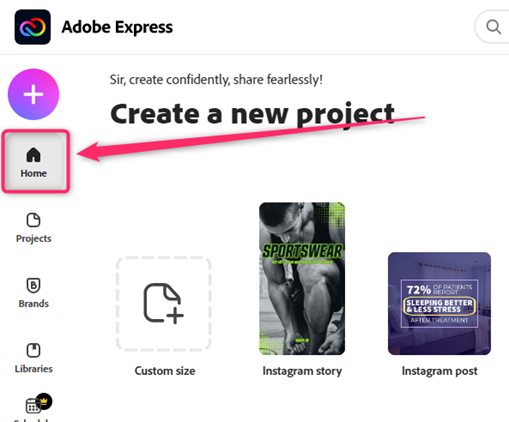
3. Customize the design and add your details.
4. Press the CTRL key on your keyboard, then move the mouse wheel forward.
How to zoom out
To zoom in makes the elements smaller. Below are the methods to zoom out in Adobe Express:
a) Using the Zoom out tool
1. Choose the Home tab on the screen and the design you are working on.

2. Customize the design and add your details.
3. Click on the minus icon below your design page. The more you click, the more the page will be smaller.
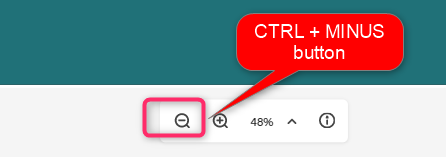
b) Using keyboard shortcuts to zoom out
Steps:
1. Choose the Home tab on the screen and the design you are working on.
2. Customize the design and add your details.

3. On your keyboard, press CTRL + Minus(-) keys to zoom out the page.
C) Using the mouse wheel to zoom out
While using this method, you need to connect your laptop or pc with a mouse.
Steps:
1. Visit the Adobe Express official website to log in or sign up. That is, visit this link https://account.adobe.com. If you do not have an account, click the Create an account button.
2. Choose the Home tab on the screen and the design you are working on.

3. Customize the design and add your details.
4. Press the CTRL key on your keyboard, and then move the mouse wheel backward.
How to zoom in and out in MAC
To zoom in
Steps to follow:
1. Visit the Adobe Express official website to log in or sign up. That is, visit this link https://account.adobe.com. If you do not have an account, click the Create an account button.
2. Choose the Home tab on the screen and the design you are working on.

3. Customize the design and add your details.
4. Press the Options, Command, and the Equal sign Keys.
To zoom out
Steps to follow:
1. Visit the Adobe Express official website to log in or sign up. That is, visit this link https://account.adobe.com. If you do not have an account, click the Create an account button.
2. Choose the Home tab on the screen and the design you are working on.

3. Customize the design and add your details.

4. Press the Options, Command, and the Minus Keys.
How to zoom in on the picture
Steps:
1. Visit the Adobe Express official website to log in or sign up. That is, visit this link https://account.adobe.com. If you do not have an account, click the Create an account button.
2. Choose the Home tab on the screen and the design you are working on.
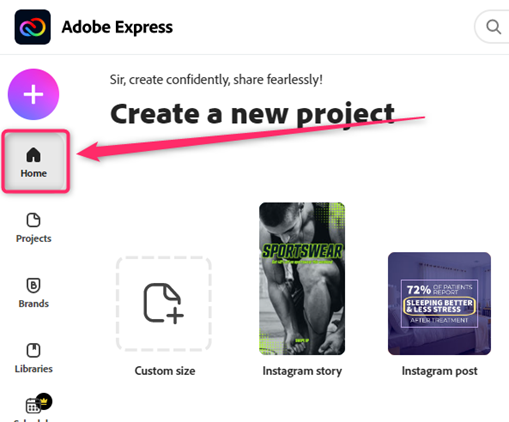
3. Click on the Photo tab on the left pane, and choose the image you wish to add to your design.

4. Double-click on the image to open the Edit image pane on the right side of the screen.
5. From the pane, click on the Crop & Shape option.
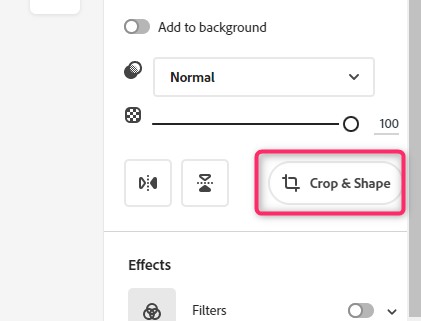
6. Locate the Image Size section. Use the cursor to adjust the size of the image.
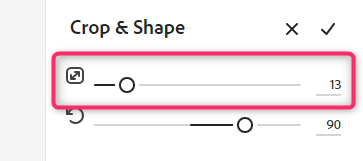
How to zoom in Timeline
Adobe Express allows users to make free Timeline. Did you know you can quickly zoom in or out in the timeline template in Adobe Express? It is simple and makes the timeline page more visible.
Steps to zoom in Timeline:
1. Visit the Adobe Express official website to log in or sign up. That is, visit this link https://account.adobe.com. If you do not have an account, click the Create an account button.
2. Choose the Home tab on the screen and the Timeline design you are working on.

3. Customize the design and add your details.
4. On your Keyboard, press CTRL + Plus(+) keys to zoom in on the page. While using the Mac, press the Options, Command, and Equal sign Keys.
To zoom out Timeline
Steps:
1. Choose the Home tab on the screen and the Timeline design you are working on.

2. Customize the design and add your details.
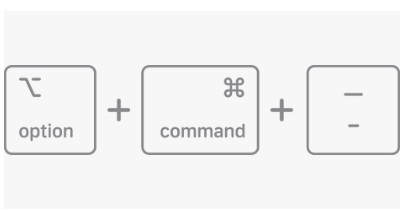
3. On your keyboard, press CTRL + Plus(-) keys to zoom out the page. While using the Mac, press the Options, Command, and the Minus Keys.
To zoom in on the Entire Adobe Express Website
Steps:
1. log in to the Adobe website using the browser of your choice.
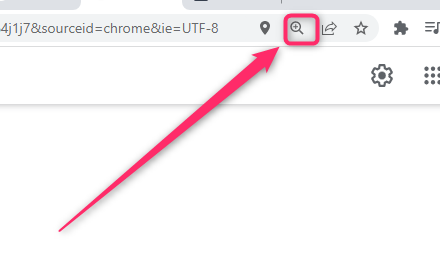
2. Locate the zoom icon on the screen, and click on it.