Folders are important because they help us organize our work. There are many benefits of organizing your work into folders. For example, searching for documents will be very easy. In addition, your area of operation will look neat and organized. Google has made organizing work as easy as possible since you can add a document to a folder even as you work on it. Let us look at how you can create folders on Google docs.
Steps for creating a folder in Google Docs
Table of Contents
1. Go to docs.google.com (Make sure that you’re logged in to your Gmail account)
2. Double click on any document from the home page to open

3. To create a folder, click on the folder icon located at the top next to the title. Sometimes it might display a google drive icon rather than a folder. If this displays, you can still click it.

4. A new menu will be prompted. Check for an icon with a plus sign at the bottom left and click on it
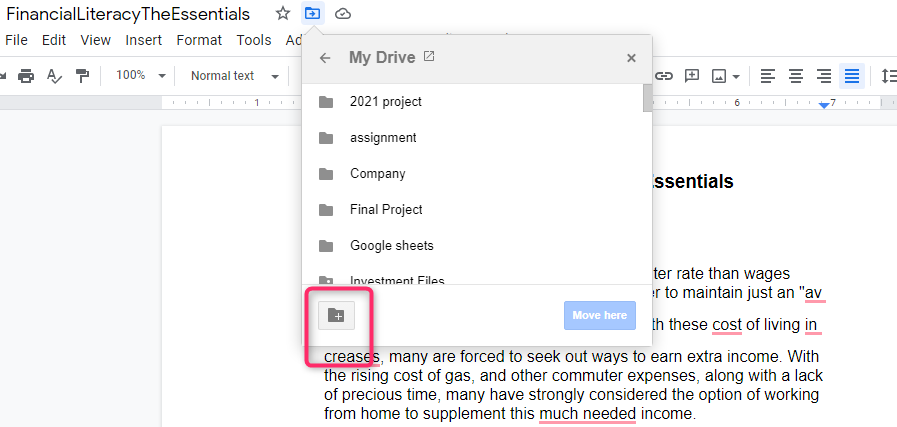
5. Now, you can name the folder anything you wish to help you arrange your work. Then click the blue tick at the end to rename your folder.

6. The folder is now ready. Click “move here,” and the document that you are currently typing will be moved to the new folder.
All the folders that you create on google docs will appear on your drive automatically.
How to create a Google doc inside the google drive folder
You can create a document inside the drive folder in just seconds using two clicks
1. open or create a new folder on your google drive home page.

2. Next, click on the + sign and choose Google docs to create a blank new document

3. The document will appear in the folder automatically
The benefits of creating a folder in Google docs
Sorting: Let’s face it if you write so many documents without arranging them into folders, then you will have a messy workplace. Putting docs in folders helps you to sort them according to their respective categories.
Ease of access: Accessing documents that are folders is easier compared to the latter. scroll the folders and open the right category.
Google drive: All the documents appear in google drive automatically.
Prevents accidental deleting: Have you ever deleted an important document, then realized it later when it’s too late? Sorting the documents into folders can prevent accidental clicks.
Can you create a shared folder?
Google is pushing collaboration to the next level. Sharing a document to collaborate with another editor, a teacher, or a work partner is very easy. But can you share a whole folder of documents? The answer is yes, and you can share a whole folder of documents or other media. To share a folder with another person, follow these steps:
How to share a folder of documents on Google docs
1. Open google drive

2. Select and right-click on the folder and click on share

3. Add the Gmail of the receiver
4. Select a role for them and viola tap on send

