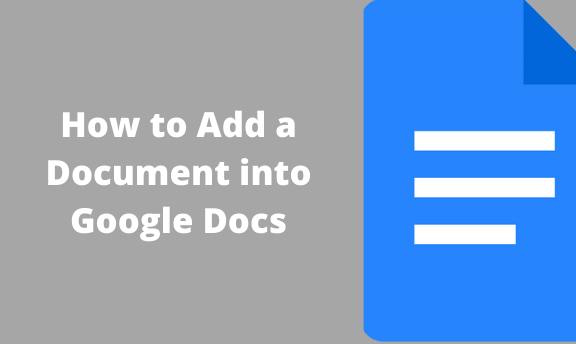Google Docs can be used to create documents, slides, and spreadsheets. You can also add documents to google docs by importing them. Google docs are free and are based on the web. Therefore, if someone sends you a document and you don’t have Microsoft Word to open and edit the document, you can add it to Google Docs.
Uploading Microsoft Word documents and viewing them in Google Drive is easy. They cannot be edited until you convert them into Google Docs format. Here is a step guide on how to add a document in Google Docs, and view and convert them for editing.
How to Add Microsoft documents into Google Docs
Table of Contents
Step 1:
- Open Google Drive using this link, https://drive.google.com. On the google drive page, click on “New” in the top left.
- On the drop down-down menu that appears, click on “File Upload.”

Step 2:
- When you click on File Upload, you will be redirected to your personal computer files.
- Navigate to the location where the File you want to upload is in Google Drive.
- Click on the File, and then click “Open,” located on the bottom left as shown below.

Step 3:
- You can convert and upload Microsoft Word documents into Google Docs format automatically. This makes it editable as soon as it is uploaded. Ensure you change the Upload Settings.
Step 4:
To change the Upload Settings;
- Go to the top right corner, click Settings Button, and select Upload settings.
- Toggle the pointer and check on the mark to allow you to
convert uploading documents to Google Docs format.

Another method to use when uploading files in google drive is drag and drop.
Step 1:
- Go to your personal files on your computer and select the File you want to upload.
Step 2:
- Click on the selected File, and use the mouse to drag and drop it into your google drive.
- The File you upload will appear on google drive.
How to Open Microsoft documents with Google Docs
Once your File is uploaded and appears in google drive’ you have to choose the right google drive tool to open it. In this case, you want to open your word document using Google Docs.
Step 1:
- Go to the File you have uploaded and right-click it.
- Toggle the pointer to the option “Open With” on the menu that appears.
Step 2:
- Select “Google Docs” so as to open the File, as shown below. If the File was a slide or a spreadsheet, choose the appropriate google drive tool to open it.

Step 3:
- When you choose to open the File with Google Docs, Google converts the Word document into a Google Docs file.
Conclusion
In most cases, you will receive shared documents such as Microsoft Word documents. If you don’t have Microsoft Office to access these documents, you can upload them to your google drive, convert them into Google Docs format and edit them using this guide. To download the documents edited in Google Drive and share them, you will have to download them in Microsoft format.