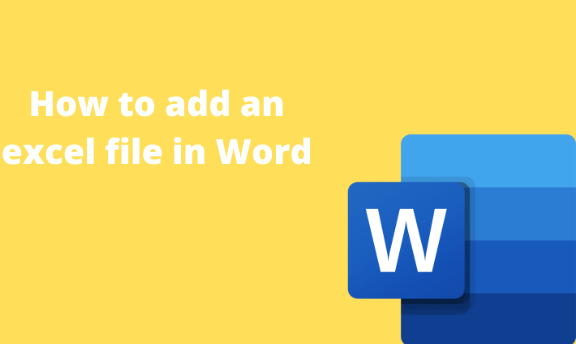Since Excel and Word are Microsoft apps, that means they are compatible. You can easily use Excel Excel files in Word. In some cases, Word users come across excel that needs to be added to the Word document. If you land in such a situation, do not panic because this article covers you. This article contains several ways that can be used to add or open an Excel file in Word.
Copy and paste method
Table of Contents
This is one of the simplest methods of adding excel files in Word. Follow these steps to use this method:
1. To get started, locate the Word application on your Pc. Double-click on it to open the application. To create a new document, click the File button on the toolbar. Then, locate the New button.
You can also use the keyboard shortcuts to open a new document. That is, CTRL + N.

2. Open the Excel application that contains the file you want to add to the Word.
3. Select the entire region using the cursor, and press CTRL +C on your keyboard to copy.

4. Next, the Word App position the cursor where you want to add the excel file.
5. Right-click to open the side view menu.
6. From the Paste options, choose the Use destination style button.

7. The excel file will be displayed on the selected part of the word document.
Embedding Excel file in Word document
Here are the steps to follow:
1. To get started, locate the Word application on your Pc. Double-click on it to open the application. To create a new document, click the File button on the toolbar. Then, locate the New button.
You can also use the keyboard shortcuts to open a new document. That is, CTRL + N.
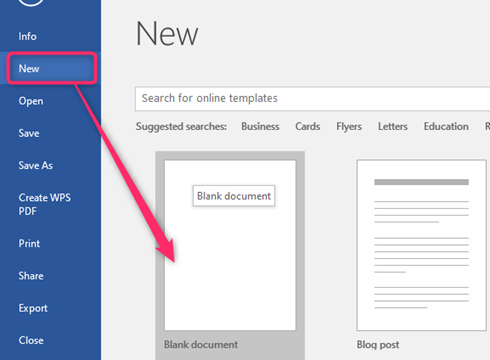
2. Position the cursor where you want to embed the file. Locate the Insert tab on the toolbar.

3. Choose the Object button from the rightmost side of the toolbar.
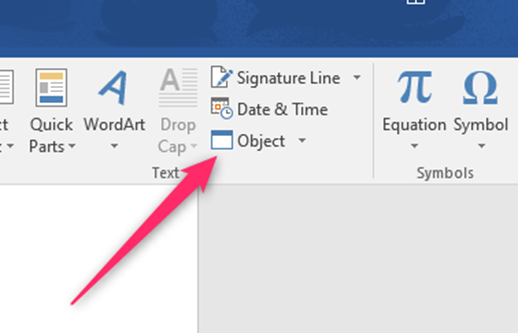
4. A dialogue box will open. Choose the Select File tab from the toolbar.
5. Click the Browse button and select the excel file from your device.
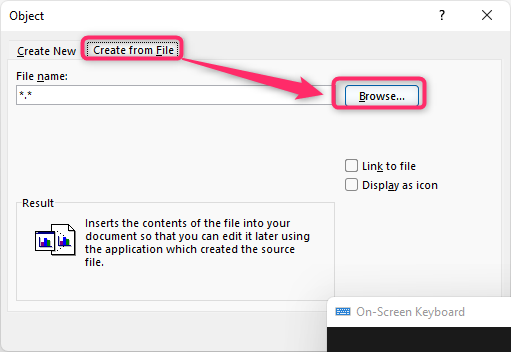
6. Finally, click the Ok button to embed the file.
Inserting the Excel table
This is another method of adding an excel file to your word document. Here are the steps to follow:
1. To get started, locate the Word application on your Pc. Double-click on it to open the application. To create a new document, click the File button on the toolbar. Then, locate the New button.
You can also use the keyboard shortcuts to open a new document. That is, CTRL + N.
2. Position the cursor where you want to embed the file. Locate the Insert tab on the toolbar.
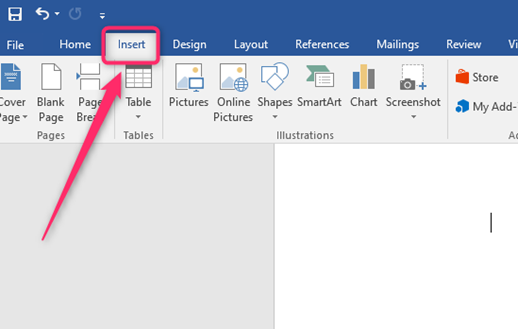
3. Locate the table drop-down button. Choose the Excel spreadsheet button to will open the Excel windows. Add your data to the empty cells.
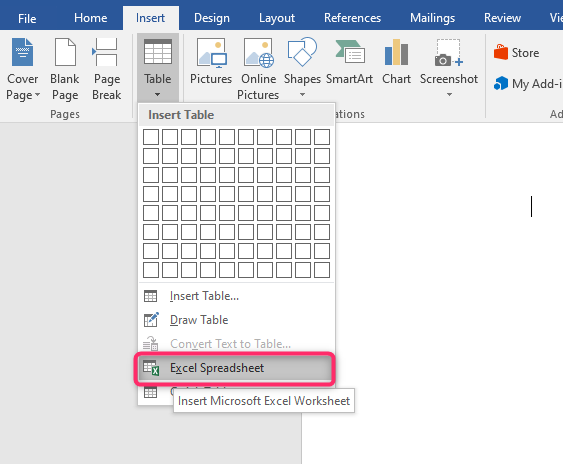
4. Use the excel tools to customize your table. After you are done, click anywhere outside the table, and it will be added to your word document.