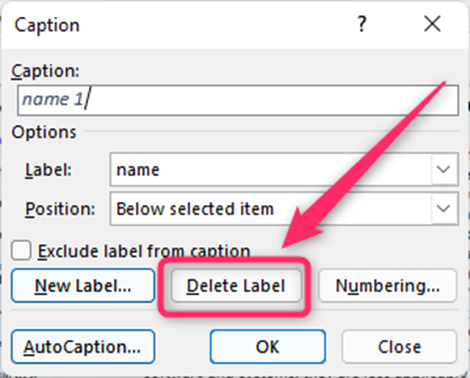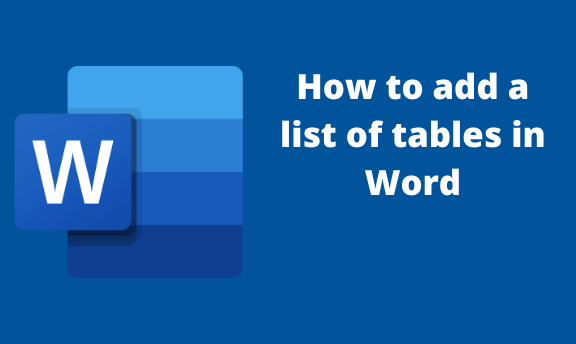A list of tables is a table-like section containing the titles of the tables and the pages found in your document. A list of tables makes it easier to locate a given table within the document. Many people are unaware of this Word feature because there’s no direct way to add it. However, numerous workarounds have to be followed to achieve this. In this article, we shall discuss ways to create a list of tables in Word.
Adding Table Labels
Table of Contents
To create a list of tables, you need to have entries that will be present in the Table. Therefore, to need to create and specify the tables, you want to add them to the list of tables. Here are the steps to create entries:
1. To get started, locate the Word application on your Pc. Double-click on it to open the application. To create a new document, click the File button on the toolbar. Then, locate the New button.
You can also use the keyboard shortcuts to open a new document. That is, CTRL + N. Alternatively, open an existing document that you need to add to the list of tables.
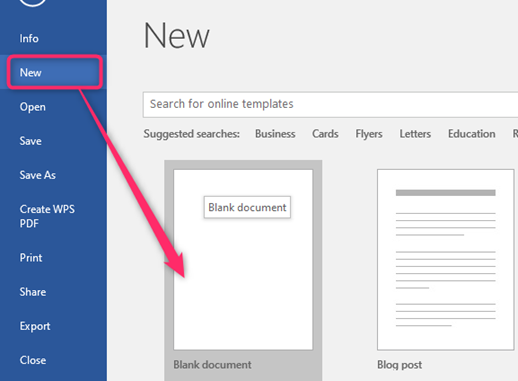
2. Insert the Table in your document. Click on the Insert tab located in the toolbar.

3. Locate the Table button. From the Drop-down menu, choose the column and rows of the Table you want to create.

4. Resize and position your Table in the document. Click on the References tab.
5. From the Captions section, click on the insert caption button. This will open a caption dialogue box.

Alternatively, highlight the whole Table and right-click to open a side-view menu. From this menu, choose the Insert caption button.
6. Customize the Captions dialogue box.
From the label drop-down menu, choose the table option.
From the position drop-down menu, choose where the label will be positioned.
Click the New label, add your label’s name in the space provided, and hit the Enter Button.
Click the Numbering button, and choose the numbering format you want.
Finally, hit the Ok button to save your equation label.

Inserting a list of tables
Steps to follow:
1. Once you’ve added the entries, click where you want to add the Table of tables.
2. Locate the References tab.
3. Click on the Insert table of figures button in the Captions section.
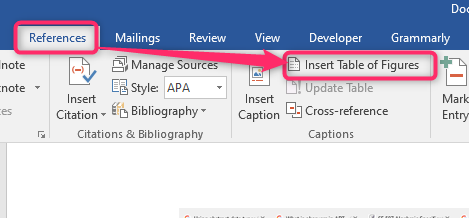
4. On the dialogue box, Check the checkboxes next to the “Show page numbers” and “Right align page numbers” sections.

5. On the Caption label drop-down menu, choose Table.
6. Finally, hit the Ok button.
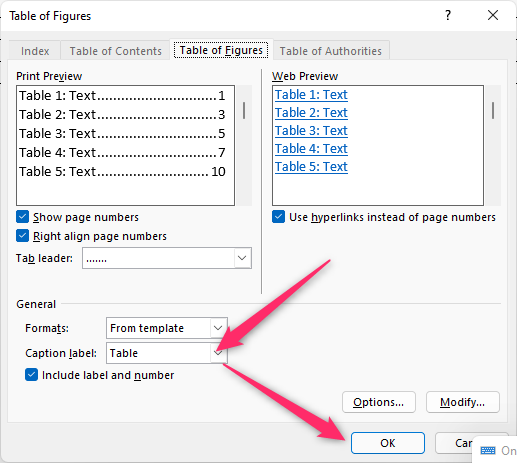
Updating list of Tables
Steps to follow:
1. Click on the inserted list of tables.
2. Locate the References tab.
3. Click on the Update table button.
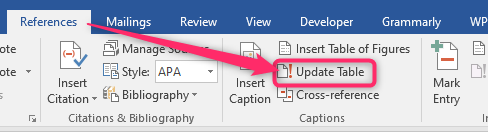
4. You choose to either update the page number or the entire Table.

To delete the label name
Steps to follow:
1. Click on the Table you want to alter. Open the Insert caption dialogue box from the References tab.
2. On the dialogue box, choose the Delete label button.