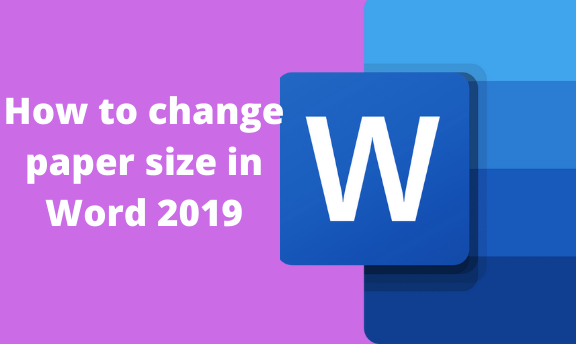Word documents usually come in different shapes and sizes depending on the document you are working with. In Word, you can change the size of the paper of your existing document to fit your document. Apart from this, you can change the paper size of all your new documents to the preferred size you want.
Below, we give you different ways to change the paper size of your Word document in Microsoft Word 2019.
Steps
Table of Contents
1. First, open your word document.
2. Click on the Page Layout tab.

3. Under the Page Setup group, click on the Size option drop-down arrow to display a menu list.

4. Once the drop-down menu appears, you will see different choices of paper sizes. From this list, select an option that you prefer to change the paper size of your entire document.

Apart from changing the paper size of your entire word document, you may prefer changing it from a specific point onwards. It happens when you work with two different paper sizes in the same word document. Here are the steps to follow;
1. First, place your cursor where you want your new paper size to start. Note, if it is in the middle of a page in your document, it will automatically move to a new page once you select a new paper size.
2. Click on the Page Layout tab on the main menu ribbon.

3. Under the Page Setup group, click on the Size option drop-down arrow to display a menu list.

4. Once the drop-down menu appears, you will see different choices of paper sizes. Here we will not select an option from the list.
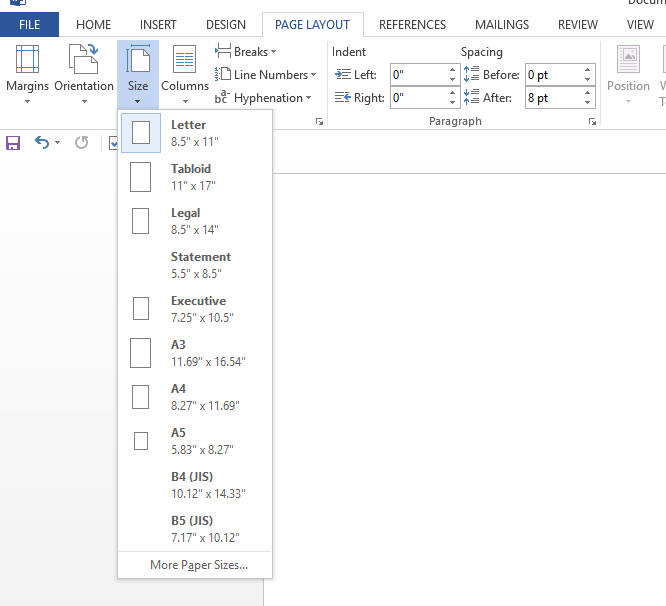
5. Click on the More Paper Sizes option at the bottom of the menu to display a Page Setup dialog window.
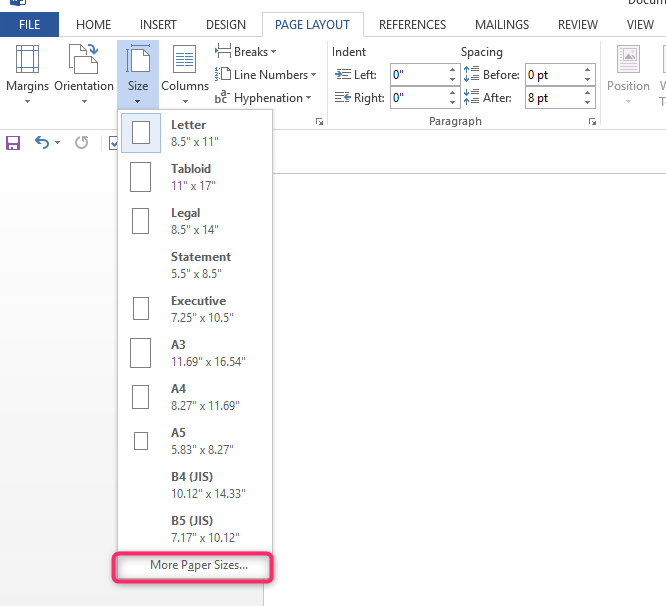
6. Here, you will see four tabs. Click on the Paper tab and select your preferred size under the Paper Size section.
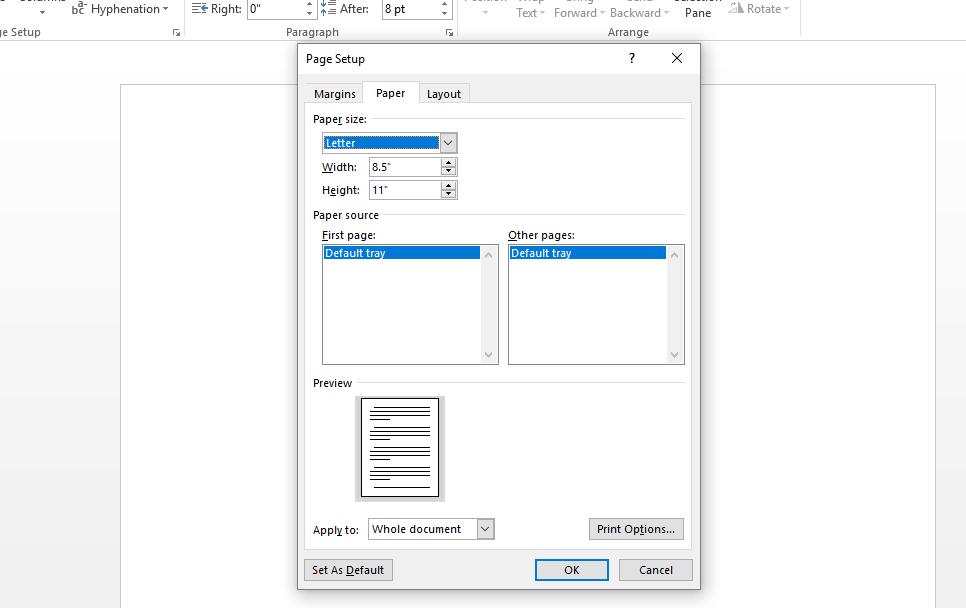
7. At the bottom of the displayed window, click on the drop-down arrow next to the Apply to section.
8. Select the option This point forward.
9. Click the OK button. On checking your document, you will realize your cursor appears on a new page with the new paper size applied.
Changing the default paper size in Word
Microsoft Word 2019 has a default paper size setting of 8.5 x 11 inches. Sometimes you might find yourself more interested in working with different default sizes than the one given in all your documents. Instead of repeatedly changing the paper size every time you work with a new word document, you can do a one-time charge that applies to all your documents. Here is what to do;
1. click on the Page Layout tab.

2. Under the Page Setup group, click on the Size option drop-down arrow to display a menu list.
3. Once the drop-down menu appears, click on the More Paper Sizes option to display a Page Setup dialog window at the bottom of the menu.
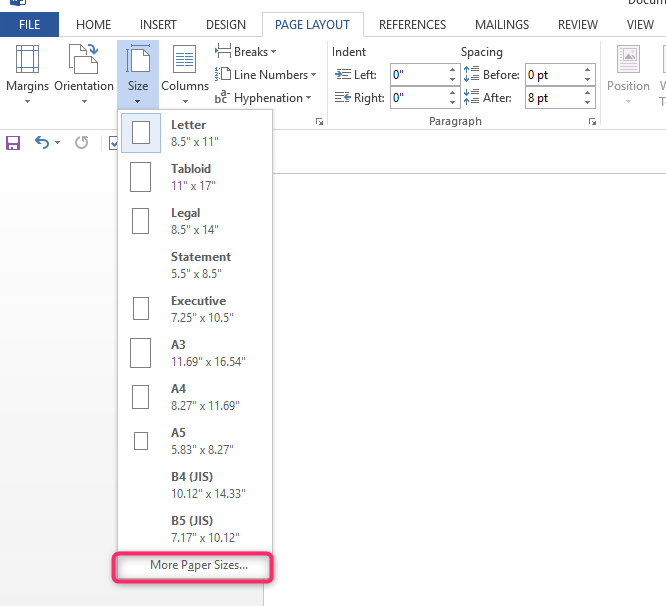
4. Click on the Paper tab and then click on the drop-down arrow next to Paper Size.
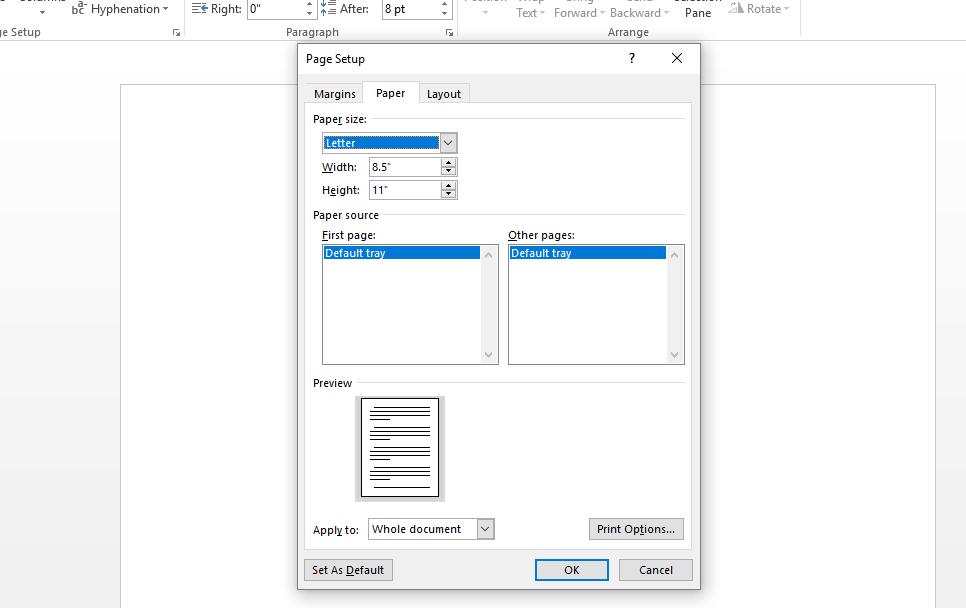
5. Select the paper size you want as a default for all future documents.
6. Click on the Set as Default button found t the bottom of the window. Once you do this, you will get a message pop up asking to confirm the change; click Yes.
7. Click OK and save your changes.