A Quick Part is a built-in Microsoft Word Feature that allows users to create a library of content they regularly use. The Quick Parts features will allow you to quickly access your content and insert it within your document anytime quickly and easily. For example, you can store reusable blocks of content, including document properties such as author and title, AutoText, and other fields.
Below, we discuss how you can create a Quick Part in your word document and how you can add one to a document. Let’s get started.
Creating a word document Quick Parts
Table of Contents
1. First, open your document and select the part you want to save as Quick Parts. It can either be a phrase, a sentence, images, hyperlinks, special formats, or any other portion of your document. For instance, if you want to store a paragraph formatting that includes alignment, indentation, pages, and line spacing. You will need to include the paragraph mark in your selection. The paragraph mark can be accessed from the home tab in the paragraph group > Show/Hide icon.
2. On the main menu ribbon, click on the Insert tab.
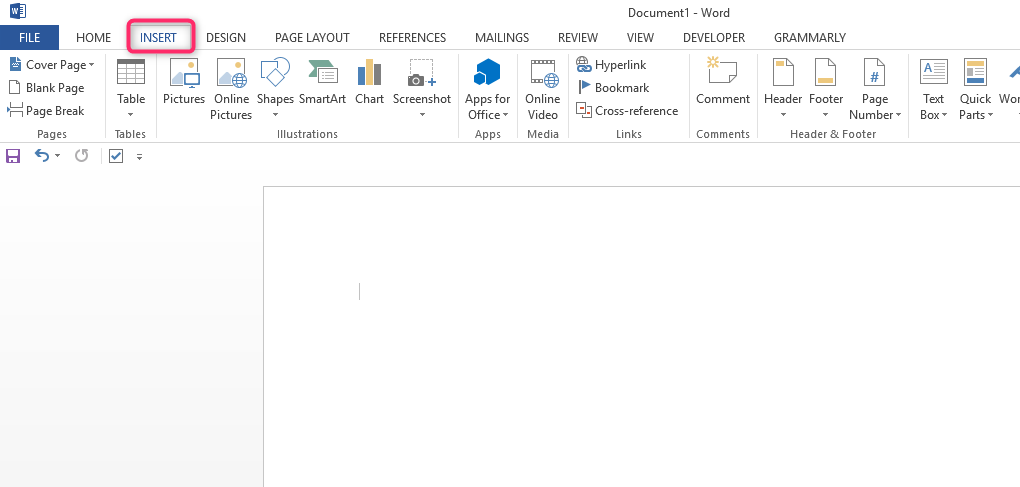
3. On the Text group, click on the drop-down arrow next to Quick Parts.
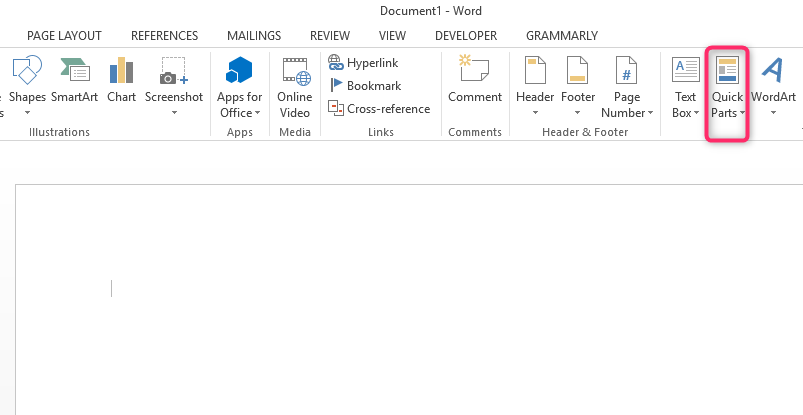
4. On the drop-down list, click the Save Selection to Quick Part Gallery option to display a dialog box.

5. In the Create New Building Block dialog box, fill in the required information. Here, you will be required to fill out the following fields:
- Name- type in a unique name for your building block
- Gallery- here, you will select the gallery you want your building block to appear.
- Category- here, you can either create or select a category.
- Description- here is where you describe the type of building block.
- Save in- here. You will click on the drop-down list and select the template’s name.
- Options- You can select the following from the drop-down list; Insert content on its page, insert it in your own paragraph, and Insert content only.
6. Click OK to save your new building block in the Quick Parts gallery.
How to add a quick part into a word document
1. Open the document where you want to add the Quick Part.
2. Place your cursor at the point you want to add the Quick Part.
3. Go to Insert tab > Text group > Quick Parts drop-down arrow.
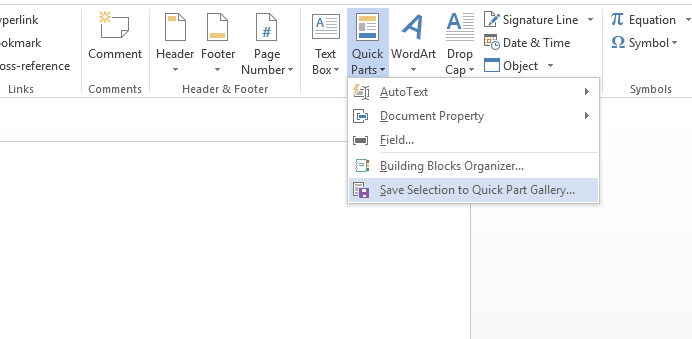
4. Click to select your preferred building block from the given list. You will notice the Quick Part appears where your cursor is.
How to find and use a Quick Part
1. Click where you want to insert the Quick Part in your word document.
2. Go to the Main menu and click on the Insert tab.
3. In the Text group, click Quick Parts and click on the Building Blocks Organizer option.
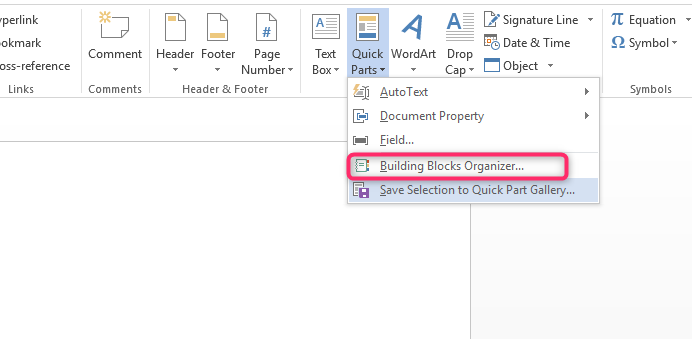
4. If you know the name of your building block, click Name to sort by Name.
5. Click Insert to use the building block within your document.
How to rename a Quick Part
1. On your document, go to the Insert tab > Text group > Quick Parts > Building Blocks Organizer.
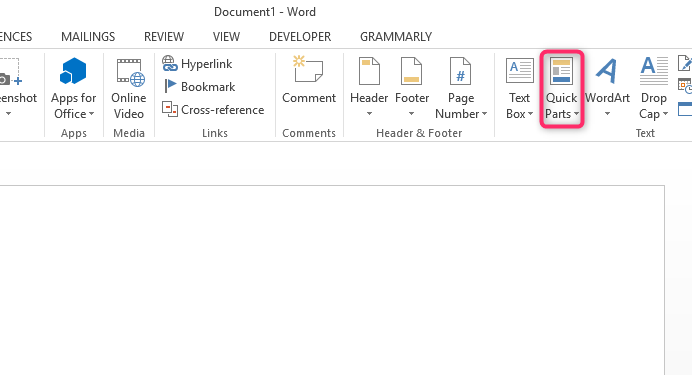
2. Click on the Name of the building block you want to rename.
3. Click Edit Properties to display a dialog box.
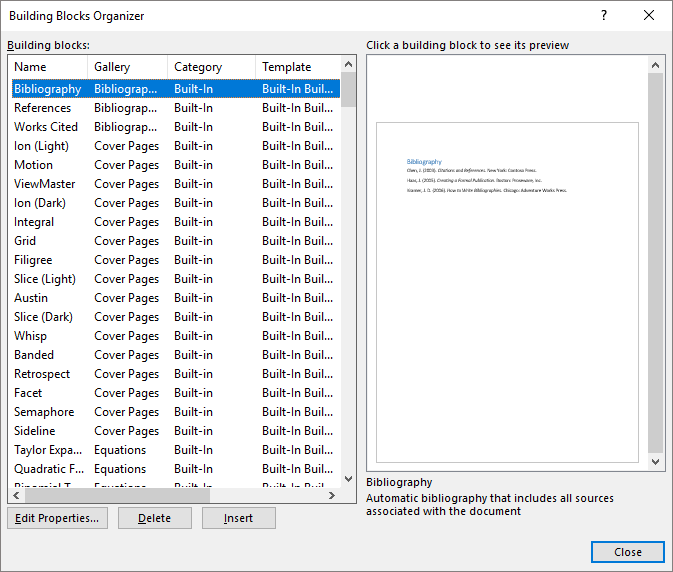
4. In the Modify Building Block dialog box, type a new name for your Quick Part and click OK.
5. Click YES when you are asked whether you want to redefine the building block entry.

