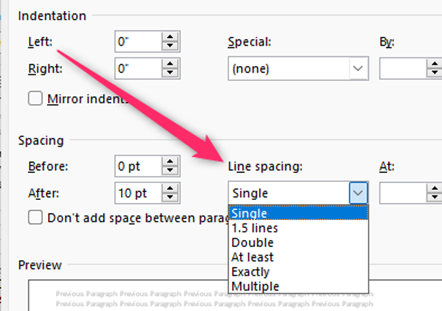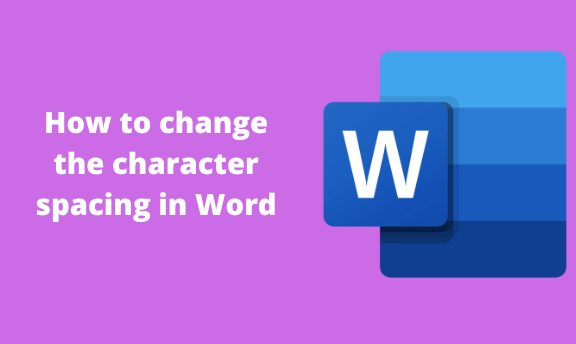Word allows one to change the spacing of the characters and phrases. Therefore, the user can adjust the spacing, improving the document’s visibility. In this article, we shall discuss ways that can be used to alter the spacing of characters in Word.
Changing the spaces between characters
Table of Contents
Here are the steps to follow to do so:
1. Open the word document you want to alter with the spacing.
2. Highlight or select the text you want to change. To change the entire document, press the CTRL + A keys.
3. On the Home tab, locate the Font section and click on the Font dialogue box launcher.

4. On the Font dialogue box, click on the Advanced tab.

5. Locate the Spacing section, and click on its drop-down button. Then, select expanded or condensed. Click on the By box next to the spacing section, and specify the space you want in your characters.

6. Click on the OK button to apply changes to your document.
Changing the kerning for fonts
In Word, kerning refers to how the space between characters is adjusted. This move helps in making the characters fit well in the document.
Here are the steps to kern fonts in Word:
1. Open the word document you want to alter with the spacing.
2. Highlight or select the text you want to change. To change the entire document, press the CTRL + A keys.
3. On the Home tab, locate the Font section and click on the Font dialogue box launcher.

4. On the Font dialogue box, click on the Advanced tab.

5. Check the Kerning for fonts check box, and then enter the size in the Points and Above box.

6. Click on the OK button to apply changes to your document
Changing line spacing in Word
Steps to follow:
1. Open the word document you want to alter with the spacing.
2. Highlight or select the text you want to change. To change the entire document, press the CTRL + A keys.
3. On the Home tab, locate the style section and Right-click on the style you currently use.
4. Click on the Modify button to open the Modify-style dialogue box.
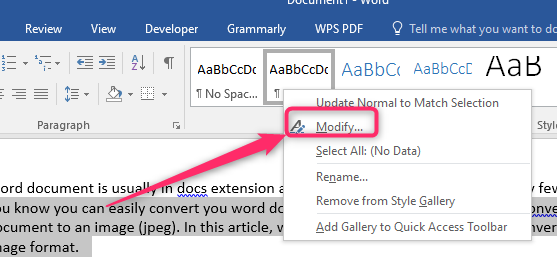
5. Locate the Line spacing section in the box, and click on any to choose it.
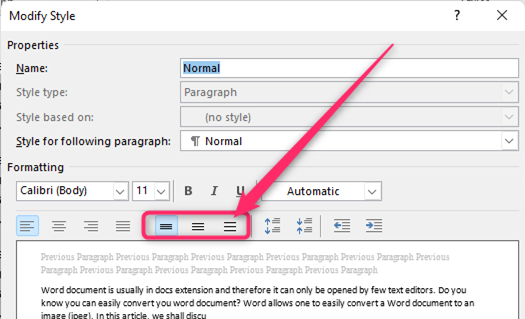
6. Click on the OK button to apply changes to your document.
Changing paragraph spacing in Word
Steps to follow:
1. Open the word document you want to alter with the spacing.
2. Highlight or select the text you want to change. To change the entire document, press the CTRL + A keys.
3. On the Design tab, locate the Document formatting section. Click on the paragraph spacing drop-down button.

4. Choose the paragraph spacing you want from the menu.
Alternatively:
1. On the Home tab, locate the style section and Right-click on the style you currently use.
2. Click on the Modify button to open the Modify-style dialogue box.

3. Locate the Format drop-down button, and choose the paragraph button from the menu.

4. In the line spacing section, choose the format you want.