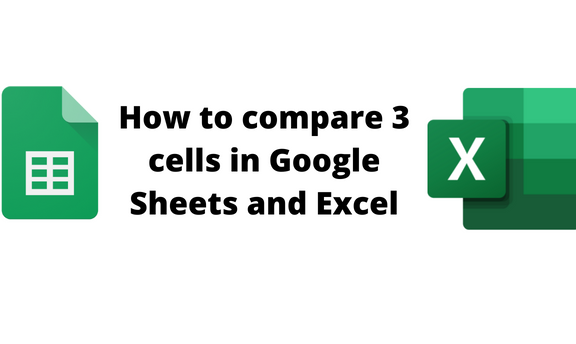Google Sheets and Excel allow one to easily compare various cells and check for similarities. This feature is useful while making conclusions and analyzing a given dataset. This article will discuss ways and methods of comparing three cells in Google Sheets and Excel.
To compare three cells in Google Sheets
Table of Contents
Methods that are used to compare three cells in Google Sheets are:
The IF function
The conditional formatting tool
The IF function
Here are the steps to follow while using this method:
1. Visit the Google account and log in using your email detail (That is, https://www.google.com/account).
2. From the Google Apps, click on the Sheets icon and select the existing Sheet.

3. Enter the dataset you want to compare in three columns or cells of the same column. Locate another empty cell that will hold the results of the comparison.
4. Click on the Result cell, then click on the Formula bar and type the If function. For example, type =IF (A2=B2,B2=C2)

5. Hit the Enter button.
The conditional formatting tool
Here are the steps to follow while using this method:
1. Visit the Google account and log in using your email detail (That is, https://www.google.com/account).
2. From the Google Apps, click on the Sheets icon and select the existing Sheet.

3. Enter the dataset you want to compare in three columns or three cells of the same column
4. Highlight the whole dataset and click on the format tab in the menu.

5. From the menu, choose the Conditional formatting button. A conditional formatting pane will open on the right side of the screen.
6. Choose the Custom formula if the button in the Format cell If section. In the value or formula section type this formula =AND (A2=B2,B2=C2).

7. In the Apply range section, choose the three cells you want to compare.
8. In the Formatting style section, choose the fill color, font color, and font format you want.

9. Finally, hit the Done button.
To compare three cells in Excel
Methods:
The IF function
The conditional formatting tool
The IF function
Here are the steps to follow:
1. Open the Excel application.
2. Enter the dataset you want to compare in three columns or cells of the same column.
3. Click on the Result cell, then click on the Formula bar and type the If function. For example, type =IF (AND(A2=B2,B2=C2), “Yes” ,”No”)

4. Hit the Enter button.
The conditional formatting tool
Here are the steps to follow:
1. Open the Excel application.
2. Enter the dataset you want to compare in three columns or cells of the same column.
3. Highlight the whole dataset and click on the Home tab in the menu.

4. From the menu, click on the Conditional formatting drop-down button. Choose the New Rule button.

5. In the dialogue box, choose the Use a formula to determine which cell to format option. Enter this formula, =AND (A2=B2,B2=C2).

6. Click on the Format button and customize the formatting.
7. Finally, hit the Enter button.