A pie chart is one of the best tools in Google Sheets that can visualize the data. The pie chart is vital in showing the comparisons of datasets. It involves a few simple steps; thus, all Google Sheet learners can comfortably use this feature. This article will discuss some of the work-around used to create a pie chart.
Using Menu Pie
Table of Contents
Steps:
1. Open the Existing Google sheet or new sheet that you want to draw the pie chart. While opening a new sheet, follow these steps:
- To open the Google sheet, search for a google account. Make sure you have an email account to open the Google sheet. Then, open the Google sheet using the browser of your choice (chrome, firefox, etc.).
- Select the Google Apps icon, and choose the Sheets option.
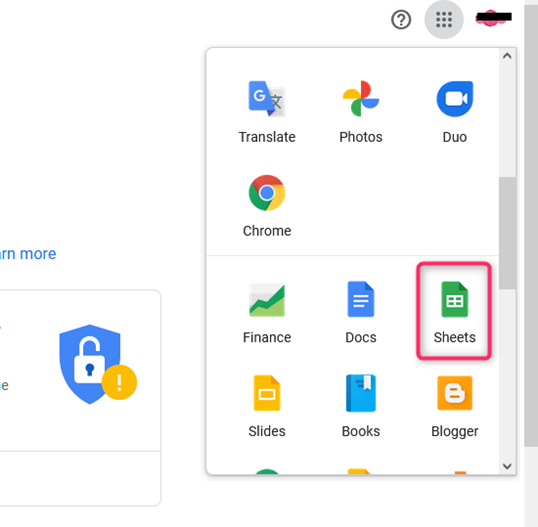
- Click the Plus rainbow sign to open a new sheet.

2. Enter the dataset you wish to convert to a pie chart.

3. Highlight the cells that contain the dataset. Then, on the menu pie, click on the Insert tab.

4. From the Insert drop-down menu, select the chart button. On clicking, a suggestion chart will be drawn on the screen.

5. Using the Chart editor dialogue box, change the chart type. Tap the “chart type” drop-down menu and select any pie chart from the pie section.

Using Toolbar to insert a pie chart
Steps:
1. Open the Existing Google sheet or new sheet that you want to draw the pie chart. In case you’re opening a new document, follow this link https://www.google.com/account. Select the Google Apps icon, and choose the Sheets option. Then, select the empty sheet from the sheet page.

2. Enter your dataset in the empty cells. After entering the data, select the cells that contain the dataset.

3. From the list of tool pie buttons. Select the chart button.

4. The dataset will automatically convert to a suggested chart.
5. Using the Chart editor dialogue box, change the chart type. Tap the “chart type” drop-down menu and select any pie chart from the pie section. Select the pie chart that fits you best by clicking on it.
Customizing the Pie chart
After the chart is drawn, you can alter it by changing various components. Here are the steps to do so;
1. On the chart drawn, double click.
2. A chart editor dialogue box is opened. From the box, click the customize tab.

3. To change the style of the chart, click the chart style button. It allows you to change the background color, the font, and the chart border color.
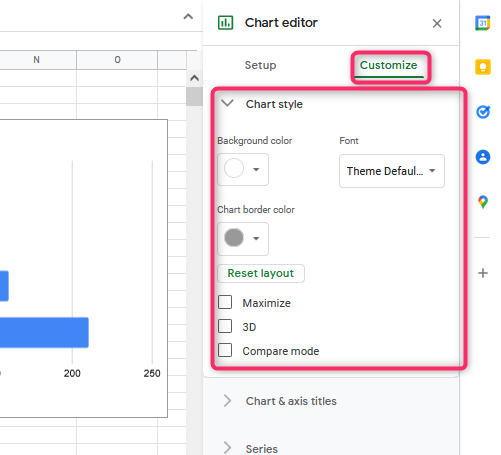
4. Next, you can customize the chart axis and titles. To do so, click the chart & axis titles.

5. To alter the Series of the chart, click the series button, and play around with the various features.

6. The axis is the main component making up the chart; to customize its properties, click the Horizontal or vertical axis button.


