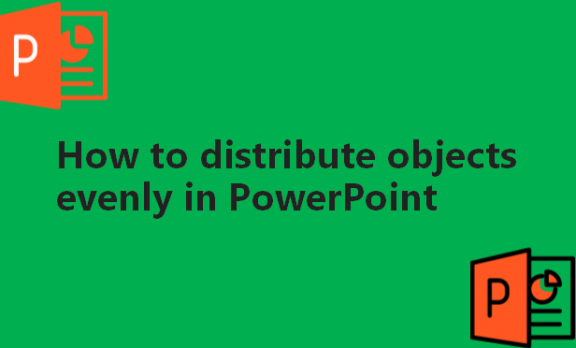If you have three or more objects that are similar on a slide in PowerPoint, you might like to distribute them evenly. There are different ways that this can be achieved on Microsoft PowerPoint. The human brain is built in a way that we tend to associate items that are aligned together more than those that are sloppily placed with no whatsoever alignment. Distributing objects evenly as you make your presentation is very important. When you distribute objects evenly on a slide, you present a professional outlook and make the connection between the objects clearer to the audience you are presenting to. They will not have difficulty following or looking for a connection between the slides. We will help you learn how to distribute objects evenly as you create your PowerPoint presentation.
You can duplicate, place then duplicate the object by using the following steps:
1. Create the object.
2. Select the object and then press Ctrl + D.

3. The original object will be duplicated, offsetting the second object.

4. Move the second object using the arrow keys on your keyboard or dragging it using your mouse.

5. Press Ctrl + D on your keyboard repeatedly.
6. PowerPoint makes a perfect line of objects distributed evenly for you.

If you already have created the objects, but they are not distributed evenly, you can distribute the objects horizontally or vertically using the following steps:
1. Press Ctrl or Shift and click on the objects to select them.

2. Select the Format tab.

3. Click on Align in the Arrange group.
4. Select either Distribute Vertically or Distribute Horizontally, depending on your preference.

5. Your objects should be distributed evenly on your slide.

We hope that we have helped you understand how to distribute your objects evenly among your slides so that you no longer have sloppy slides with objects that are not evenly distributed. We know the importance of having an organized presentation as it provides a certain outlook to your audience. It captures their attention better if it is organized, especially when it comes to the objects. If your objects are sloppily placed on the slides, it will provide a negative outlook from the audience, probably making them not pay much attention to you as you present. That is why we hope that the information we provided has helped you learn how to work better with distributing objects evenly as you prepare your PowerPoint presentation. We wish you all the best.