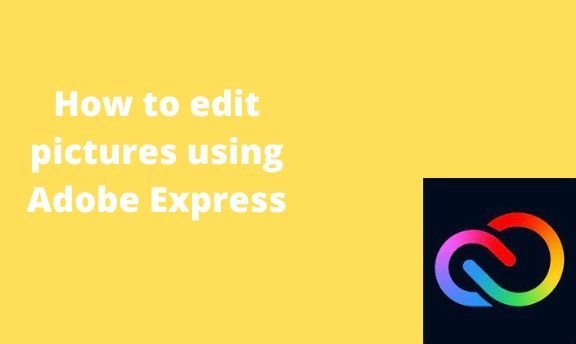Adobe Express is an online editing tool that can be used to alter images and other designs. Adobe Express is covered if you are looking for the best picture-editing tool. This article will discuss workarounds related to editing pictures using Adobe Express
How to take a screenshot
Table of Contents
Did you know you easily take a screenshot of your design in Adobe Express? This tool allows users to screengrab the design for other uses. Here are the steps to screenshot in Adobe Express:
1. Visit the Adobe Express official website to log in or sign up. That is, visit this link https://account.adobe.com.
2. If you do not have an account, click the Create an account button.

3. Open the design you want to screenshot. Then, screenshot the opened region.
There are two methods of screenshotting:
Using keyboard shortcuts
Using the Screen capture tool
a) Using keyboard shortcuts
Steps:
1. Open the screen you want to screenshot.
2. Then, press CTRL + Print Screen keys. This will depend on the installed OS.

3. For Some OS, you will need to press the Fn + Prt sc keys.
b) Using the Screen capture tool
Steps:
1. Open the screen you want to screenshot.
2. Download and install a capture tool. For example, visit this link to install a capture tool, https://www.screenpresso.com/download/

3. Launch the app, and click on the Screenshot Region button to screenshot.
How to save pictures
Here are the steps to follow:
1. Visit the Adobe Express official website to log in or sign up. That is, visit this link https://account.adobe.com. If you do not have an account, click the Create an account button.
2. Choose the Design you are working on from the home screen.

3. Click on the Photo tab on the left pane, and choose the image you wish to add to your design.

4. Double-click on the image to open the Edit image pane on the right side of the screen. Customize the image to fit your desires.
5. After customizing the 3D image, locate the Download button on the right side of the screen.

6. On the download menu, choose the download format you want. To change the format, toggle on the button next to the format you want.
7. Then, click on the Download button. The 3D design will be saved on your device.

How to rotate the Image 90 degrees
There are two methods used:
Edit image tool
Rotating tool
a) Edit Image tool
Steps:
1. Double-click on the image to open the Edit image pane on the right side of the screen.
2. From the pane, click on the Crop & Shape option.

3. Locate the Rotate image section, and type 90 in the small box. Alternatively, you can use the cursor to adjust the rotation.

b) Rotating tool
Steps:
1. Double-click on the image to open the Edit image pane on the right side of the screen.
2. On clicking on the image, a rotating tool appears below the selected image.

3. Use this tool to rotate the image either leftward or rightwards.
How to upload a picture
Adobe Express allows users to upload images from their devices and use them in their designs. Here are the steps to upload an image in Adobe Express:
1. Choose the Design you are working on from the home screen.

2. Click on the Photo tab on the left pane.
3. Then, click on the Upload photo button. You will be prompted to select the image from your device. Then, click on the Open button.

4. Drag the Image and add it to your design page.
How to crop an image
Here are the steps to follow to crop Image in Adobe Express:
1. Click on the Photo tab on the left pane, and choose the image you wish to add to your design.

2. Double-click on the image to open the Edit image pane on the right side of the screen.
3. From the pane, click on the Crop & Shape option.

4. Locate the Image Size section. Use the cursor to adjust the size of the image.

5. Alternatively, you can use the Shape section to crop the image.

How to remove the watermark
Steps:
1. Visit the Adobe Express official website to log in or sign up. That is, visit this link https://account.adobe.com. If you do not have an account, click the Create an account button.
2. Choose the Design you are working on from the home screen.

3. Click on the Photo tab on the left pane, and choose the image you wish to add to your design. In our case, let us choose the one with the watermark.
4. Click on the image that has the Crown icon. A premium screen will open.

5. Click the View plan button, and select the premium you want to remove the watermark.

Alternatively,
On the opened design screen, locate the Premium button on the top screen.

Use this button to navigate to the monthly premium plans.
How to merge images side by side.
Steps:
1. Visit the Adobe Express official website to log in or sign up. That is, visit this link https://account.adobe.com. If you do not have an account, click the Create an account button.
2. Choose the Design you are working on from the home screen.

3.
Click on the Photo tab on the left pane, and choose two or more images you wish to add to your design
4. using the cursor, merge the photos.

5. Then, click on one of the Images to open the Edit image pane on the right side of the screen.

6. Click on the Flip horizontal or vertically option from the pane, depending on how the images are merged.