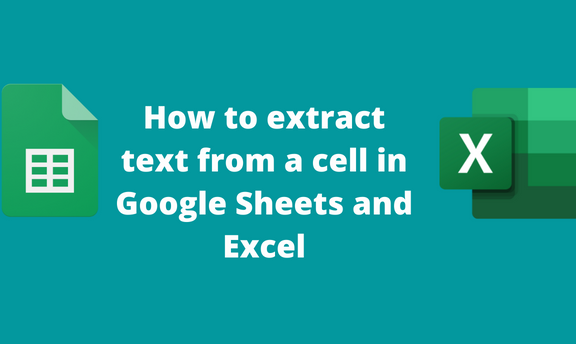Sometimes all your dataset or texts may be in one cell, and you want to use one of them in other cells. Google Sheets and Excel allow its user to extract text from one cell to another at ease. However, for too many, this may be stressful. In this article, we shall discuss some of the common ways that can be used to extract text from cells in Google Sheets and Excel.
To extract text in Google Sheets
Table of Contents
Below are methods that are used to extract text in Google sheets:
Using the Left function
Using the Split function
Using the REGXEXTRACT function
Each of the above is discussed below:
Using the Left function
Here are the steps to follow while using this method:
1. Visit the Google account and log in using your email detail (That is, https://www.google.com/account).
2. From the Google Apps, click on the Sheets icon and select the existing sheet.

3. Locate the cell you want to extract text from.
4. Click on another cell that will contain the extracted text. Type =Left( followed by the cell’s index containing data).
5. Next, count the number of characters in that cell, and enter the number you want to exclude. That is, =LEFT(A1, LEN(A1)-3).

6. Hit the Enter button.
Using the Split function
Steps to follow:
1. Visit the Google account and log in using your email detail (That is, https://www.google.com/account).
2. From the Google Apps, click on the Sheets icon and then select the existing sheet that you want to break the texts into cells.

3. Highlight the dataset, and then click on the data tab on the menu.

4. Choose the Split texts to Column button from the data drop-down menu.

5. A separator icon appears on the selected text(s) you want to split.
6. Click on it, and choose the separator you want to apply to your cell.
Using the REGXEXTRACT function
Steps to follow:
1. Visit the Google account and log in using your email detail (That is, https://www.google.com/account).
2. Locate the cell you want to extract text from.
3. Click on another cell that will contain the extracted text. Type =REGEXEXTRACT (A1,“[^[:space:]]+”).
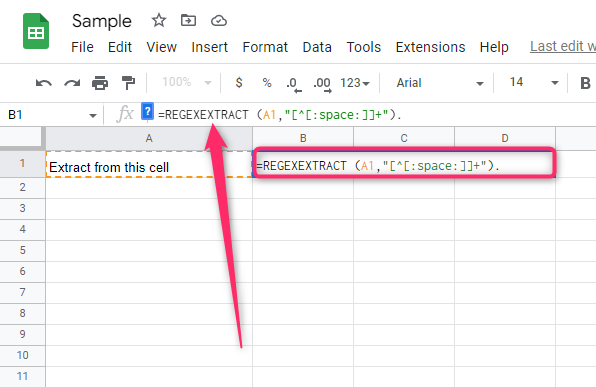
4. Hit the Enter button.
To extract text in Excel
Here are the methods that can be used:
Using the left function
Using the Right Function
Using the left function
Steps:
1. Open the Excel application.
2. Locate the cell you want to extract text from.
3. Click on another cell that will contain the extracted text. Type =Left( followed by the cell’s index containing data).
4. Next, add the number of characters you want to extract. That is =LEFT(A1,3).

5. Hit the Enter button.
Using the RIGHT function
Steps:
1. Open the Excel application.
2. Locate the cell you want to extract text from.
3. Click on another cell that will contain the extracted text. Type =Right ( followed by the cell’s index containing data).
4. Next, add the number of characters you want to extract. That is =Right(A1,3).
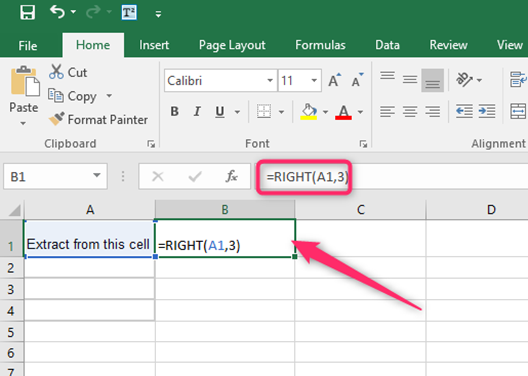
5. Hit the Enter button.