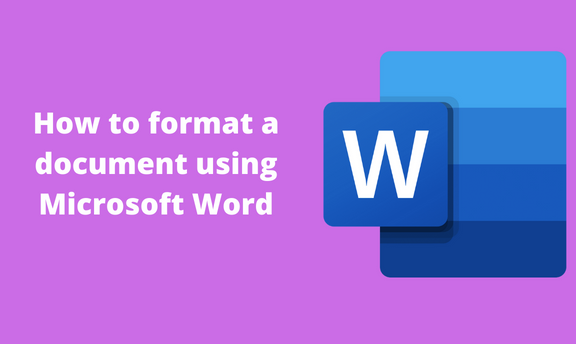Word document is not complete without formatting. Formatting allows users to customize and edit the Word document. Thankfully, users can easily reverse or clear document formatting. This post will discuss ways of working with formatting in Microsoft Word.
How to clear formatting
Table of Contents
a) Using the formatting tools
Steps:
1. Locate the Word icon on your Pc and double-click on it to open.
2. Press CTRL + O keys to open the existing document that you want to clear formatting.
3. Click on the Home tab from the toolbar on the opened document.
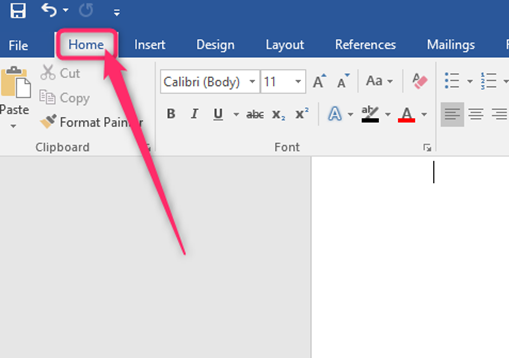
4. In the paragraph section, locate the Show/Hide icon. Click on it to show all the formatting in your document.
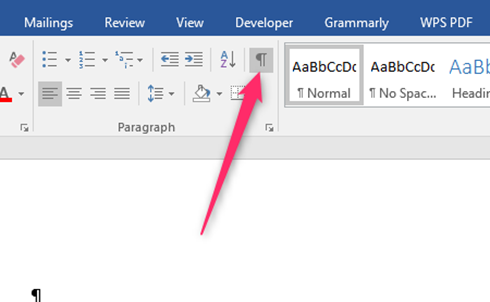
5. Click the Home tab and the Clear All Formatting button in the Font section.

b) Highlighting the entire document
Steps:
1. Locate the Word icon on your Pc and double-click on it to open.
2. Press CTRL + O keys to open the existing document that you want to clear formatting.
3. Highlight the section you want to clear formatting. To highlight the entire document, press your keyboard’s CTRL + A keys.

4. Click the Home tab and the Clear All Formatting button in the Font section.
How to paste without formatting
a) Using the Right-click tool
Steps to follow while using this method:
1. Locate the icon on your Pc and double-click on it to open.
2. Press CTRL + O keys to open the existing document that you want to paste without formatting.
3. Highlight the section you want to copy. To highlight the entire document, press your keyboard’s CTRL + A keys.
4. Press CTRL + C to copy the content.
5. Then, locate the section where you want to paste. Right-click to open the side-view menu.

6. From the menu, locate the Paste Options section. Then, click on the Keep text/ values only icon.
b) Using the Paste tool
Steps to follow:
1. Locate the Word icon on your Pc and double-click on it to open.
2. Press CTRL + O keys to open the existing document that you want to paste without formatting.
3. Highlight the section you want to copy. To highlight the entire document, press your keyboard’s CTRL + A keys.
4. Press CTRL + C to copy the content.
5. Click on the Home tab, and locate the clipboard section.
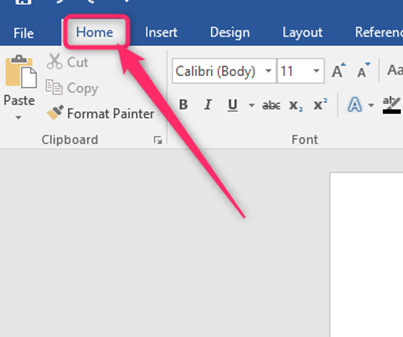
6. Click the Paste drop-down button.
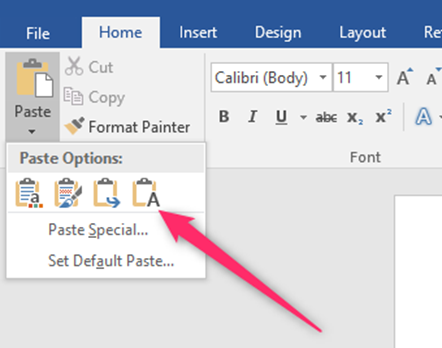
7. Choose the Keep text/ values only icon from the menu.
How to view formatting
Steps:
1. Locate the Word icon on your Pc and double-click on it to open.
2. Press CTRL + O keys to open the existing document that you want to view its formatting
3. Click on the Home tab from the toolbar on the opened document.
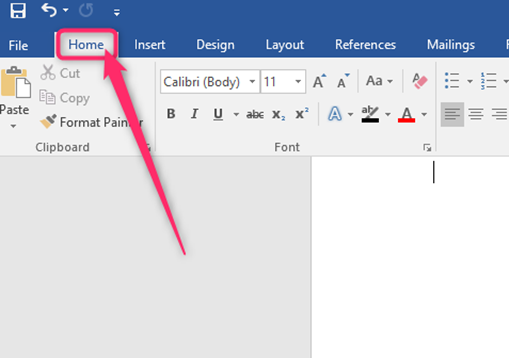
4. In the paragraph section, locate the Show/Hide icon. Click on it to show all the formatting in your document.

Using Keyboard shortcuts
Steps:
1. Locate the Word icon on your Pc and double-click on it to open.
2. Press CTRL + O keys to open the existing document that you want to view its formatting
3. Press CTRL + * keys on your keyboard.